You can copy files like you do in Easy Explorer by using the same copy and paste keys in Windows Explorer. Easy Explorer also provides a drop stack for you to persist the files you want to copy.
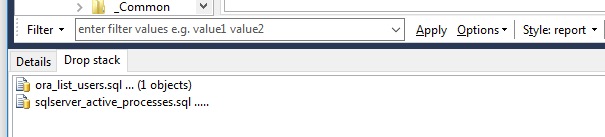
Say you have 2 files in separate folders, that you want to copy to a third folder.
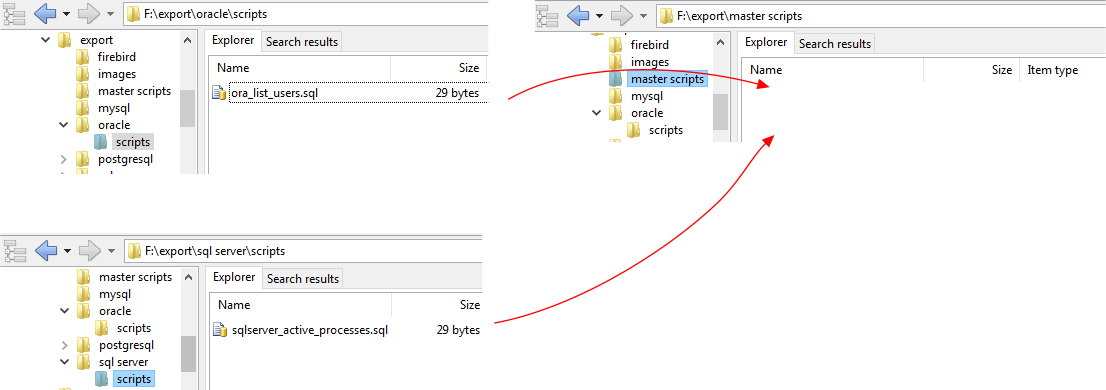
Drag and drop the first file into the drop stack area.
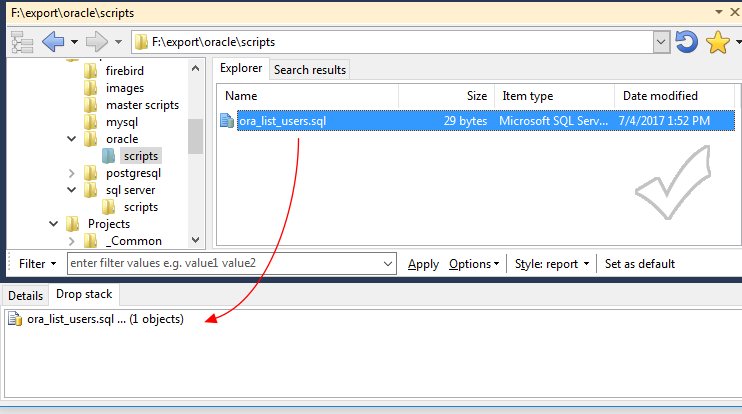
Do the same for the second file.
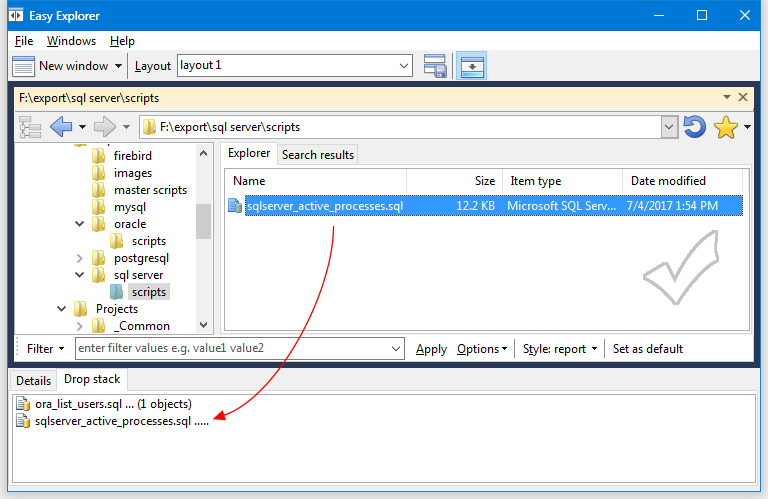
Browse to the folder you want to copy both files to.
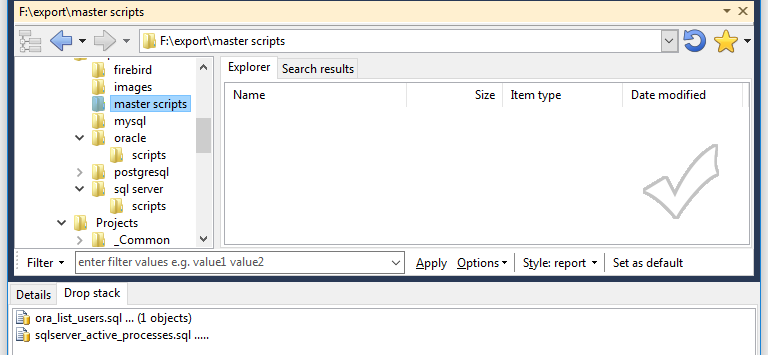
To copy both files from the drop stack to that folder, hold down the CONTROL key and drag and drop both items from the drop stack into that folder.
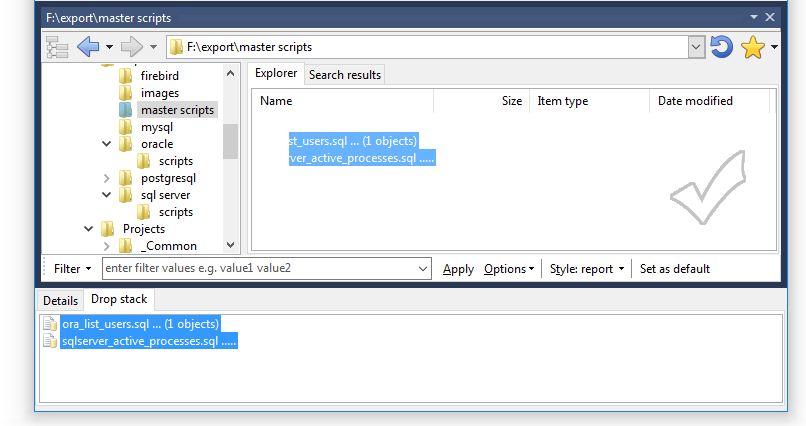
Both files will be copied to the selected folder. If you just dragged and dropped the files without pressing down the CONTROL key, the files will be moved from their original location instead of copied.
The advantage of using the drop stack is that for copied files, you can keep the items in the drop stack indefinitely. When the source files are modified, you do not have to place the modified files into the drop stack again. To update the target folder with the modified files, simply copy the items from the drop stack to the folder again.
To delete items from the drop stack, select the items, then press the DELETE key.
The drop stack is located on the tools panel, so you need to display the tools panel first before you can use the drop stack. See this topic on ways to display the tools panel.