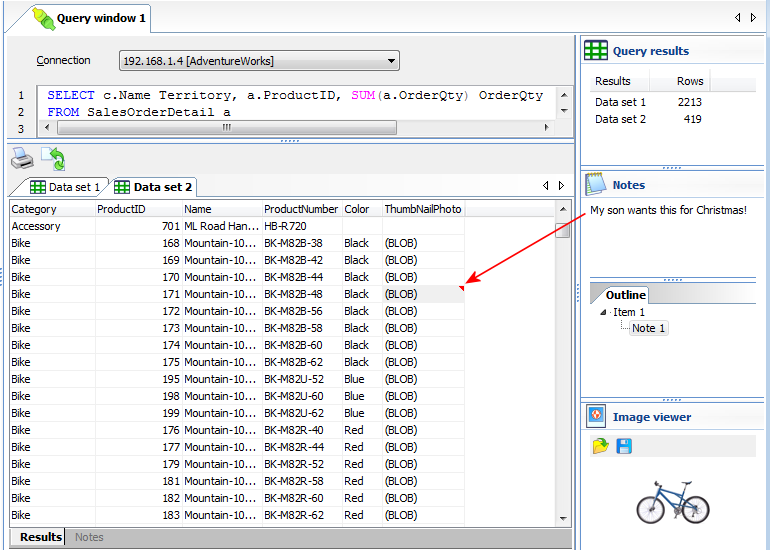
|
The cell is immediately marked as containing a note, by a red triangle in the upper right corner.
If you move your mouse over a cell containing a note, the note is displayed as a hint.
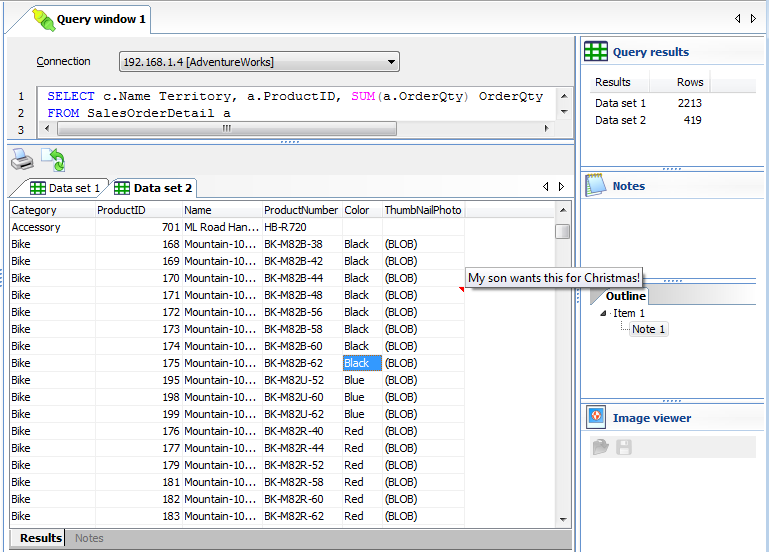
|
You can use the CTRL-N shortcut key to quickly switch focus between the data set grid and the notes area.
If you have multiple notes in a data set, you can use the Outline view to quickly navigate among the different notes.
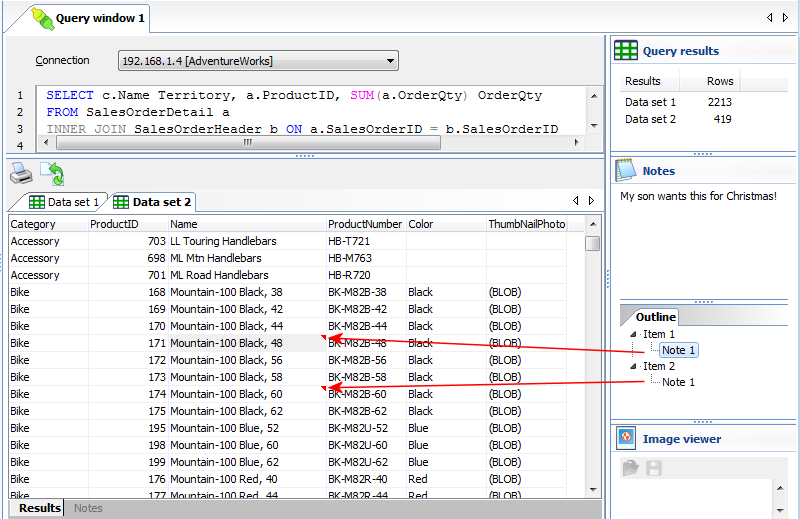
|

