To create a package, select the Database > Export to SQLite database menu item
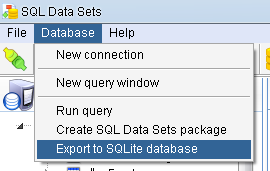
|
or click on the Export to SQLite database (

|
On the second page, enter the name of the SQLite database you want to create/use. If you want to create an entirely new database, select the Overwrite existing file option. To create or access the SQLite database, SQL Data Sets requires access to the SQLite 3 client library. Enter the fully qualified file name to the library if SQL Data Sets was unable to detect the library on your system's PATH settings.
By default, SQL Data Sets will access the SQLite database in exclusive mode, and also turn off the synchronous option. This results in a faster load operation, at the cost of blocking other user connections to the same database, and also data integrity. You can change these options to suit your needs.
For each data set that you export, you can provide a table name to create the data set in. If you want to drop any existing tables of the same name, select the Drop table if already exists option.
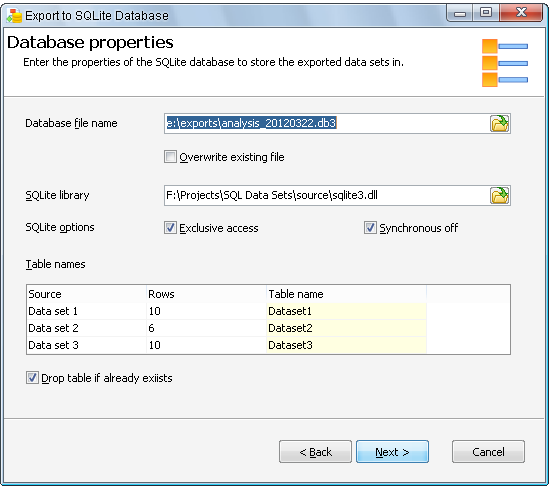
|
Click Next to export the data sets. SQL Data Sets displays progress information as it exports the data sets.
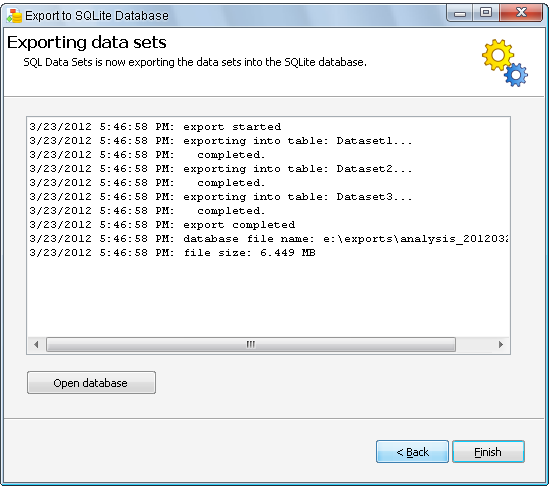
|

