Select the File > Load SQL Data Sets package menu item,
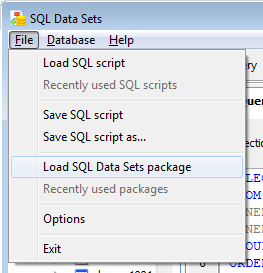
|
or click on the Load SQL Data Sets package toolbar item.
Select the package file you created earlier.
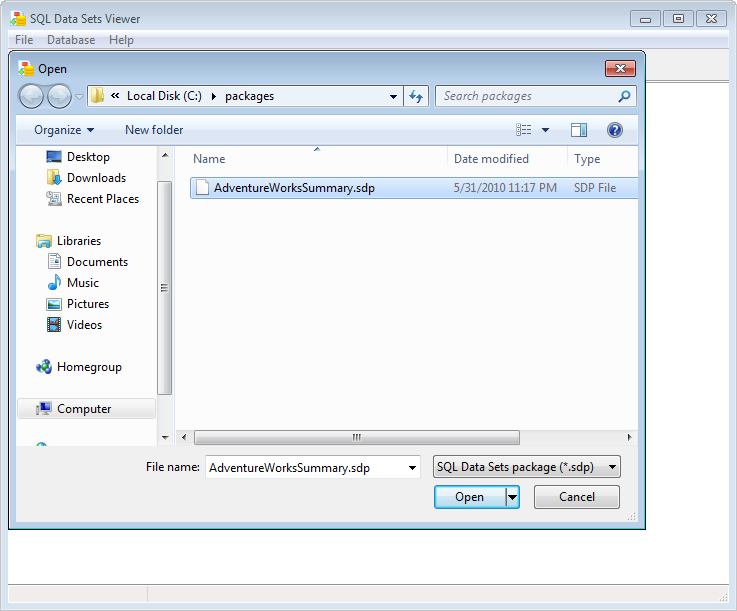
|
Enter the password you entered to protect the package with.
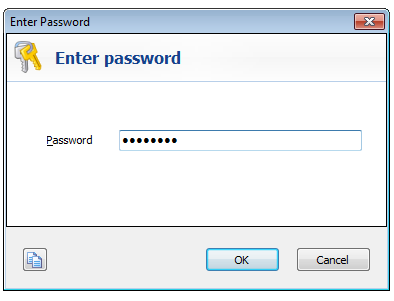
|
SQL Data Sets opens the package file, and displays the 2 data sets contained in that package. The comments that we entered earlier are also displayed in the SQL workspace.
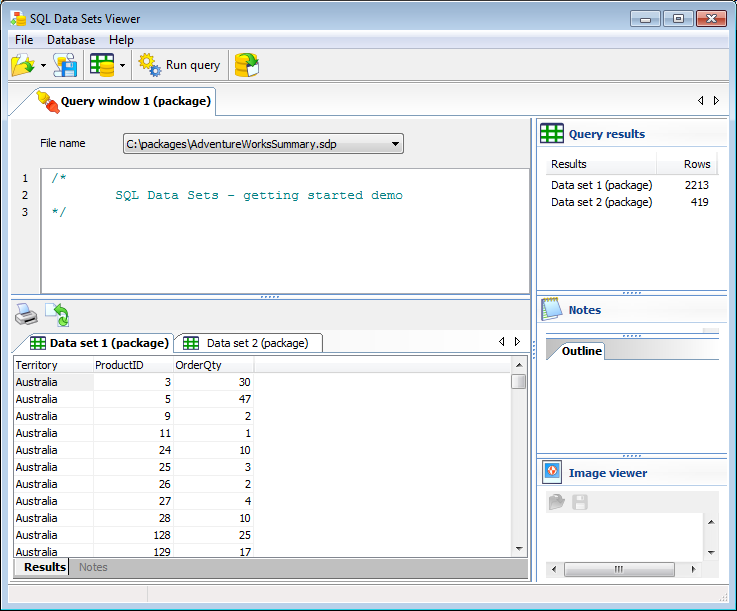 |
If we open the second data set, the note that we saved earlier for ProductID 168 is also displayed as a hint.
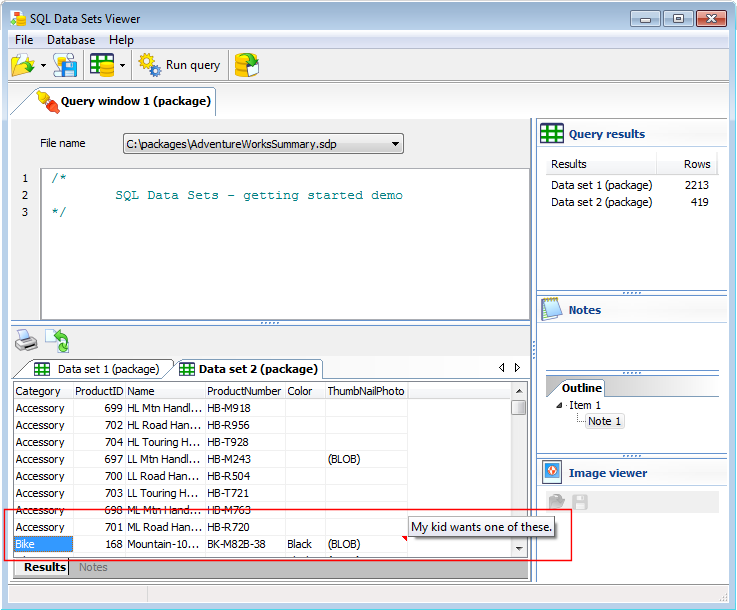 |
If we select that cell, the note is displayed in the Notes area.
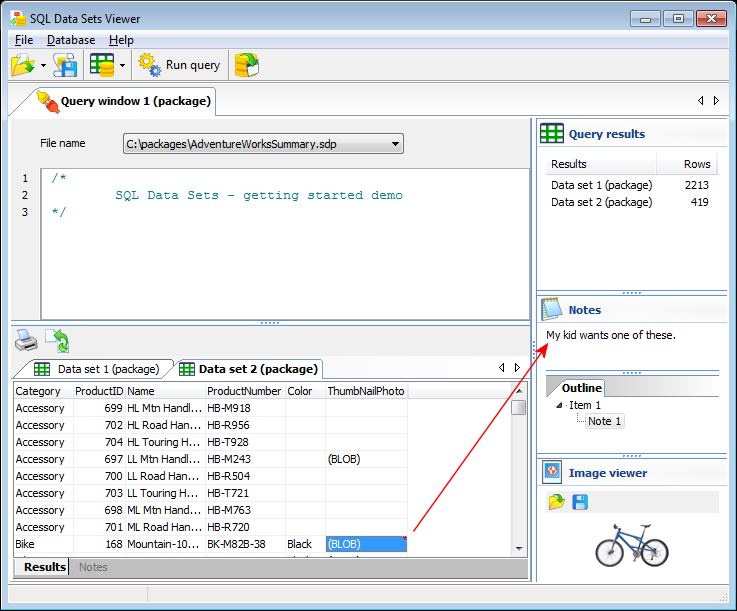 |
We can still run queries against the result sets, without having to connect to any database server. Here, we are running a query that shows us the aggregate order quantity grouped by territory.
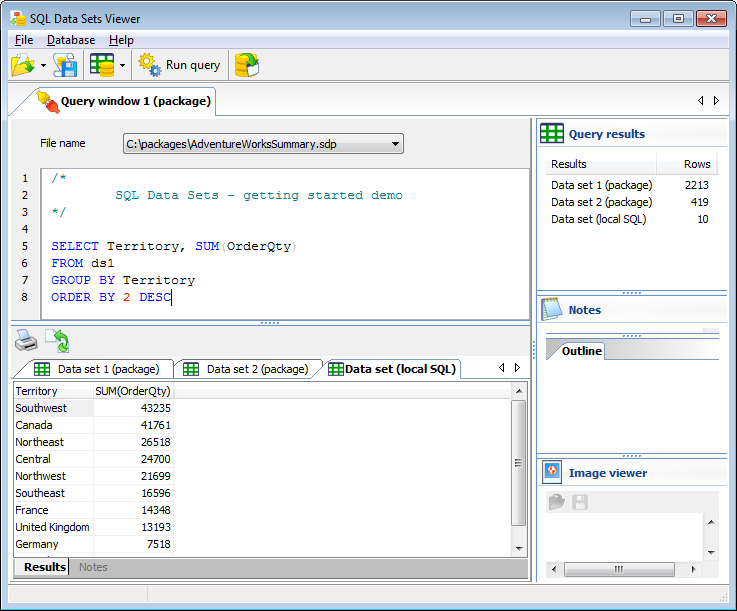 |
And that's it with regards to opening and using a SQL Data Sets package. There is still much more your users can do with a package, like exporting the data sets, running local queries across multiple data sets, viewing and exporting binary data, and even creating their own packages.

