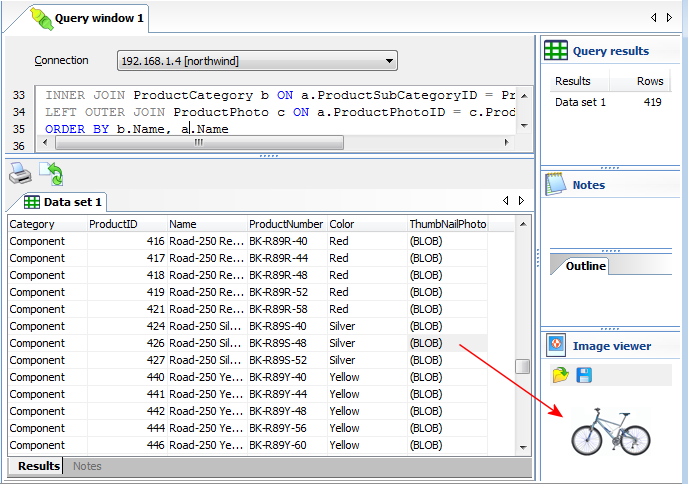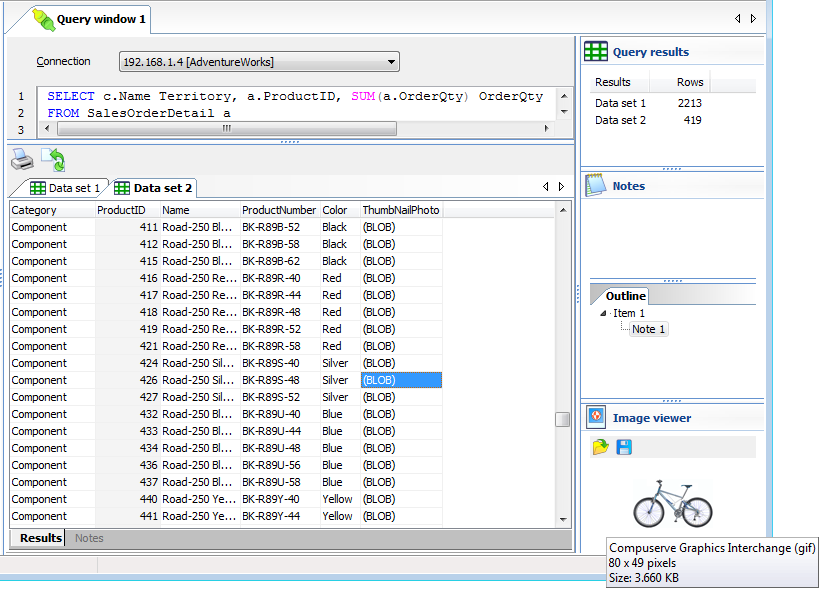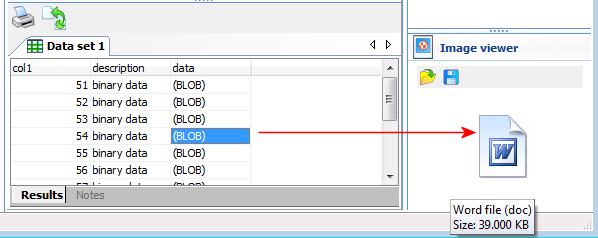|
Introduction |
 |
Using SQL Data Sets |
|
|
Viewing images
SQL
Data Sets can display images stored in the data sets. In the
current version of SQL Data Sets, the following image formats are
supported:
|
|
·
|
Graphic
Interchange Format (gif)
|
|
|
·
|
Portable
Network Graphics (png)
|
To display an image, simply click on a cell containing the data.
The Image
viewer displays
the image.
Details of the image are displayed as a hint.
SQL Data Sets can also identify various file formats that may be
stored in a binary column. In the current version of SQL Data Sets,
the following file formats are supported:
|
|
·
|
unprotected
Microsoft Office files (doc, xls, ppt)
|
When you select a cell that contains a file saved in any of the
supported formats, SQL Data Sets displays an icon to represent the
file type. For example, if we select a cell that contains a
Microsoft Word document, SQL Data Sets displays the following in
the image viewer:
You can open the binary data by clicking on the Open
( ) toolbar item, or
save the binary data to disk by clicking on the Save
to disk ( ) toolbar item, or
save the binary data to disk by clicking on the Save
to disk ( ) toolbar item. ) toolbar item.
|