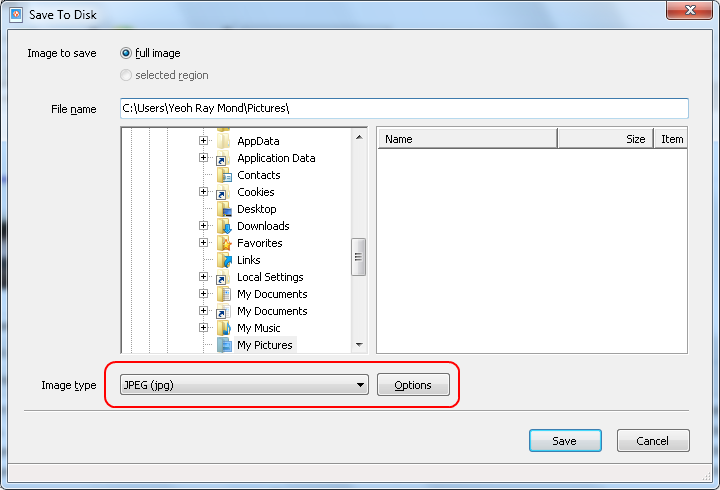
|
For JPEG images, you can adjust the compression level.
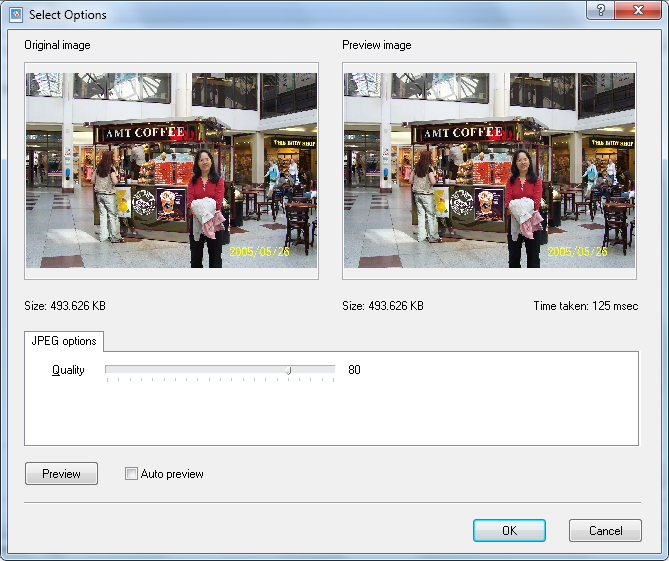
|
For PNG images, you can adjust the compression level and the filter type.
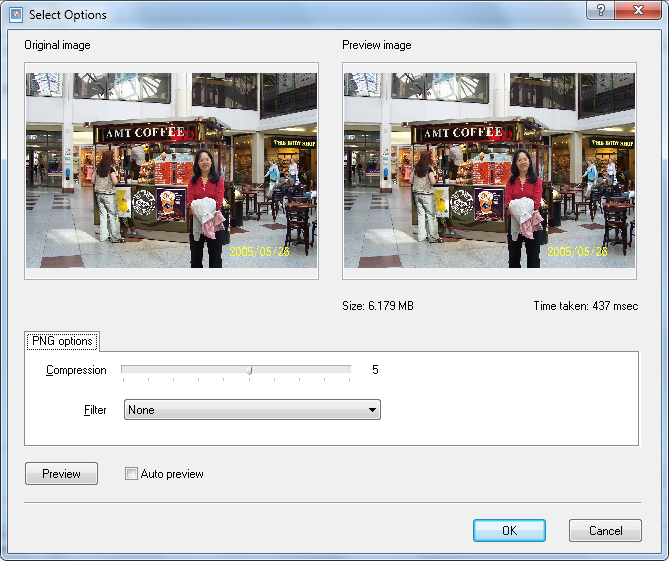
|
In this dialog, two images are displayed: the original image and the image after the settings have been applied. You can zoom in and out of the image by clicking on the left and right mouse buttons in the original image. You can also pan the image when it does not fit fully in the window by holding down the left mouse button and moving the cursor.
Click on Preview to apply the options you have selected to the preview image. Select the Auto preview option to automatically apply the options to the preview image after every change.

