There are several keyboard and mouse shortcuts to control the image displayed in the main viewer area.
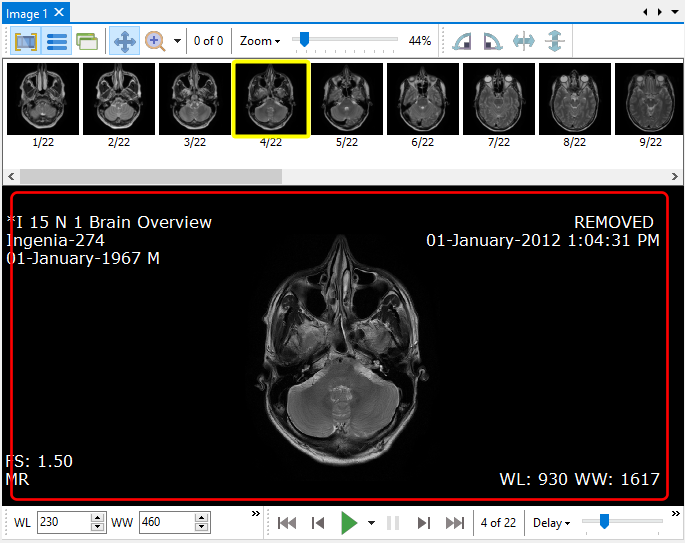
Keyboard shortcuts
To use the keyboard shortcuts, first click anywhere using the mouse in the main viewer area (the area outlined by the red rectangle in the above image).
Key |
Action |
Q |
switch to view mode
Pressing the Q key while in this mode will switch between the View images and View current image sub-modes. |
W |
switch to windowing mode
Pressing the W key while in this mode will toggle through the standard color profiles.
|
E |
switch to measurement mode |
R |
switch to magnification mode
Pressing the R key while in this mode will toggle the magnification area shape.
|
T |
switch to annotation mode
Pressing the T key while in this mode will toggle through the selection, add text, and add line sub-modes.
|
CONTROL + left arrow |
open the previous frame (when clip is not playing) |
CONTROL + right arrow |
open the next frame (when clip is not playing) |
CONTROL + up arrow |
go to the first frame (when clip is not playing) |
CONTROL + down arrow |
go to the last frame (when clip is not playing) |
space bar |
play / pause the clip |
A |
decrease zoom level by 5% |
Z |
increase zoom level by 5% |
S |
decrease delay duration by 50 msecs |
X |
increase delay duration by 50 msecs |
1, 2, 3, ... to 0 |
Pressing the 1 key applies the image's window center and width values.
Pressing the 2, 3, 4, ... 0 keys applies the corresponding window values set up in the Custom window settings.
|
Mouse shortcuts
Mouse action |
Action |
scroll up |
open the previous frame (when clip is not playing) |
scroll down |
open the next frame (when clip is not playing) |
CONTROL + scroll up |
decrease zoom level |
CONTROL + scroll down |
increase zoom level |