You can create any number of explorer windows you require, and arrange them in various different orders. Here are some examples:
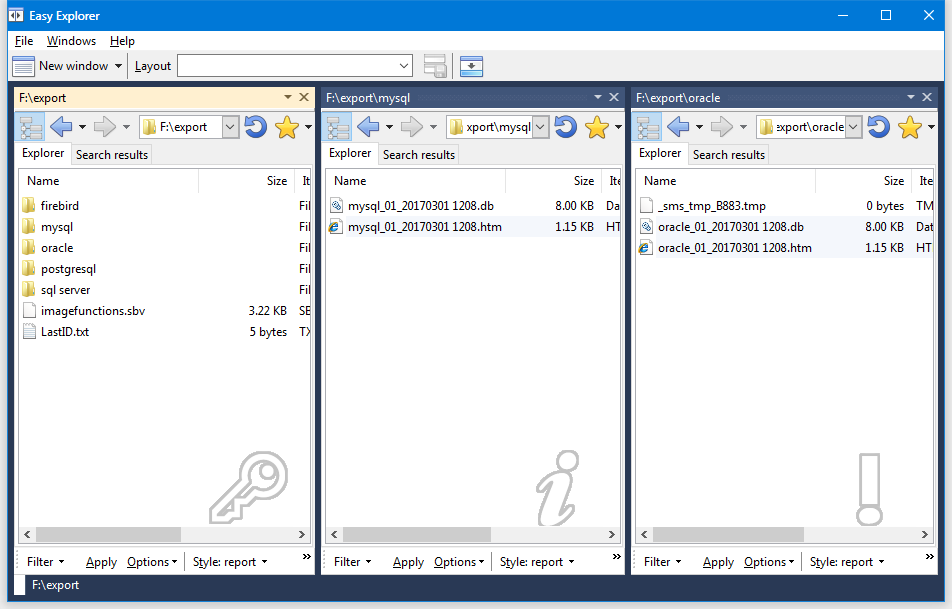
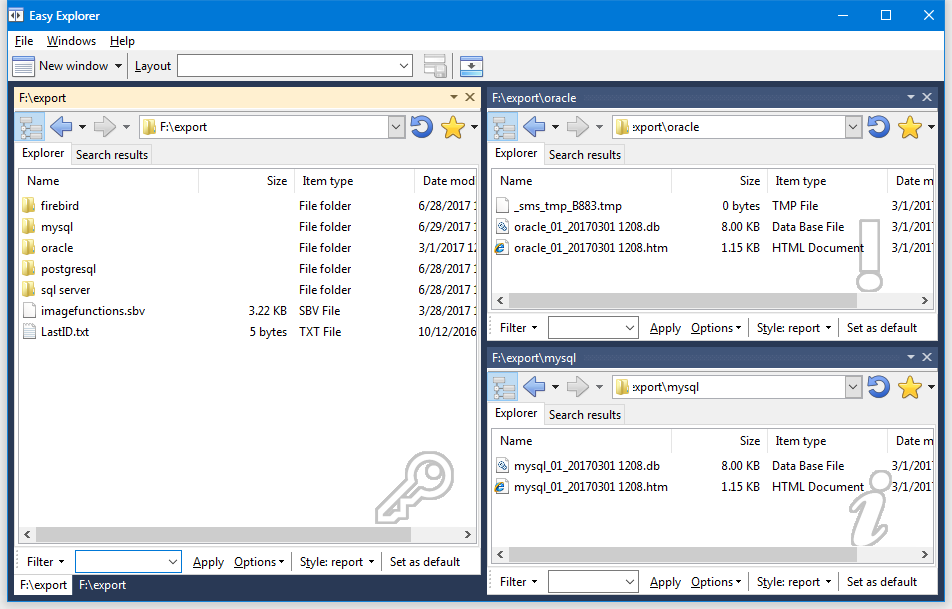
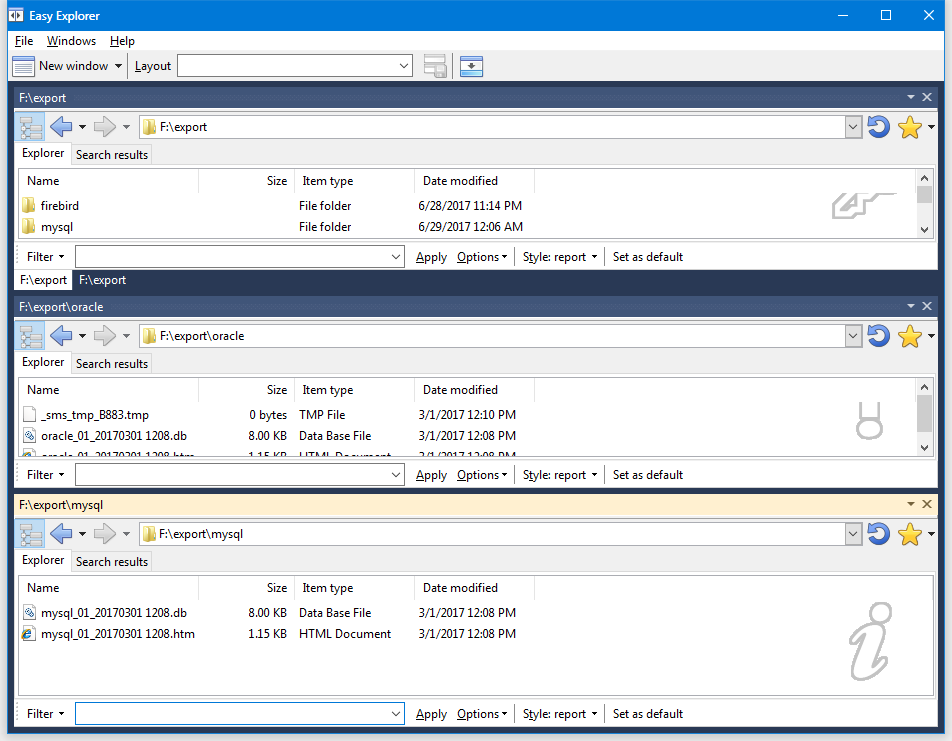
To rearrange the windows, click on the window header and drag it to the area you want to place the window. The window headers are those areas highlighted in red below.
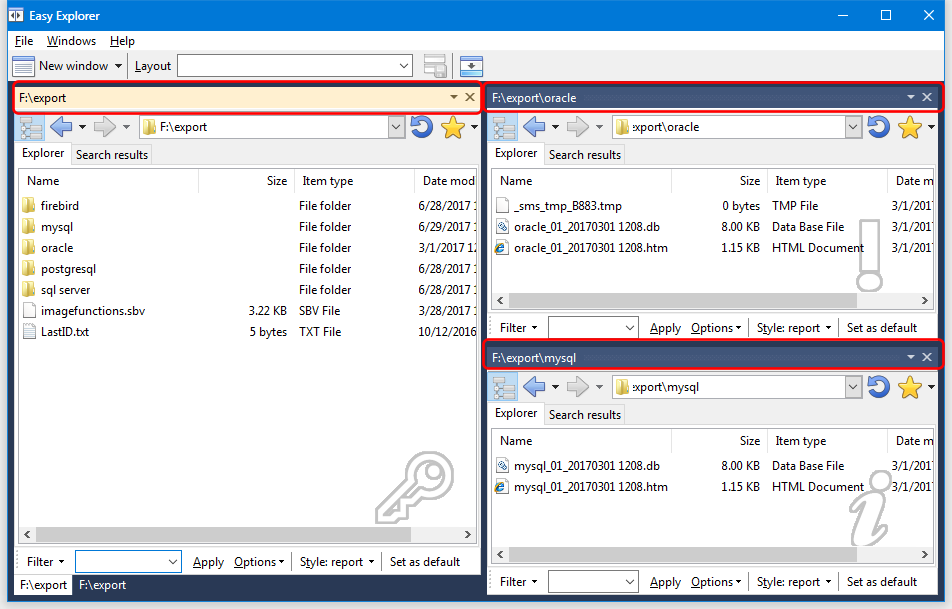
Once you've dragged the window header from its original position, drop markers will be displayed. You can then drop the window header on the marker you want to place the window in. A light shaded area will also be displayed to indicate where the window will be placed.
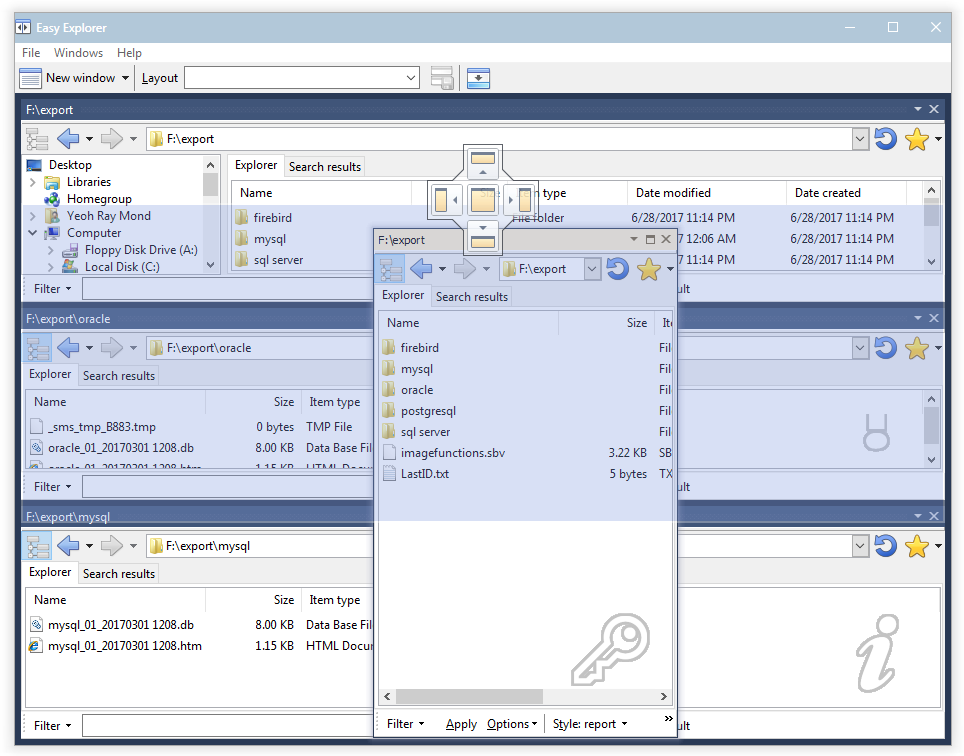
You can also create floating windows. Simply drag and drop the window header anywhere outside the drop markers.
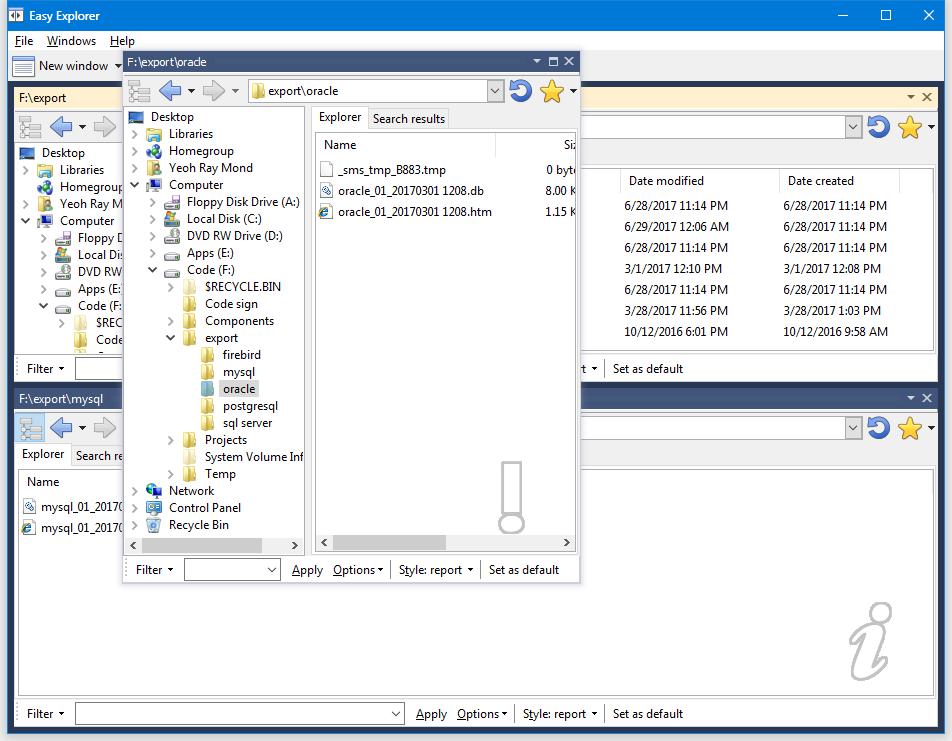
You can also lay out the windows in a tabbed format. Drag and drop the window header into the center area of the drop marker. Tabs will be created at the bottom for each window placed this way.
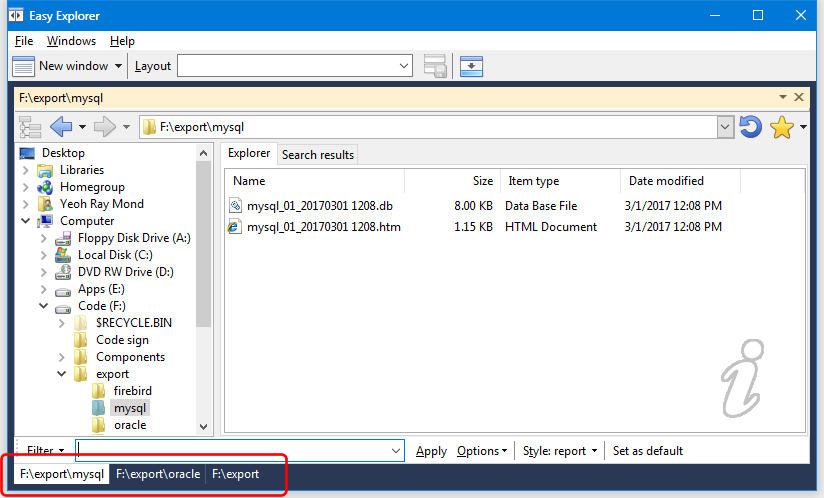
If you have some layouts you use frequently, Easy Explorer can save and restore those layouts for you. See this topic for more details.