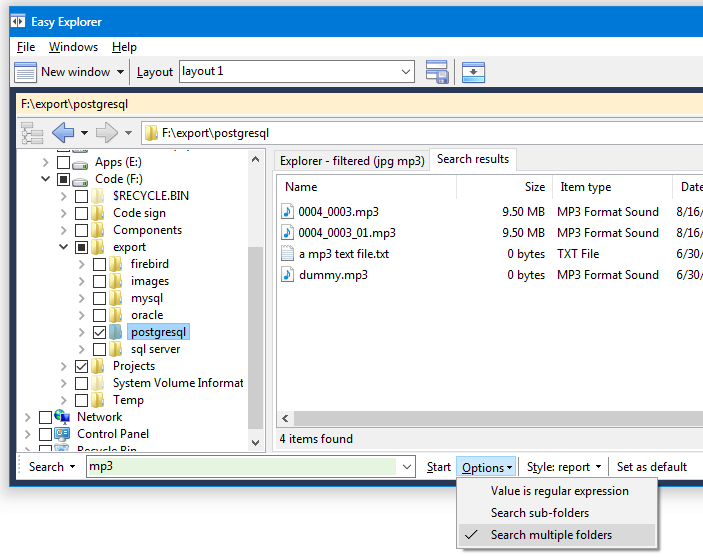Features:
Multiple search values can be used. Each value is separated by a space. |
|
Search results are displayed in a separate window.
|
When you browse to other folders in the explorer, the filters are still applied to the items that are displayed in the list view. |
Search values can be regular expressions. This is set in the Options menu. |
|
You can perform a recursive search from the current sub-folder. This is set in the Options menu. |
|
You can search on multiple folders. This is set in the Options menu. Select the folders you want to search in by selecting them on the explorer tree view. |
|
Shortcut key |
CONTROL-F |
You can search for files in Easy Explorer using the search editor. Enter the search values in the search, and press ENTER, or click on the Start button. You can also press CONTROL-S to enter the search editor.
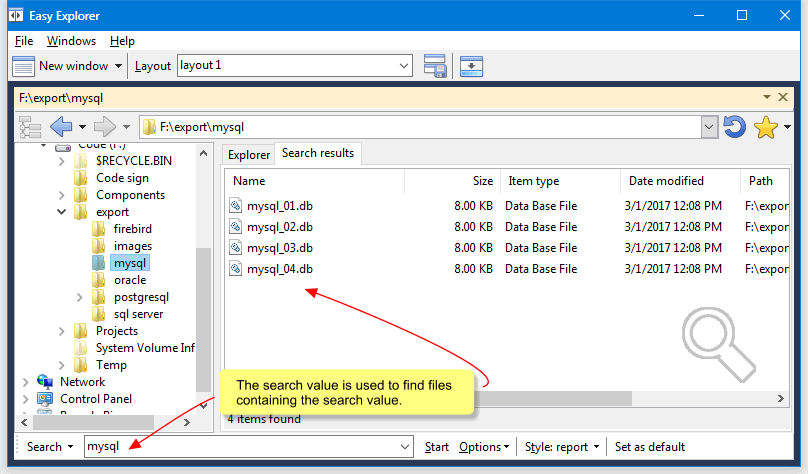
The search results are displayed in the search window.
The filter value can also be a regular expression value. To indicate that the entered value is a regular expression, select the Value is regular expression item from the search Options list.

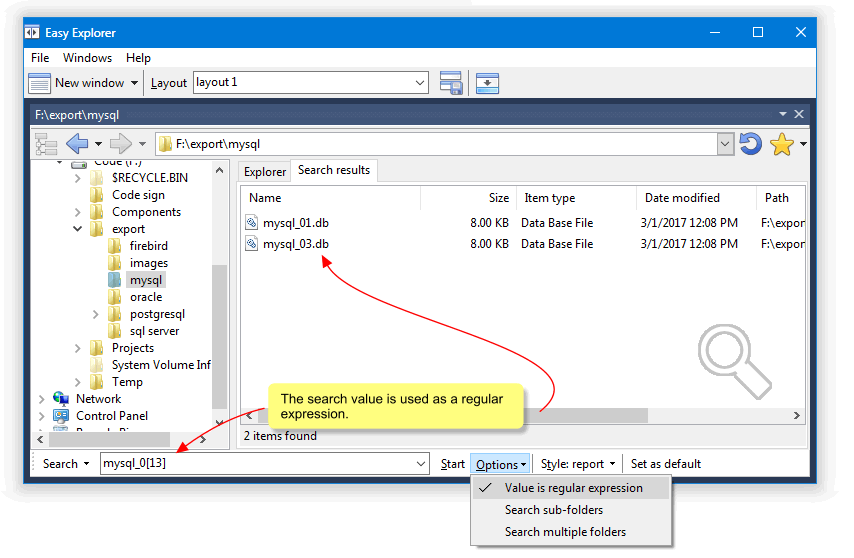
By default, Easy Explorer only searches for files in the selected folder. You can choose to search recursively from the selected folder by selecting the Search sub-folders option.
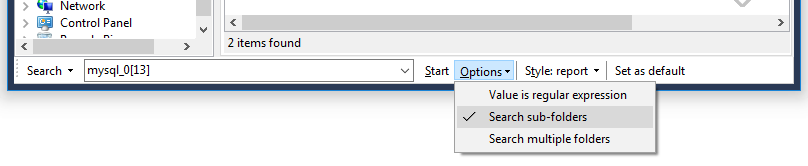
If you want to search in only specific folders, you can do so in Easy Explorer by first selecting the Search multiple folders option.
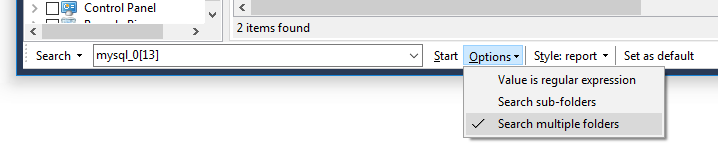
In the explorer tree, select the folders you want to search in.
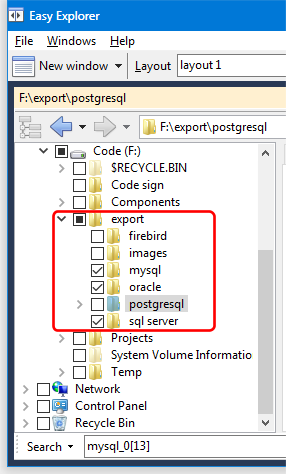
Easy Explorer will then only search in the selected folders for the files.
Shortcut keys:
CONTROL-F |
Set focus to the search editor. |