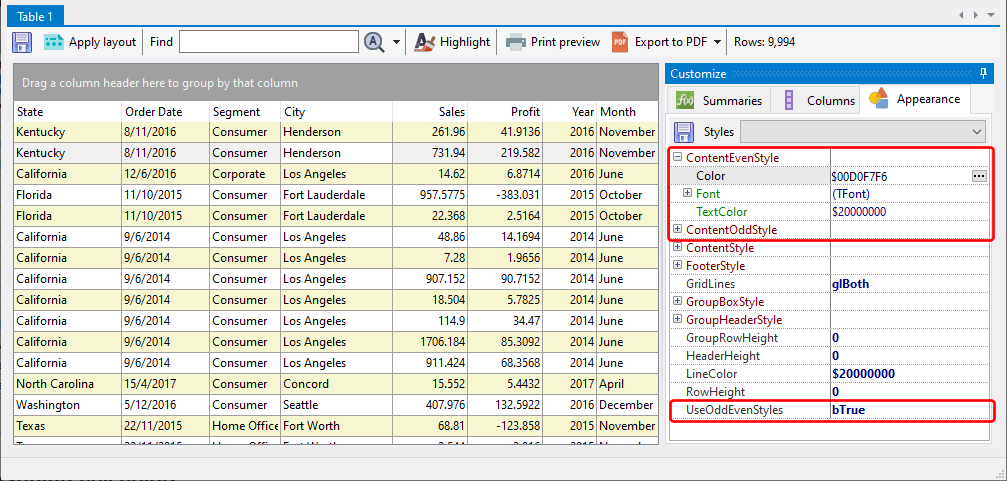The analysis table appearance is controlled by the settings on the Columns and Appearance pages.
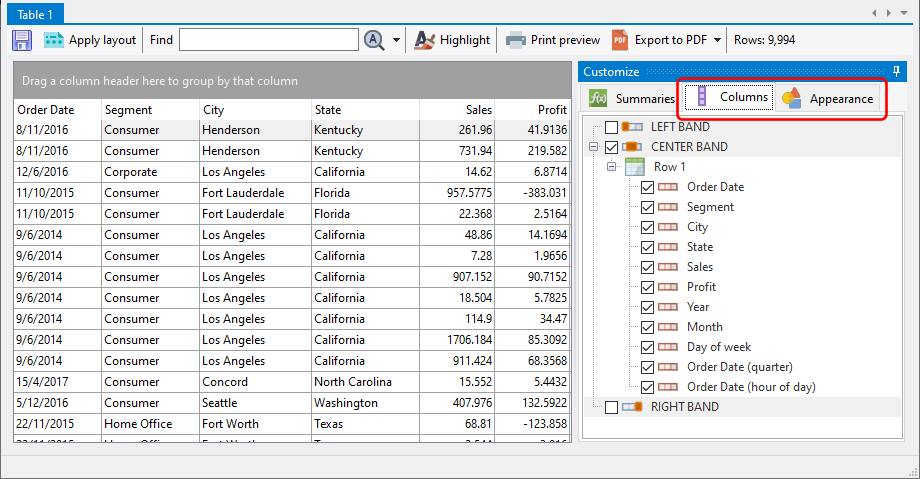
Hiding and displaying columns
To hide or display a column, select or unselect the column for the list of columns on the Columns page.
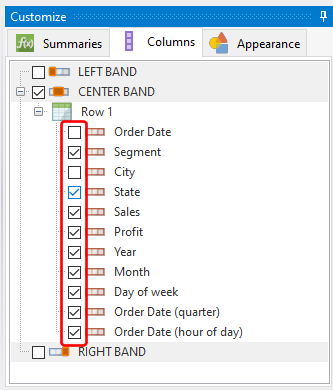
Freezing columns
The analysis panel has left and right bands, whose columns are not affected by scrolling. By default, these bands are not displayed. To display the band, select the band in the Columns page.
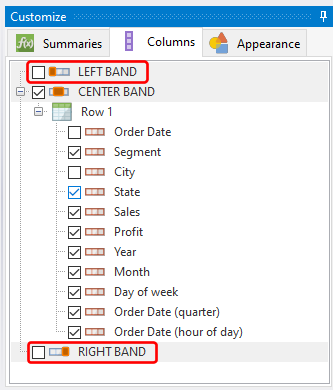
Once selected, the bands appear in the analysis table.
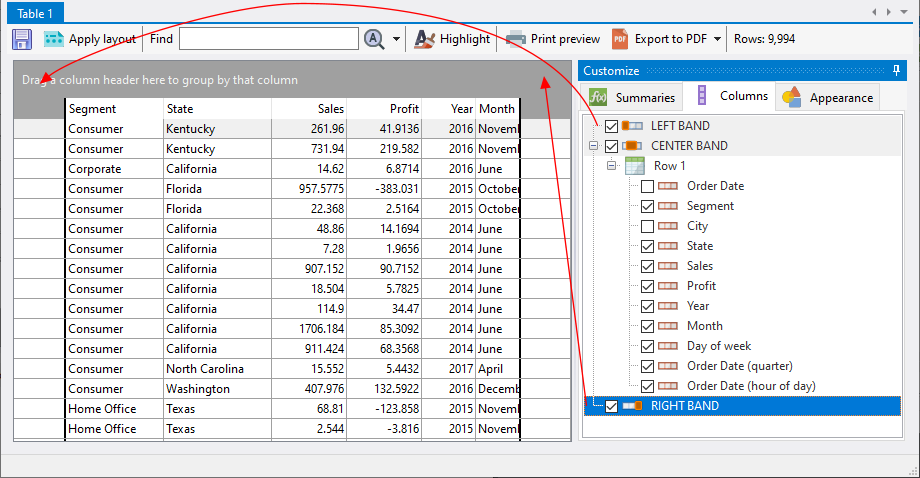
To add columns to those bands, simply drag and drop columns from the analysis table into those bands' areas. Columns in the left and right bands are fixed in position, and only columns in the center band scroll.
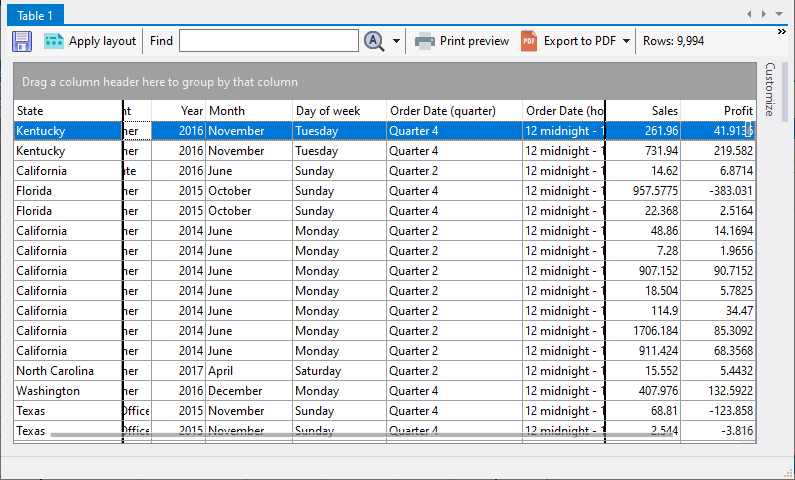
Changing cell colors
To change the background color, font style and color of any element, select the appropriate element from the Appearance page, and change its properties.
For e.g. we want to change the background color of alternate rows. To do this, change the UseOddEvenStyles property to bTrue, and make the necessary changes to the ContentEvenStyle and/or ContentOddStyle properties.