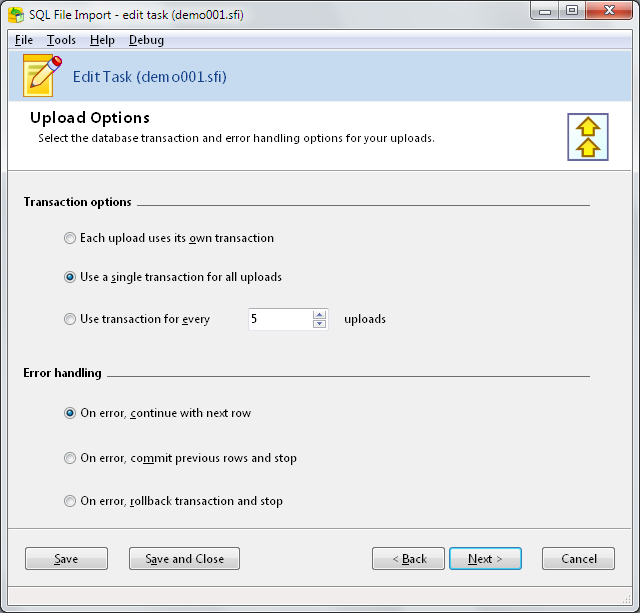
|
You can choose to have each upload run in its own transaction
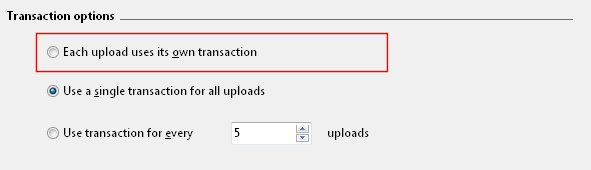
|
or use a single transaction for all uploads
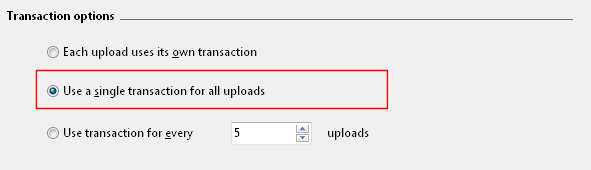
|
or run transactions in a specified batch size.
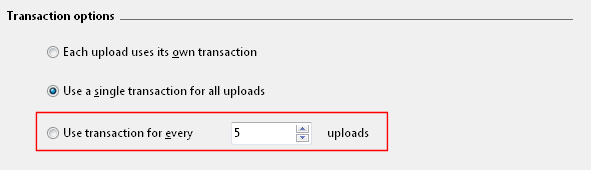
|
Depending on your database engine, the speed of the import process may be determined by the transaction option you choose. Usually, using a single transaction for all uploads will result in the fastest performance, but may use a lot of redo space (or the transaction log for SQL Server). If you do not have the disk space to spare for the redo log/transaction log, importing a small number of data in each transaction may be a better option.
You also specify what SQL File Import should do in the event of an import error. You can choose to continue the import process, commit previously uploaded rows and stop the import process, or rollback the current transaction and stop the import process.
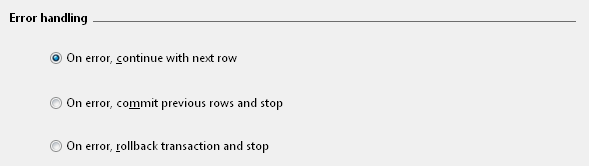
|

