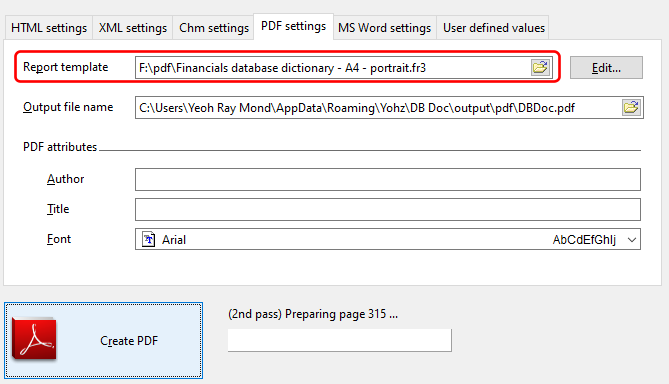DB Doc ships with 2 templates for PDF and Word reports, one for portrait and one for landscape modes. If you are using the default options, you may want to make the following changes to your report:
•remove the listing for the 20 largest tables and indexes in each schema, or remove the statistics pages, or remove the server settings pages
Deselect the relevant option in the schema selection screen.
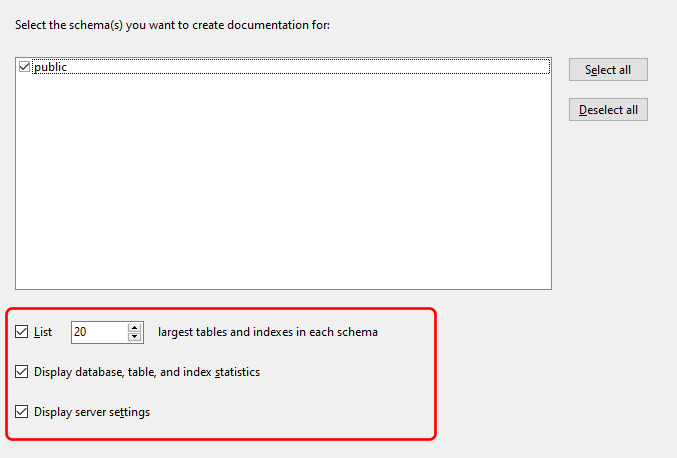
•remove the listing for all the tables in the database
You do this by omitting the ALLDBTABLES value from the USERVALUE1 value
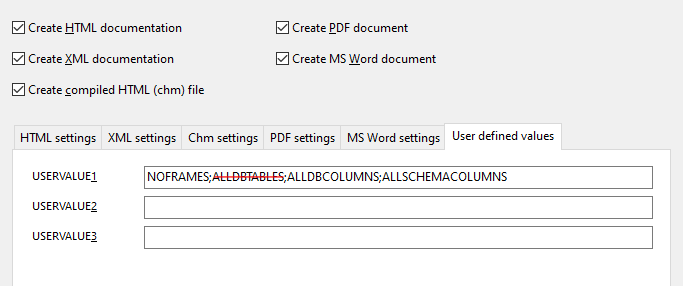
•remove the listing for all the columns in the database
You do this by omitting the ALLDBCOLUMNS value from the USERVALUE1 value.
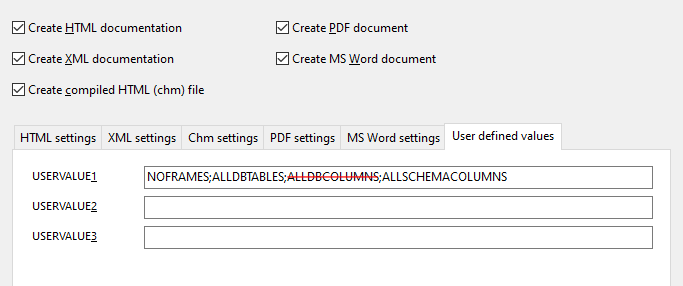
•remove the listing for all the columns for each schema
You do this by omitting the ALLSCHEMACOLUMNS value from the USERVALUE1 value.
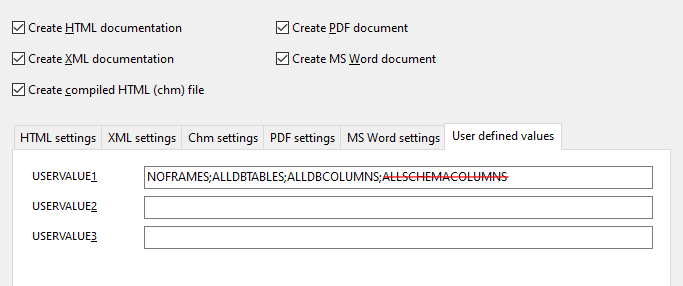
You may also want to make some cosmetic changes to the report. You will need to customize the existing report template to do that.
Customizing a report template
Let's start with the portrait template. Click on the Edit button in the PDF settings page to start editing the template.
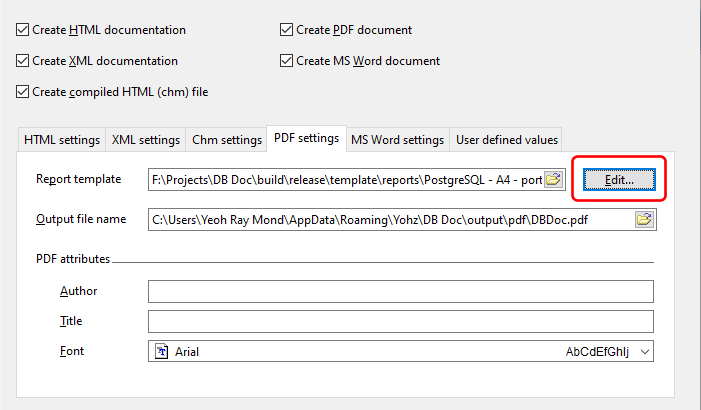
DB Doc then opens the report template editor.
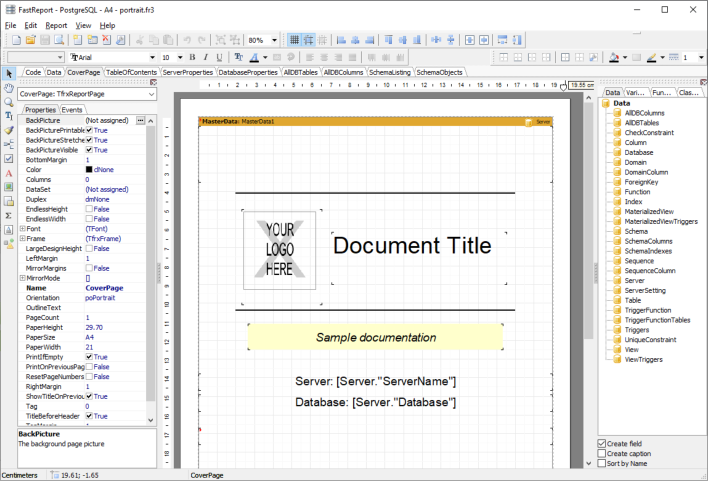
Let's save the new template under another name. Click the File > Save As... item from the main menu
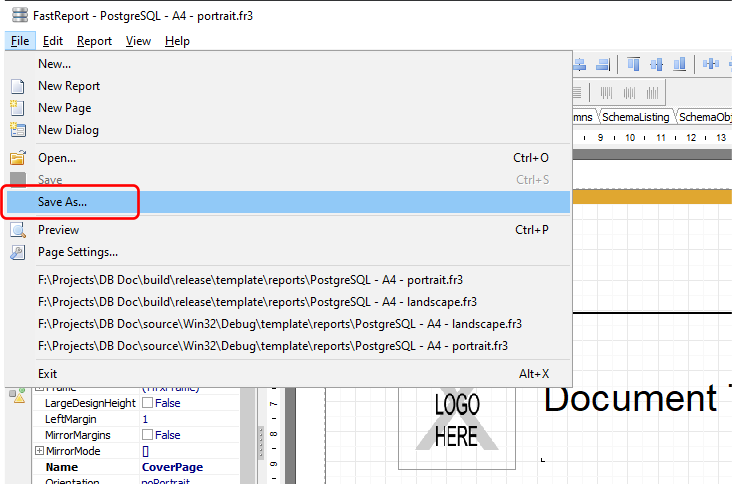
and enter a name for this new template.
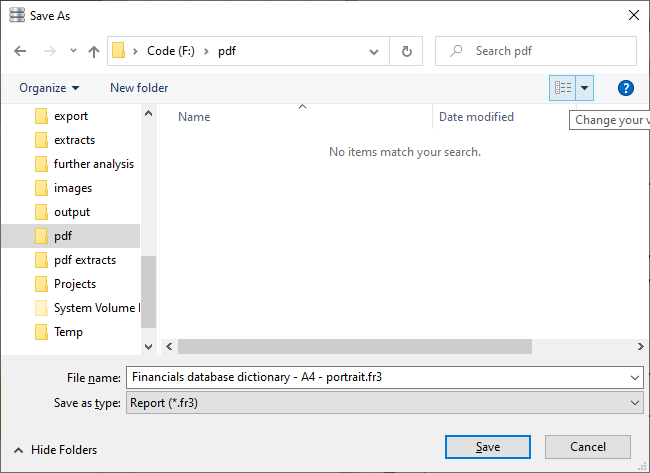
Ok, so first thing we would want to do is change the cover page logo. Double click on the YOUR LOGO HERE box. You should see a Picture editor window displayed.
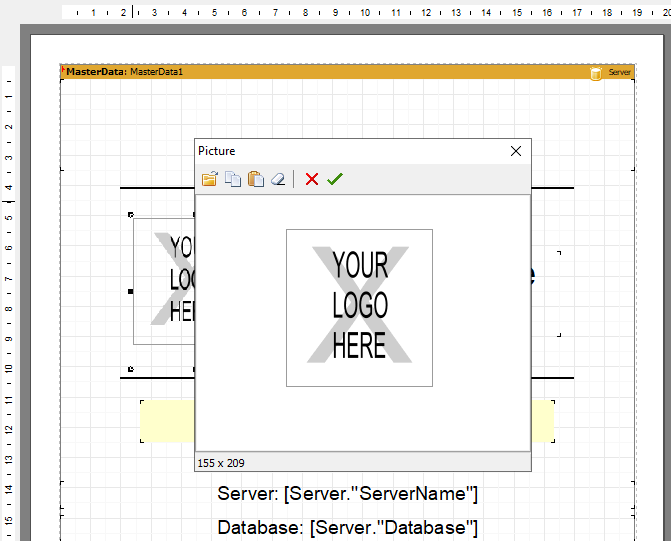
Click on the Load button to load your image.
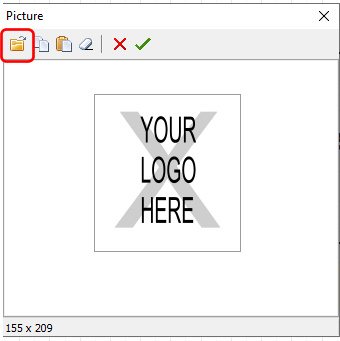
Click on the OK button when your image has loaded.
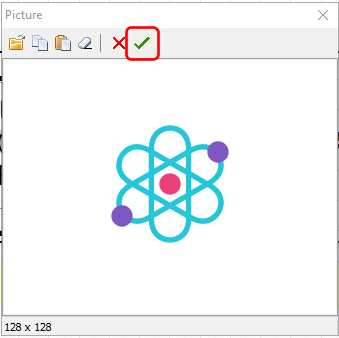
You should see your logo displayed on the cover page.
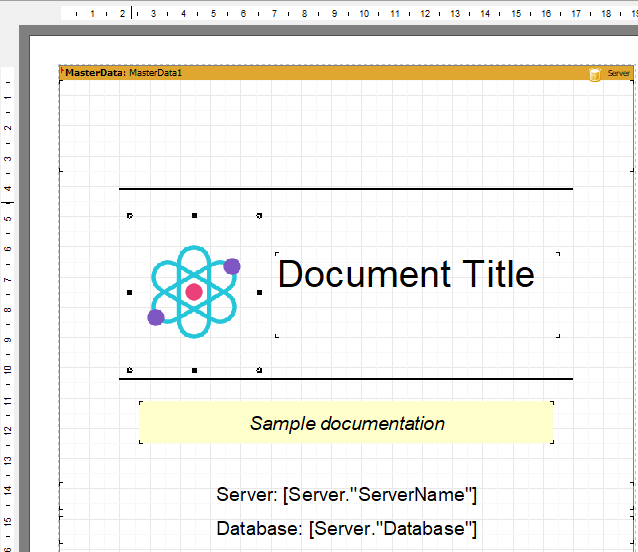
Click here to learn more about working with images.
Next, let's change the Document Title. Double click on the Document Title. The Memo editor is displayed.
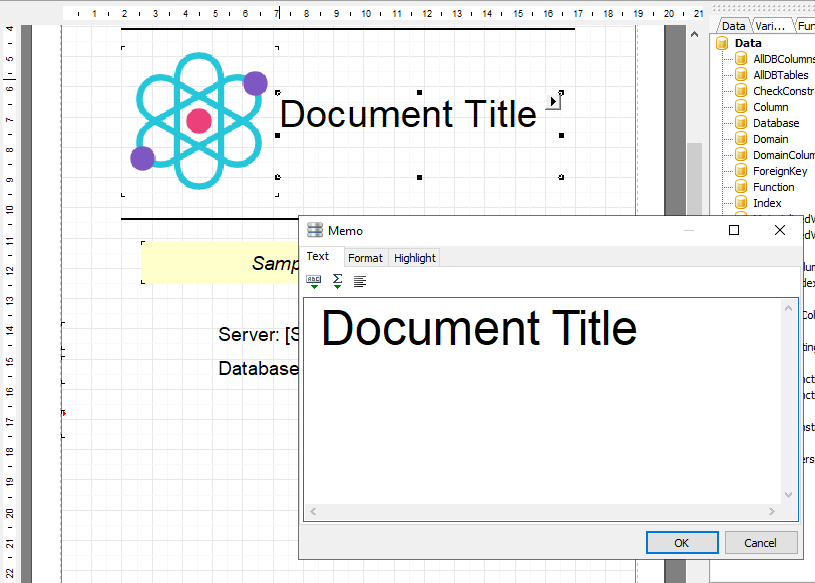
Enter the text you want to display and click OK e.g.
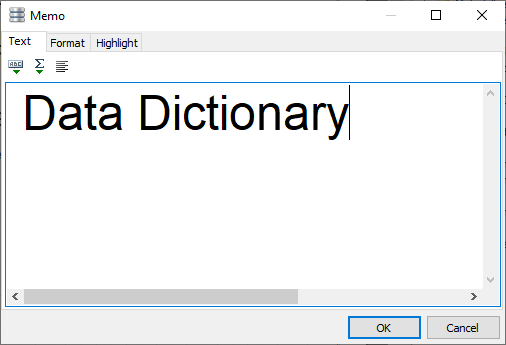
The new text is displayed on the cover page.
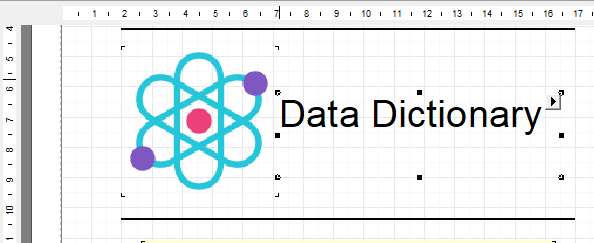
Click here to learn more about working with text items.
Similarly, you want want to modify the other text elements on the cover page to reflect your organization details.
Once you have made the necessary changes, save the report template.
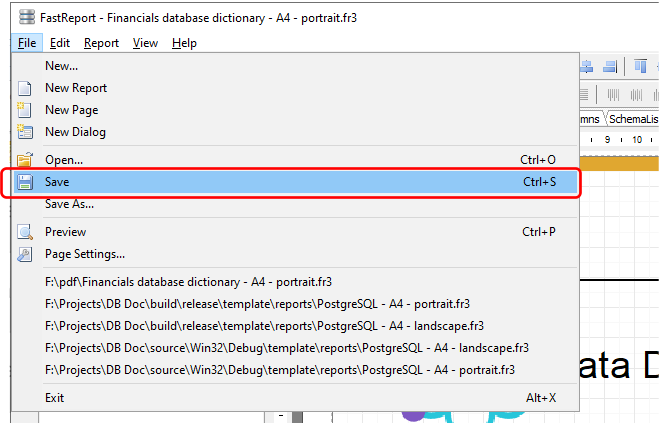
The next time you need to generate a PDF or Word report, you can use this customized template.