Every search results window that is not closed is automatically pinned. This means the next time you open Easy DICOM Search, the search results window is reopened. For e.g. say we ran 2 searches, and 2 search results windows are displayed.
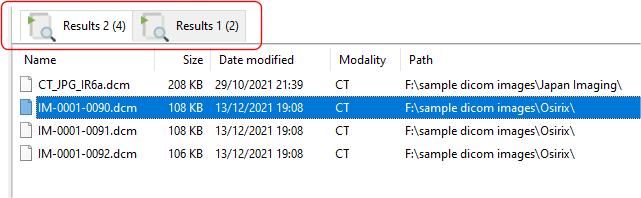
When we next reopen Easy DICOM Search, these 2 windows are restored as history windows.
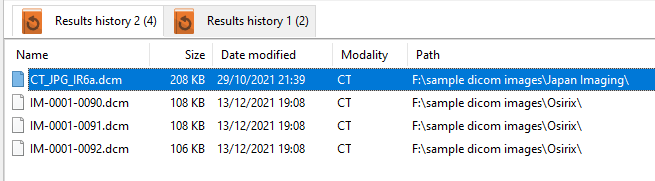
The search history
Click on the View search history button to view the results of all previous searches.
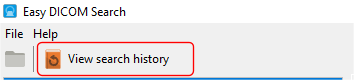
In the Search History window, you can view details of all your previous searches.
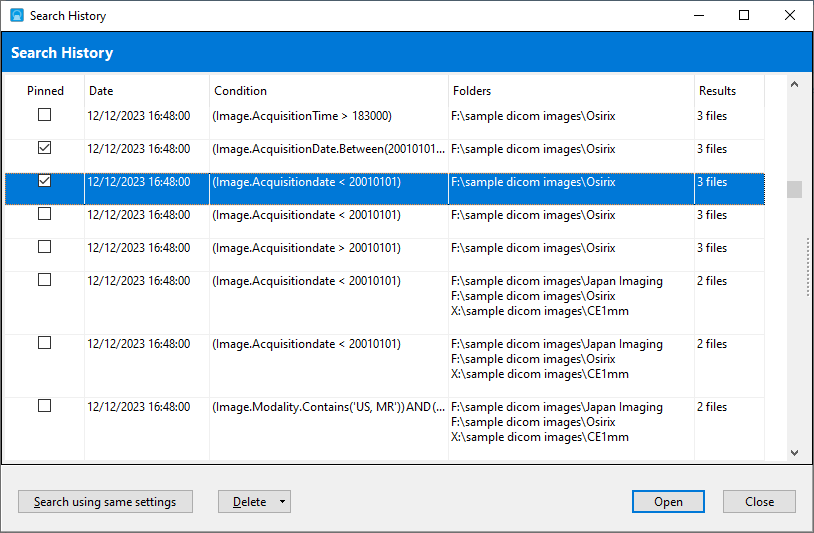
To pin a search result, select the item's Pinned attribute. To unpin a search result, deselect the Pinned attribute. A pinned search result is automatically opened when you start Easy DICOM Search.
To search using the same conditions and folders as a previous search, select the search item, then click on the Search using same settings button.
To open the results of a previous search, select the search item, then click on the Open button.
To reduce the amount of search history that's maintained, click on the Delete button, and select the desired deletion option. To select multiple items for deletion, use the CONTROL and SHIFT keys together with the mouse button.