You can import data from multiple files and/or worksheets.
IMPORTANT:
The layout of the columns and rows in each file/worksheet must be identical. Easy Excel Analysis uses the settings from the worksheet you first selected and apply it to all the other worksheets that it imports from.
For example, we have two Excel files we want to import from, Kobe sales.xlsx and Osaka sales.xlsx.
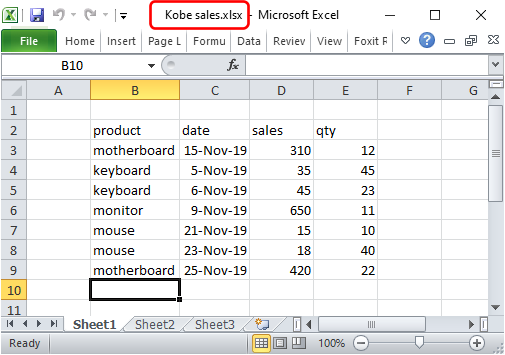
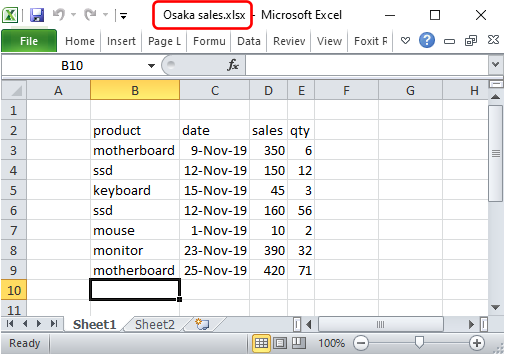
Let's say we selected Kobe sales.xlsx as the file to import. Then on the Import additional files, we just add the Osaka sales.xlsx as the other file to import.
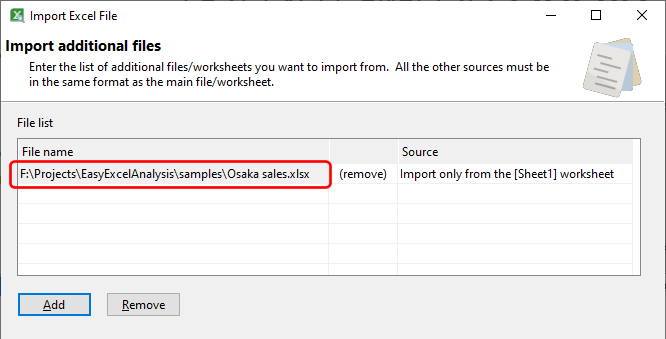
By default, Easy Excel Analysis will try to import from the same worksheet name as the source file. You can change this to select the worksheet position instead, or simply select the all worksheets option.
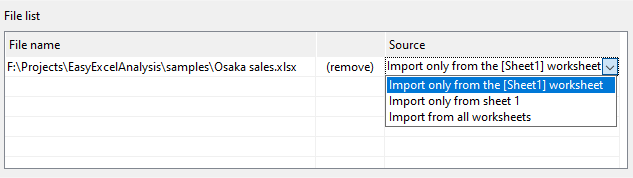
Once the import process has completed, data from both sheets are displayed.
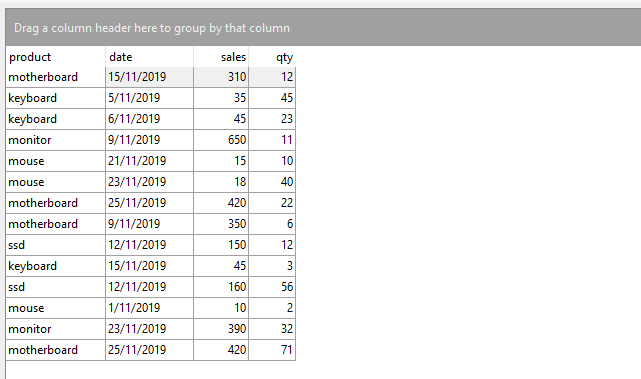
However, notice that we cannot differentiate between the 2 sets of data, because we do not have a column to indicate the source data in our Excel files, like this:
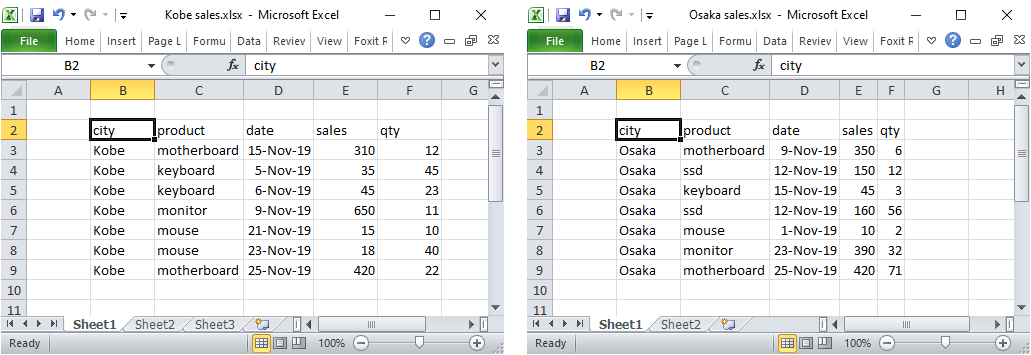
Easy Excel Analysis can create additional columns to differentiate the different sources of data. Enter the name of the column you want to create, and the source for that column's values e.g.
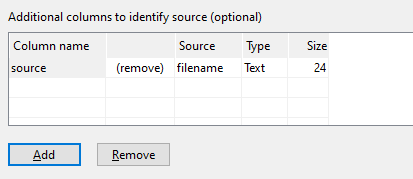
In the above example, our new column is named source, and takes the value from our Excel filename (without the extension). The data would then be imported this way:
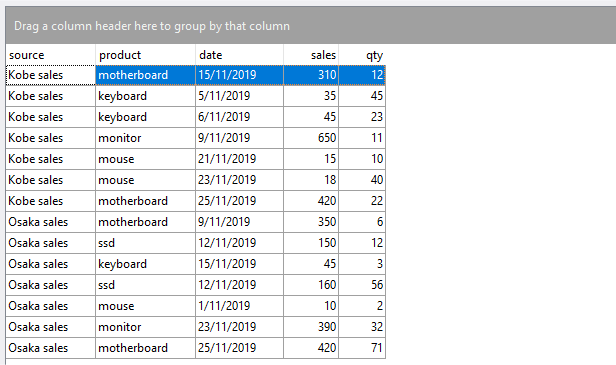
There is now a new column (source), and uses our filename values. You have a few options with regards to how you want to populate the additional columns:
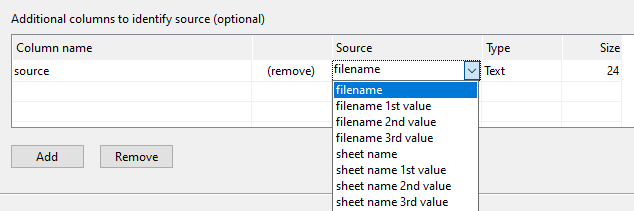
Option |
Description |
filename |
Uses the source file name value (without the file extension).
|
filename 1st value filename 2nd value filename 3rd value |
Uses the first, second, or third values from the source file name. Valid separators are (- , .).
E.g. given a file name of
Japan-Kobe-Nov2019.xlsx
filename 1st value = Japan filename 2nd value = Kobe filename 3rd value = Nov2019
The separator used must be the same for all the elements. You cannot mix separators e.g.
Japan-Kobe_Nov2019
|
sheet name |
Uses the worksheet name.
|
sheet name 1st value sheet name 2nd value sheet name 3rd value
|
Uses the first, second, or third values from the worksheet name. Valid separators are (- , .).
E.g. given a worksheet name of
Japan-Kobe-Nov2019
sheet name 1st value = Japan sheet name 2nd value = Kobe sheet name 3rd value = Nov2019
The separator used must be the same for all the elements. You cannot mix separators e.g.
Japan-Kobe_Nov2019
|