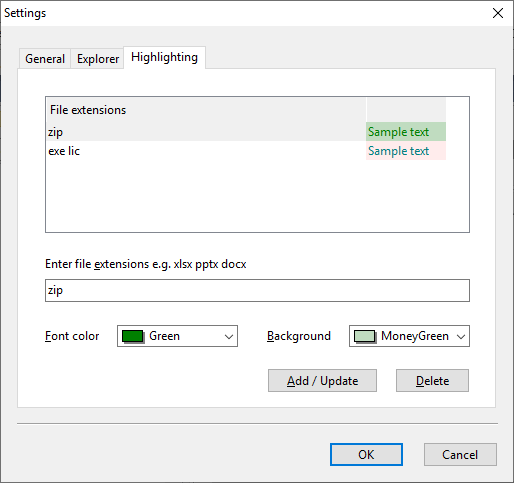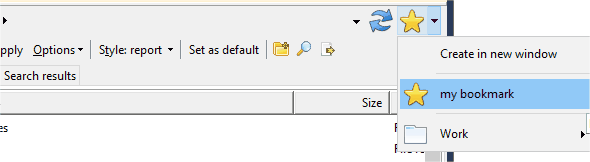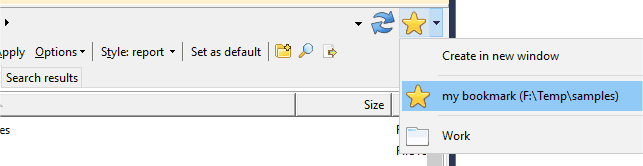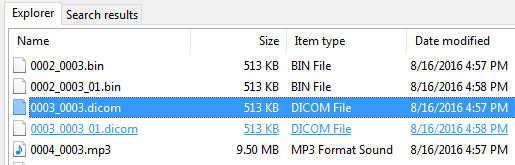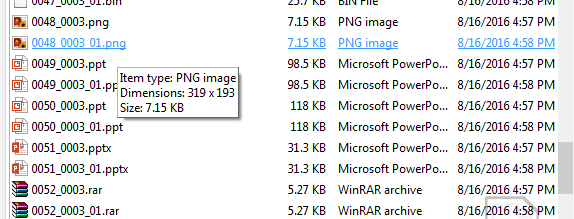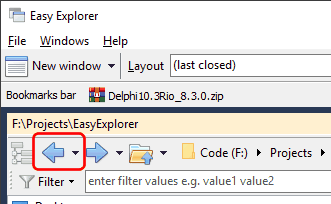In Easy Explorer, there are some default settings that applies to the application as a whole. You set up these settings in the Settings form. To open this form, select the Settings item from the File menu item.
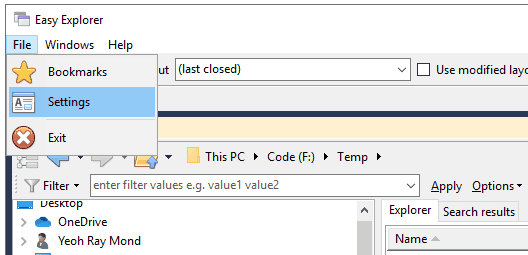
This then opens the Settings window.
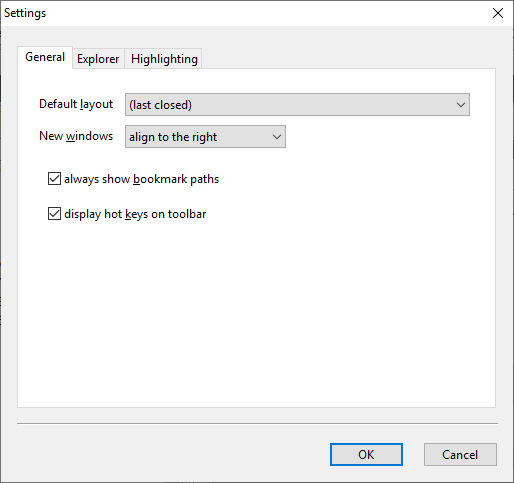
General settings
Default layout |
This is the layout that you want Easy Explorer to use when starting the application.
If you choose the (last closed) item, then Easy Explorer will load the last used layout and its last settings when you next open Easy Explorer.
|
New windows |
This setting determines where new windows are created relative to the current window. You can create new windows aligned to the left or right of the current window. The default is to create to the right.
|
Always show bookmark paths |
This setting will determine if the path to a bookmark is displayed when the bookmark has a description. If this setting is not set, only the bookmark description is displayed:
If this setting is set, the bookmark description and the bookmark path is displayed:
|
Display hot keys on toolbar |
This setting allows you to display the currently assigned hot key to activate Easy Explorer on the toolbar.
|
Explorer settings
Default font size |
|
New windows |
This setting determines where new windows are created relative to the current window. You can create new windows aligned to the left or right of the current window. The default is to create to the right. |
Track item selection |
This setting determines if Easy Explorer should highlight items as your mouse pointer moves over them.
|
Display hints |
This setting determines if Easy Explorer should display item hints as your mouse hovers over each item.
|
Accept renamed files when another application is accessed
|
This setting determines if a file that is currently being renamed will have its name change applied if you select another application. |
Use history to select last folder
|
When this setting is active, clicking on the Back button
will cause Easy Explorer to navigate through the last browsed folders.
|
Highlighting
You can choose to highlight files in different font or background colors, depending on the file extension.