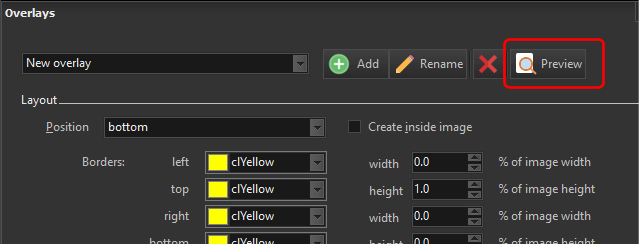Overlays are used to display additional information on your exported photos. Easy Photo Search allows you to create a variety of overlays e.g.



Setting up overlays
To create overlays, click on the Manage overlays button on the main menu.

In the Overlays window, you can create and define one or more overlays.
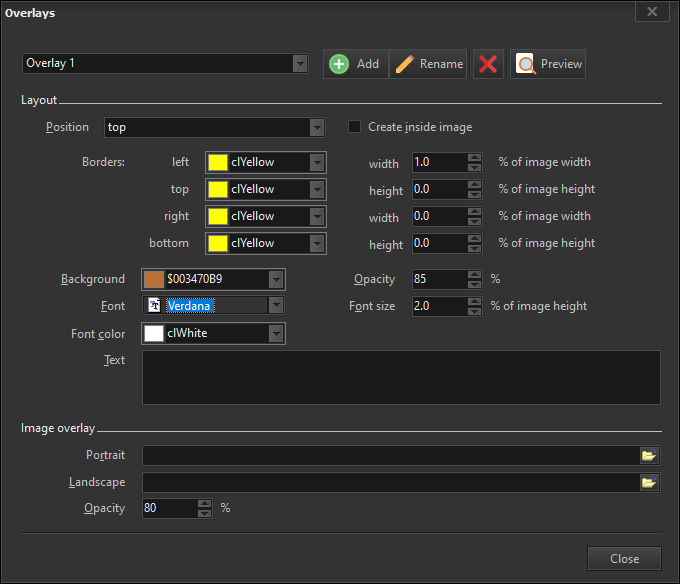
Each overlay has 3 sections - top, center, and bottom. Each section can be displayed differently, and can display different information. The most important setting is the Text value, where you define what values to display in the section.
When you create a new overlay, the top and center sections are empty. The bottom section has the following text value:
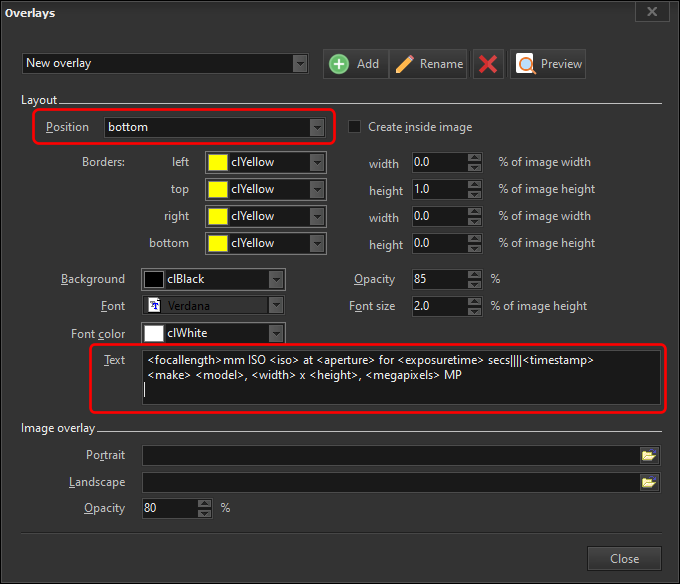
It displays the focal length, ISO, aperture, and exposure time values on the left, and the timestamp on the right. On the second line, the make, model, image width, image height, and megapixels values are displayed.
To customize the displayed value, enter any text you want. To display an EXIF attribute value, enclose the value in angled brackets e.g. <focallength>. The attributes you can display are as follows:
•aperture
•artist
•bodyserialnumber
•camera
•comment
•contrast
•copyright
•description
•distance
•distancetype
•exposuremode
•exposureprogram
•exposuretime
•filesize
•flash
•focallength
•focallengthin35mm
•height
•iso
•lensmake
•lensmodel
•lensserialnumber
•make
•megapixels
•metering
•model
•orientation
•owner
•saturation
•scenecapturetype
•sharpness
•software
•subjectarea
•timestamp
•whitebalancemode
•width
Each section is further divided into three horizontal area - left, center, and right. Any text you enter are left aligned. To use the next area, enter two pipe symbols, followed by the text you want to display.
For e.g. if you enter <aperture>||<iso>
then the aperture value will be displayed on the left, and the ISO value in the center. If you enter <aperture>||<iso>||<focallength>
then the focal length value will be displayed on the right.
Click on the Preview button to see how your overlay will be applied to your photo.