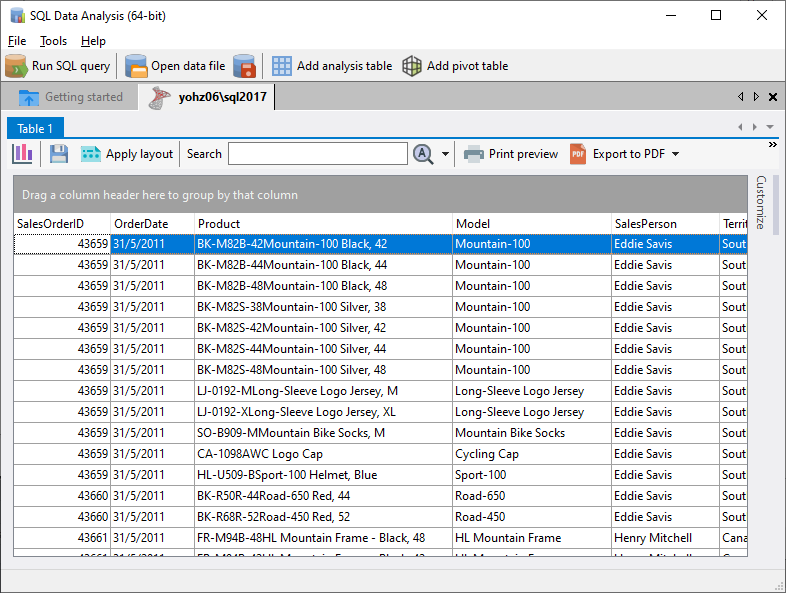When you first open the Run SQL query window, it is not connected to any database. The Database Connections panel displays two items:
•Connect to a database - clicking on this item will allow you to connect to your database
•Query data sets - this item allows you to run queries on all the currently used data sets. More details on this here.
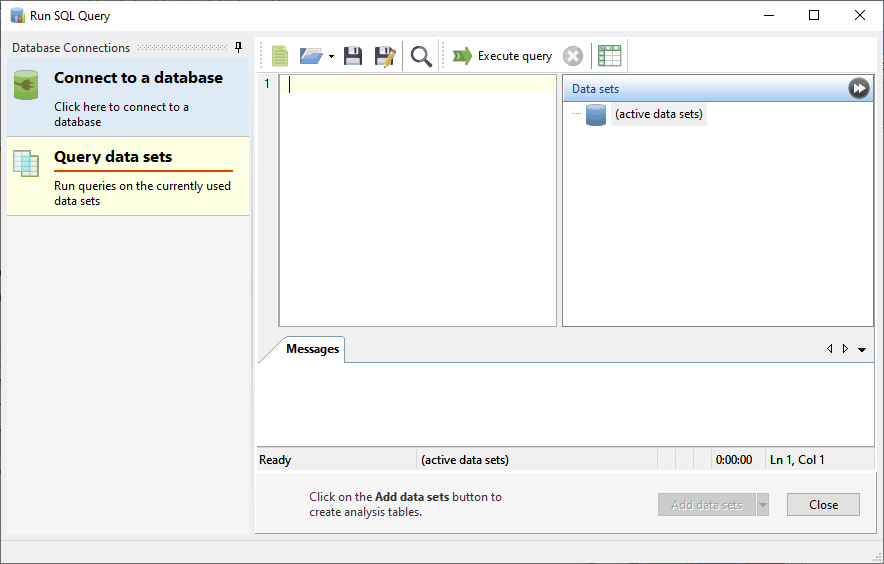
To connect to a database, click on the Connect to a database item.
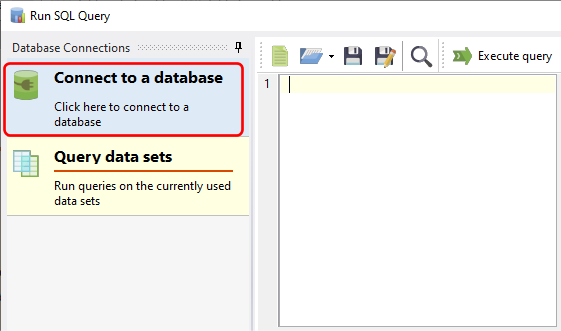
The Connect to Database window is displayed. Select the database server type and enter the details to connect to your database.

Once connected successfully, a new item for that connection is created on the Database Connections panel.
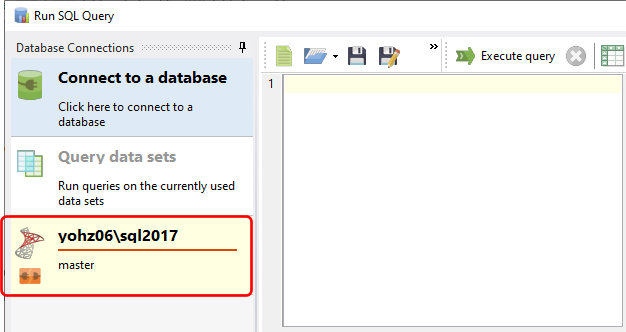
For each connection that you create, an item will be created on the Database Connections panel.
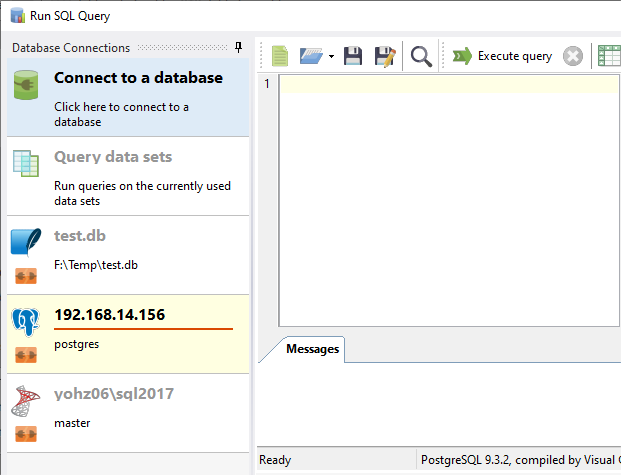
Clicking on that connection's panel will allow you to enter a query in the SQL editor window and run it.
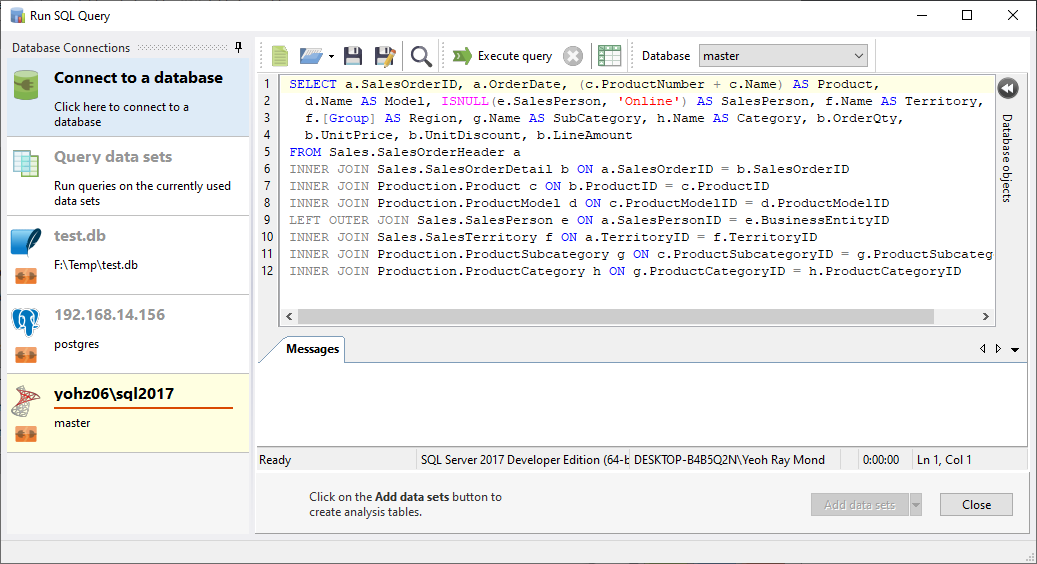
To run the query, press F5 or click on the Execute query button.
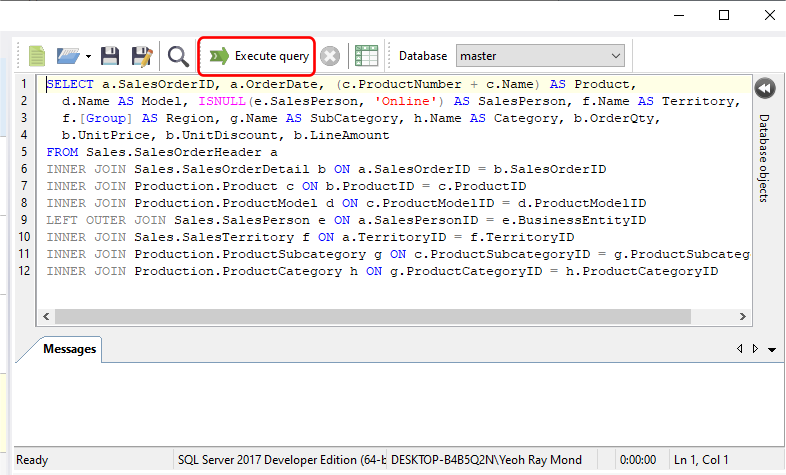
Once the query has completed, the results are displayed on the bottom panel. To start analyzing the data set in the analysis tables, click on the Add data sets button.
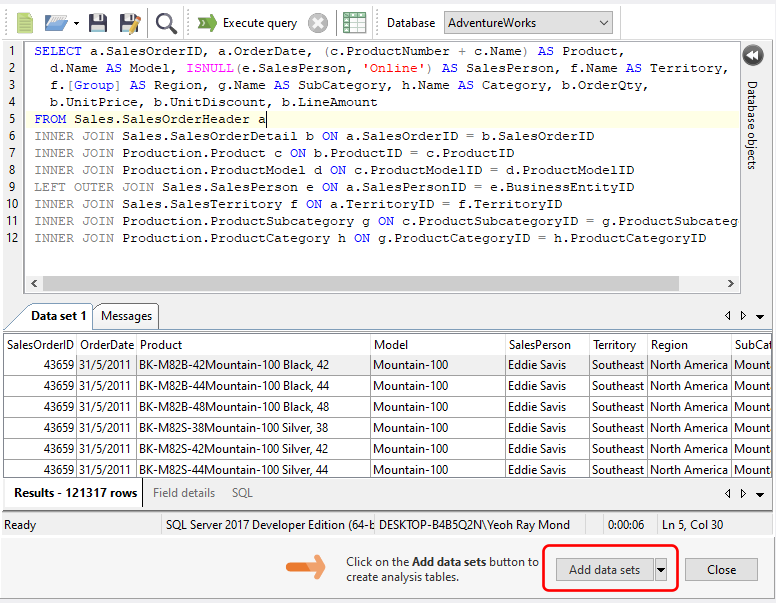
By default, the Run SQL query window will close, and your data set is displayed in an analysis table.