The custom naming convention option allows you to name your exported files in various manners.

Let's start with a simple data set.
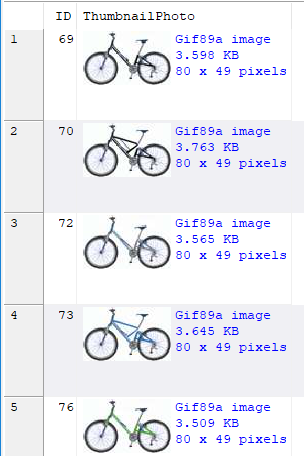
Now you want to name the files using the value from the ID column. In the Naming convention option, enter the value <ID>.

The exported files will then be named this way:
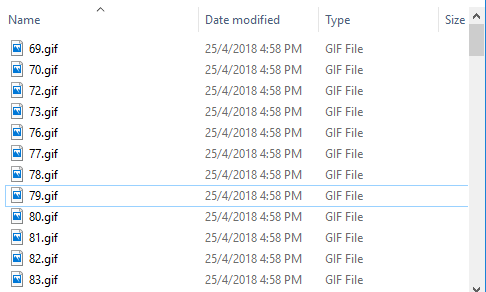
Now say you want to use values from 2 columns e.g.
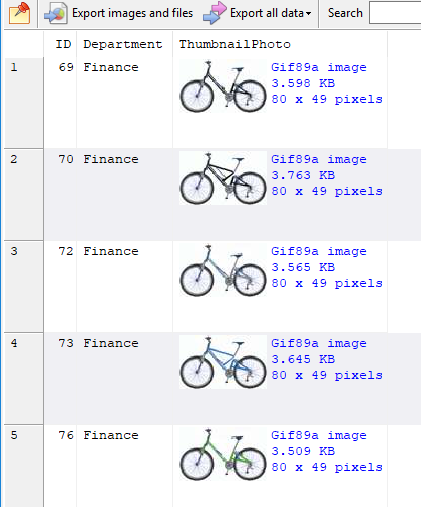
Just add the tags for both columns in the Naming convention option e.g.

The exported files are then naming accordingly:
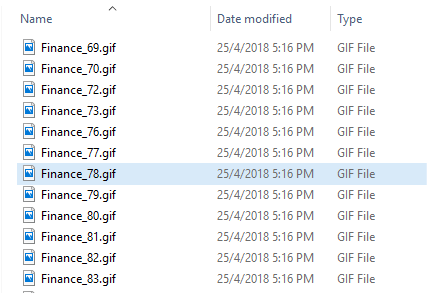
You can also add some formatting to numerical values, for e.g. to always have the ID value be 5 digits, filled with 0s where necessary. Just specify the column this way - <ID:00000>:

The files are then named this way:
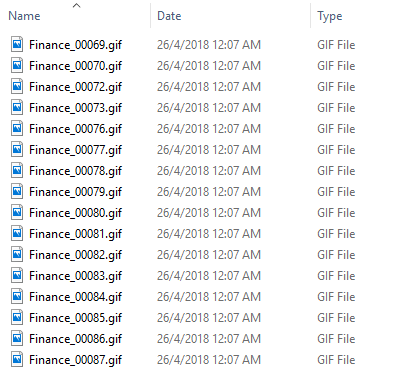
Working with file names
If you have a column containing a file name value, there are a couple of ways you can extract and use the values within.
For e.g. we have the following result set that contains raw images:
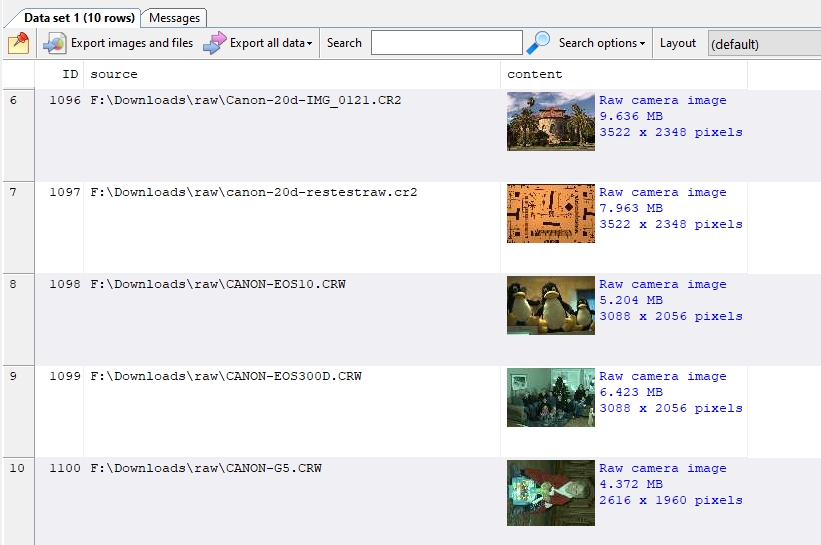
The source column contains the original file name of our image. If we use the source column in our naming convention e.g.
<source>
we will be using the path value too. If we only want to use the file name portion, e.g. Canon-20d-IMG_0121.CR2, canon-20d-restestraw.cr2, etc, we use the FILENAME operator i.e.
<source:FILENAME>
If we wanted to name our exported images using the ID column, SQL Image Viewer will name all the exported files using the .raw extension. This is because it cannot distinguish between the different raw formats. To use the original file extension from a column, use the FILEEXT operator e.g.
<source:FILEEXT>
So in our example above, if our naming convention was entered as follows:
<ID><source:FILEEXT>
the exported file names would be 1096.CR2, 1097.cr2, 1098.crw, etc.
Working with date and time values
If the column is a datetime value, you can also use tags to control exactly how the value is displayed. By default, the value is displayed using the format yyyymmdd, so for a datetime value of 31 January 1970, the displayed value is 19700131.
You can format date and time values using a variety of formatting tags. You add the formatting tags after the database column name, prefixed by a ':' e.g. if the datetime column is named checked_in_date, you can use the following tag: <checked_in_date:yyyy mm dd>. The following are the supported formatting tags for datetime values:
d |
Displays the day as a number without a leading zero (1-31). |
dd |
Displays the day as a number with a leading zero (01-31). |
ddd |
Displays the day as an abbreviation (Sun-Sat) using the strings given by the ShortDayNames global variable. |
dddd |
Displays the day as a full name (Sunday-Saturday) using the strings given by the LongDayNames global variable. |
ddddd |
Displays the date using the format given by the ShortDateFormat global variable. |
dddddd |
Displays the date using the format given by the LongDateFormat global variable. |
m |
Displays the month as a number without a leading zero (1-12). If the m specifier immediately follows an h or hh specifier, the minute rather than the month is displayed. |
mm |
Displays the month as a number with a leading zero (01-12). If the mm specifier immediately follows an h or hh specifier, the minute rather than the month is displayed. |
mmm |
Displays the month as an abbreviation (Jan-Dec) using the strings given by the ShortMonthNames global variable. |
mmmm |
Displays the month as a full name (January-December) using the strings given by the LongMonthNames global variable. |
yy |
Displays the year as a two-digit number (00-99). |
yyyy |
Displays the year as a four-digit number (0000-9999). |
h |
Displays the hour without a leading zero (0-23). |
hh |
Displays the hour with a leading zero (00-23). |
n |
Displays the minute without a leading zero (0-59). |
nn |
Displays the minute with a leading zero (00-59). |
s |
Displays the second without a leading zero (0-59). |
ss |
Displays the second with a leading zero (00-59). |
z |
Displays the millisecond without a leading zero (0-999). |
zzz |
Displays the millisecond with a leading zero (000-999). |
t |
Displays the time using the format given by the ShortTimeFormat global variable. |
tt |
Displays the time using the format given by the LongTimeFormat global variable. |
am/pm |
Uses the 12-hour clock for the preceding h or hh specifier, and displays 'am' for any hour before noon, and 'pm' for any hour after noon. The am/pm specifier can use lower, upper, or mixed case, and the result is displayed accordingly. |
a/p |
Uses the 12-hour clock for the preceding h or hh specifier, and displays 'a' for any hour before noon, and 'p' for any hour after noon. The a/p specifier can use lower, upper, or mixed case, and the result is displayed accordingly. |
ampm |
Uses the 12-hour clock for the preceding h or hh specifier, and displays the contents of the TimeAMString global variable for any hour before noon, and the contents of the TimePMString global variable for any hour after noon. |
/ |
Displays the date separator character given by the DateSeparator global variable. |
: |
Displays the time separator character given by the TimeSeparator global variable. |