Use the Multi-frame Image widget to display images that contains multiple frames. Supported formats are TIFF, DICOM, and GIF image types. First, set up the FieldNames property so SQL Image Viewer knows which field to display the image from.
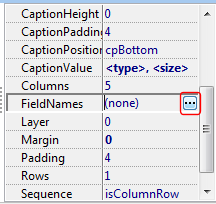
In the Field Names window, you can list down the fields you want to link the Multi-frame Image widget to.
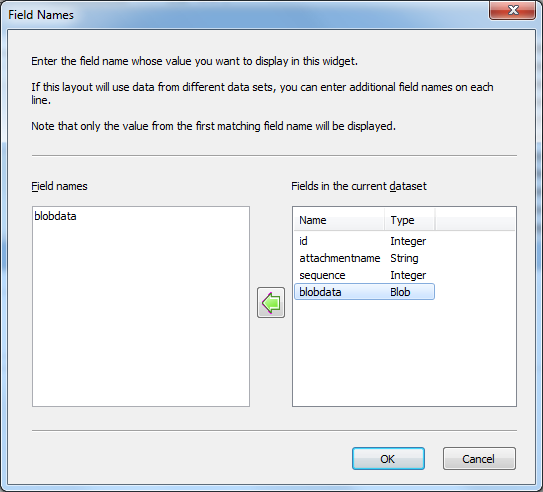
You can list down multiple field names, but only the value from the first existing field in the current dataset will be displayed.
Now when SQL Image Viewer finds a matching field from the current data set, it will display the image from that field.
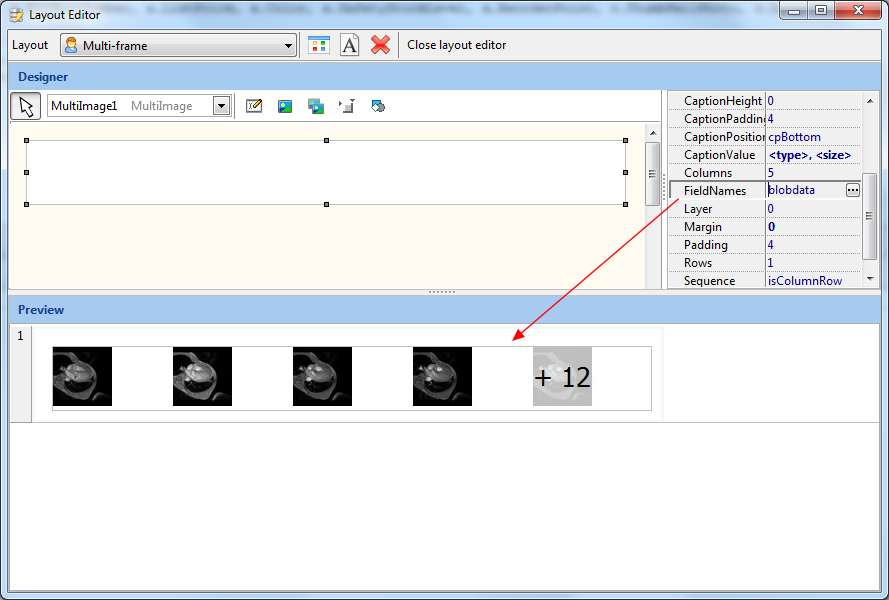
In the example above, the DICOM image contains 16 frames. Only 4 frames are displayed because we set the Rows property to 1, and the Columns property to 5, which can then only display a maximum of 5 frames.
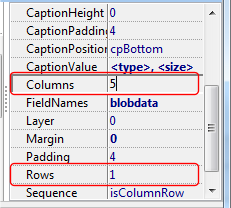
If we wanted to display all 16 frames, one option may be to set the widget to display 8 columns over 2 rows e.g.
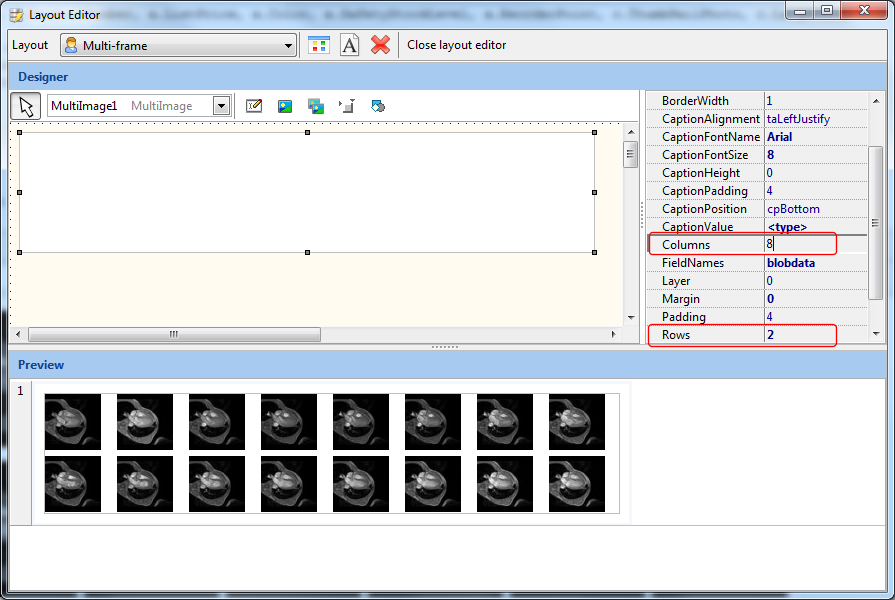
We could also set the Autofit property to True, and SQL Image Viewer will try to display all the frames in the largest possible size in the available area.
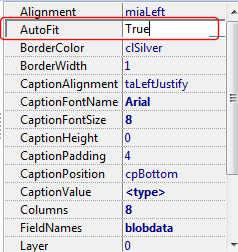
The AutoFit property is useful when you don't know how how many frames your images will contain, and you want to display all the frames.