Use the Image widget to display images in your layout. First, set up the FieldNames property so SQL Image Viewer knows which field to display the image from.
Click on the FieldNames item in the property inspector, then click on the ellipsis button:
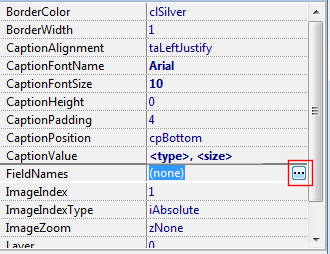
In the Field Names window, you can list down the fields you want to link the Image widget to.
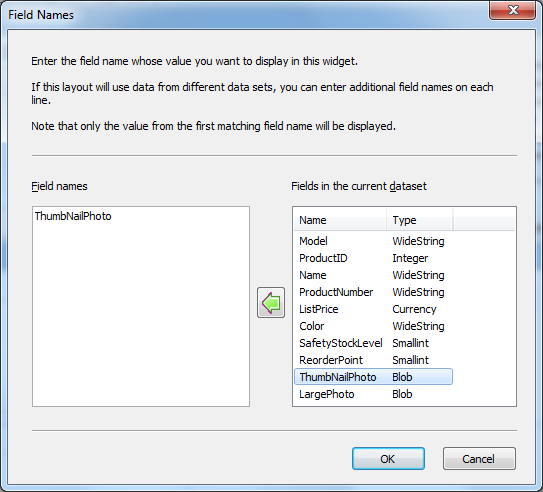
You can list down multiple field names, but only the value from the first existing field in the current dataset will be displayed.
Now when SQL Image Viewer finds a matching field from the current data set, it will display the image from that field.
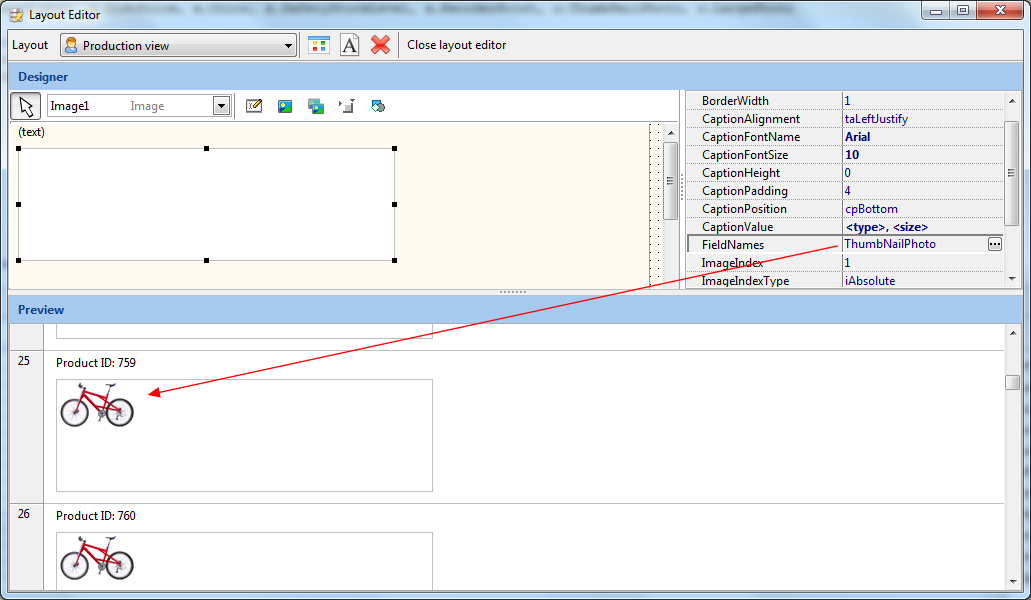
Another important property is CaptionValue. Use this property to display the image attributes when required. The following tags are supported:
Tag |
Description |
<index> |
Displays the current image index. Applicable only for multi-frame images. |
<total> |
Displays the total number of frames for the current image. Applicable only for multi-frame images. |
<type> |
Displays the image format type. |
<size> |
Displays the storage size of the image. |
<dimensions> |
Displays the height and width of the image. |
<nl> |
Inserts a new line. |
For example, to display the type and dimensions of the image on 2 lines, you enter the following for the CaptionValue:
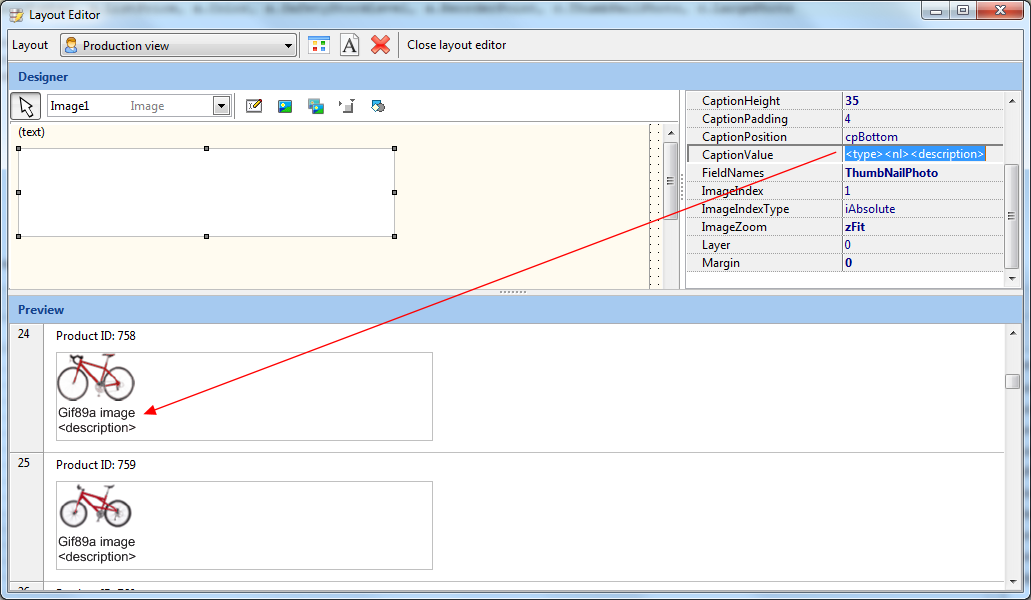
To display the caption, ensure that you have set a value for the CaptionHeight property.
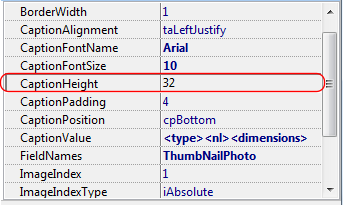
If you want to display only the caption value and not the image, enter a value of -1 for the CaptionHeight property.
The other properties allow you to customize how to display the image and caption.