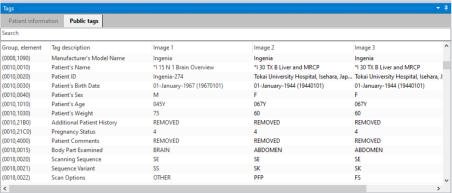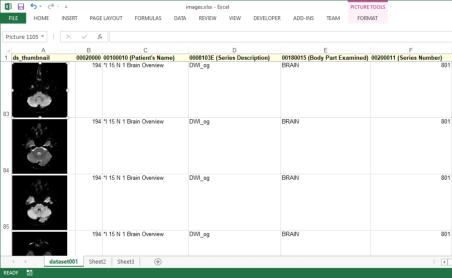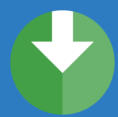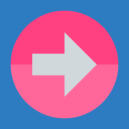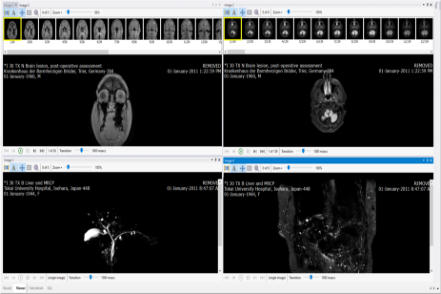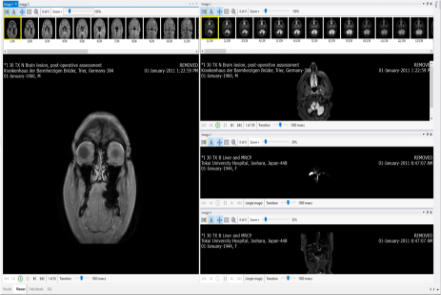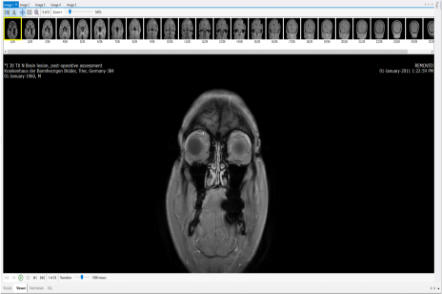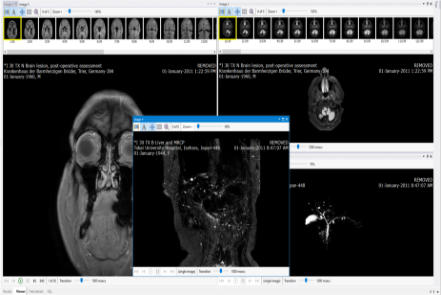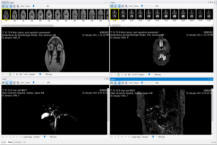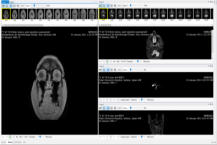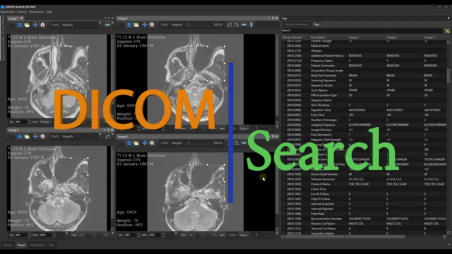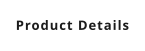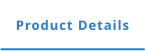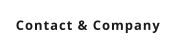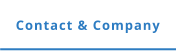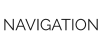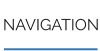o Use SQL queries to search your indexed DICOM tag values
Once indexed, you can unleash the full power of SQL queries to search for images matching the values you require, be it as simple as this: or as complex as this: If you’re absolutely new to SQL and the above looks intimidating, we got you covered. DICOM Search allows you to run simplified queries like this: Using aliases, you can replace the commonly used tags with meaningful words. For e.g. if we define the following aliases: we can run queries like this: instead of using the tag values like this: You can use any alias you want in any language. For example, you could define a Japanese alias for patient name, and use it this way in your queries: Whether you choose to write simplified queries or full-syntax queries, our help file will help you get started fast. We also have a support forum where you can ask for help.o View your search results in a patient/study/series list with thumbnails
Your search results can be displayed in the familiar patient/study/series list, complete with thumbnails. You can also filter the displayed images using one or more search values. In the example below, we chose to display only any patient, study, or series description that contains the word cyst OR torso.o Customizable information profiles
Information profiles are used to display tag details overlaid on the image in the 4 corners. DICOM Search allows you to define multiple profiles, using any of the public DICOM tags to display the values you want. To change information profiles, just select the profile you want to display from the image’s context menu.o Easily inspect each frame in a multi-frame image
DICOM Search lets you select and view each image in your result set easily simply by clicking on the thumbnail. The image is displayed along with thumbnails of each individual frame, which allows you to easily select and inspect individual frames. A magnifier mode allows you to magnify parts of an image easily for closer inspection. A special ‘transition’ function allows you to view the transition between individual frames using a delay you specify. This transition makes it easier to compare changes occuring between individual frames.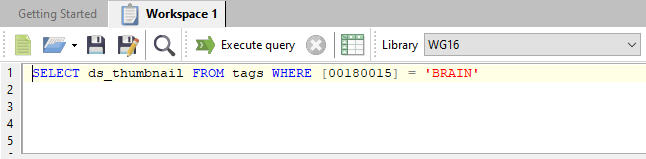
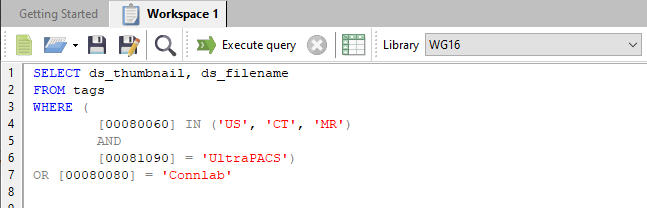
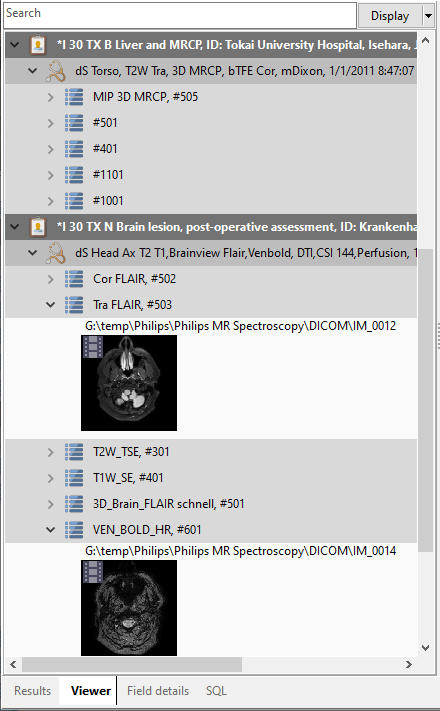
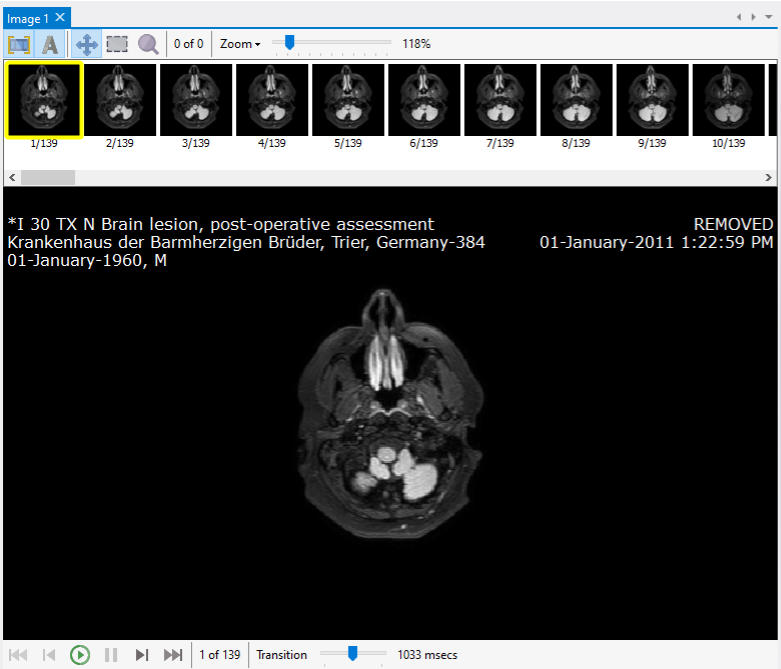
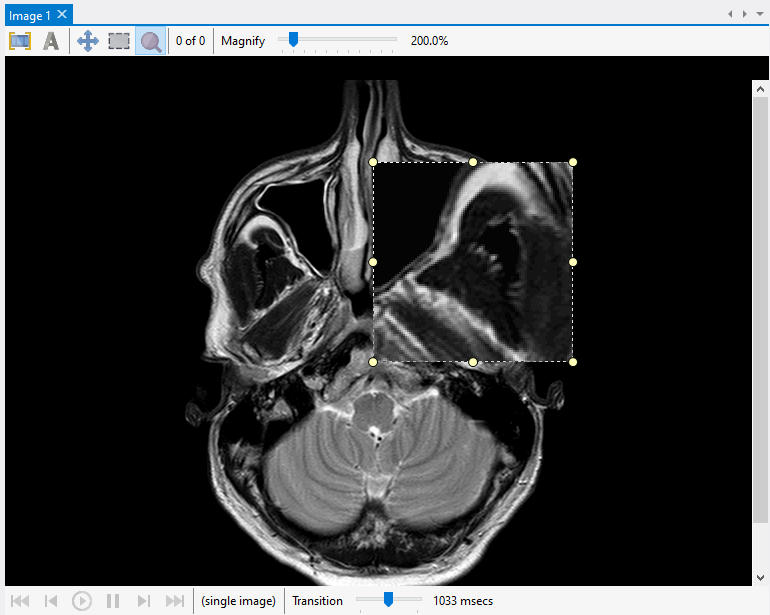
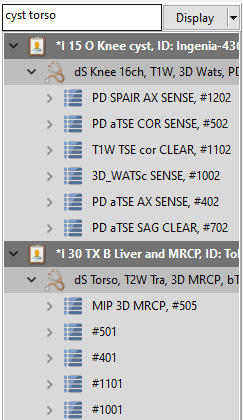
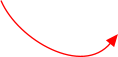
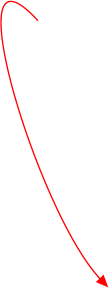
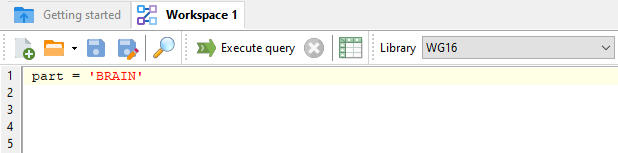
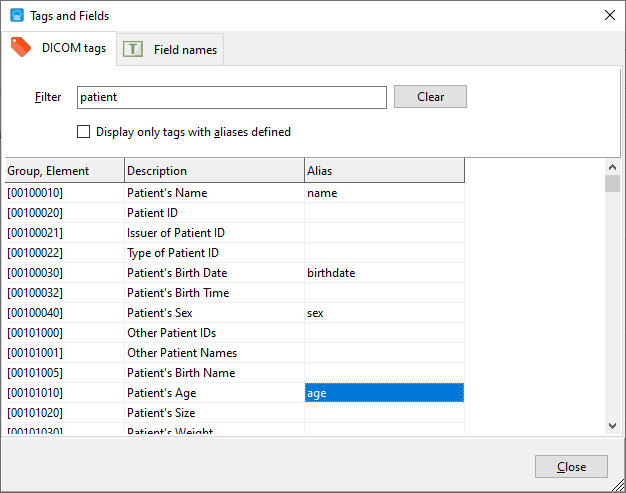
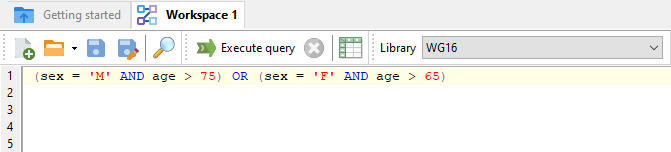
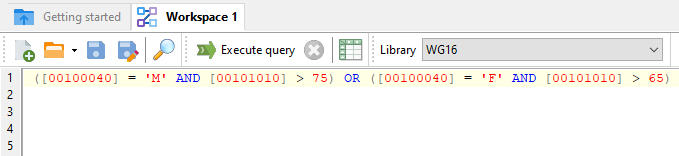
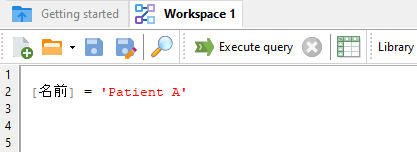
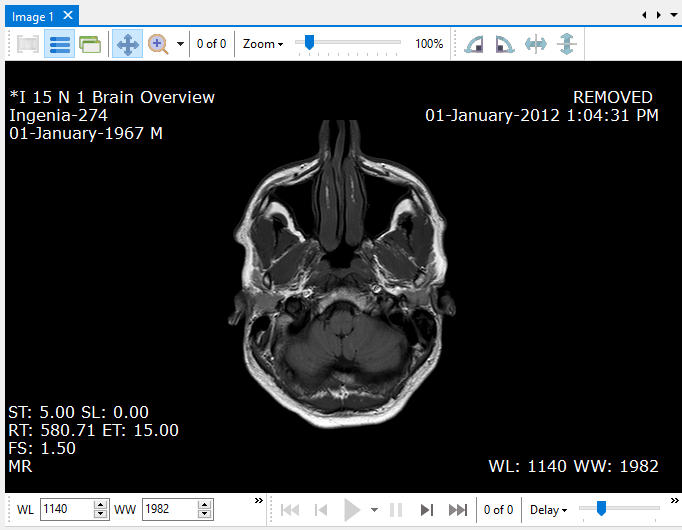
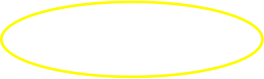
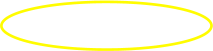
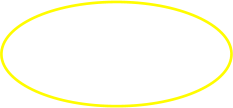
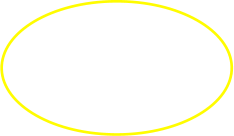
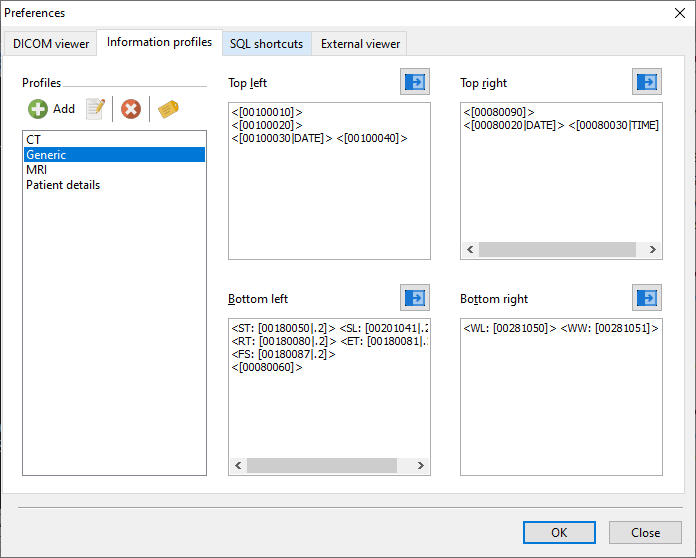
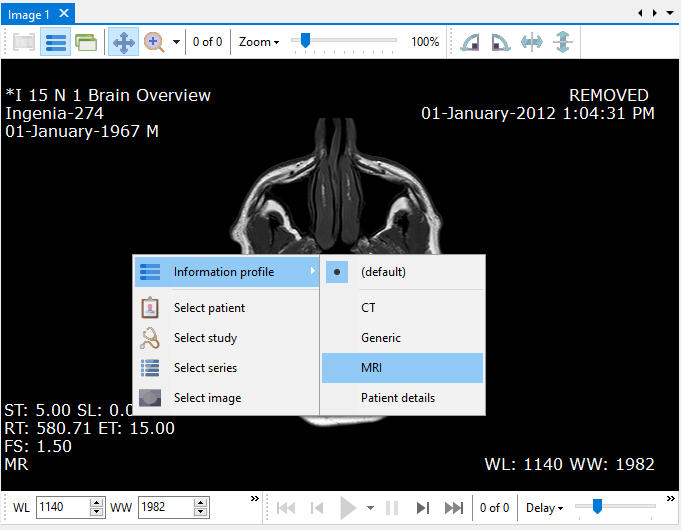


Copyright © 2005 - 2021 Yohz Software, a division of Yohz Ventures Sdn Bhd. ALL RIGHTS RESERVED.
All trademarks or registered trademarks are property of their respective owners
o Synchronize your image actions
You can synchonize your image actions simply by clicking a button. In the example below, moving and resizing the magnified window in one image will automatically move and resize the magnification window in the other images. Actions like zooming, flipping, panning, and changing information profiles will be automatically synchronized across all images.o Export your search results
Export your search results to Excel complete with thumbnails, or to regular text files. You can export your search results containing only the data you retrieved: or export your search results together with all or a subset of the DICOM tags found in your images. You do not need Excel installed to be able to export your images and tags. Files created by DICOM Search can be opened in Excel and Libre Office.o Customize your layouts
Display 1, 2, 5, or 10 images on-screen depending on your needs. DICOM Search allows you to display as many images as you require, to make full use of your screen size. In addition, the DICOM tags for all the images displayed on-screen are displayed in individual columns, enabling you to make comparisons easily.o DICOM Search in action (best viewed in full screen mode)
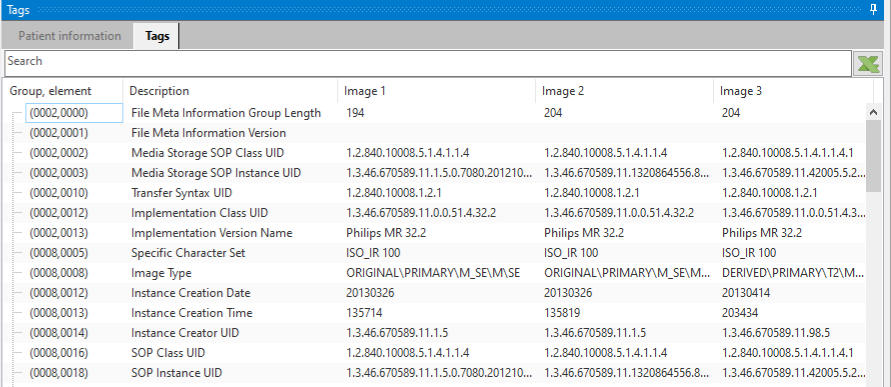
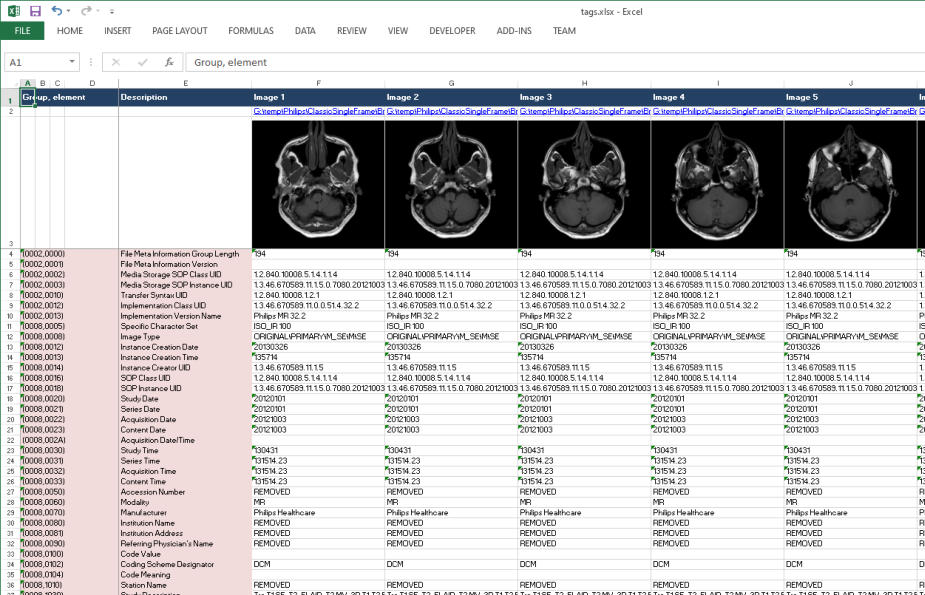
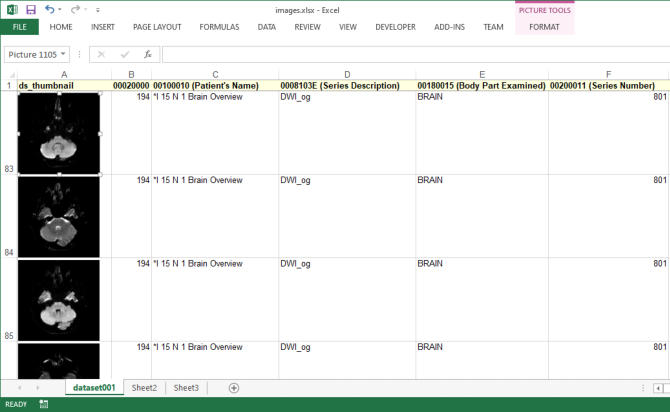
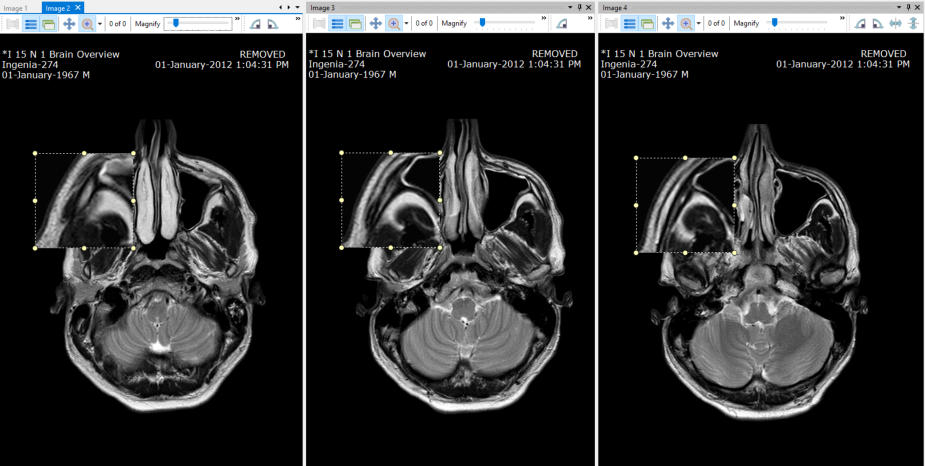
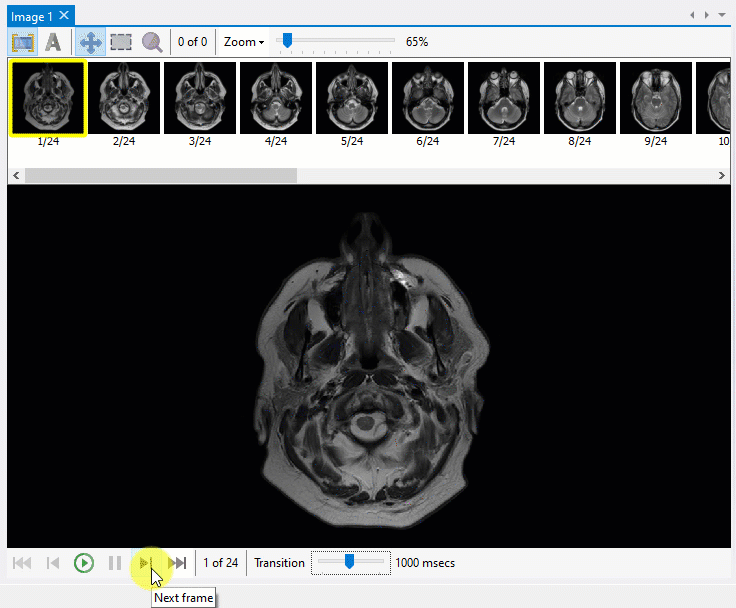
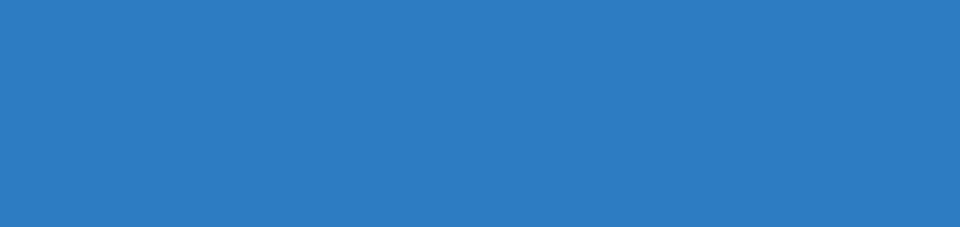
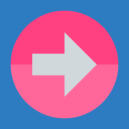
YOHZ SOFTWARE
6012 9714904 support@yohz.com https://www.yohz.com https://www.dicomsearch.com https://yohzapps.yohz.como Use SQL queries to search your
indexed DICOM tag values
Once indexed, you can unleash the full power of SQL queries to search for images matching the values you require, be it as simple as this: or as complex as this: If you’re absolutely new to SQL and the above looks intimidating, we got you covered. DICOM Search allows you to run simplified queries like this: Using aliases, you can replace the commonly used tags with meaningful words. For e.g. if we define the following aliases: we can run queries like this: instead of using the tag values like this: You can use any alias you want in any language. For example, you could define a Japanese alias for patient name, and use it this way in your queries: Whether you choose to write simplified queries or full- syntax queries, our help file will help you get started fast. We also have a support forum where you can ask for help.o View your search results in a
patient/study/series list with
thumbnails
Your search results can be displayed in the familiar patient/study/series list, complete with thumbnails. You can also filter the displayed images using one or more search values. In the example below, we chose to display only any patient, study, or series description that contains the word cyst OR torso.o Customizable information profiles
Information profiles are used to display tag details overlaid on the image in the 4 corners. DICOM Search allows you to define multiple profiles, using any of the public DICOM tags to display the values you want. To change information profiles, just select the profile you want to display from the image’s context menu.o Easily inspect each frame in a multi-
frame image
DICOM Search lets you select and view each image in your result set easily simply by clicking on the thumbnail. The image is displayed along with thumbnails of each individual frame, which allows you to easily select and inspect individual frames. A magnifier mode allows you to magnify parts of an image easily for closer inspection. A special ‘transition’ function allows you to view the transition between individual frames using a delay you specify. This transition makes it easier to compare changes occuring between individual frames.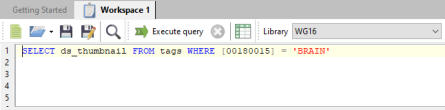
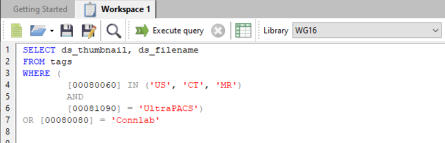
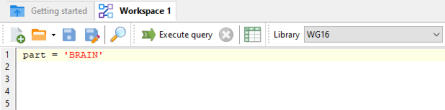
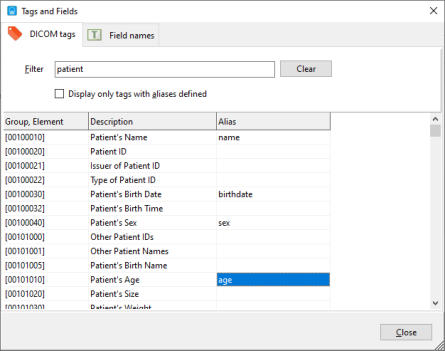
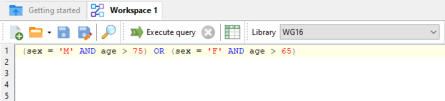
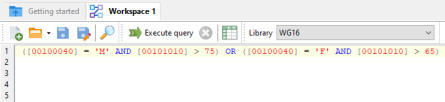
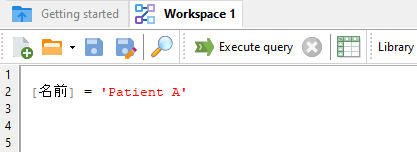
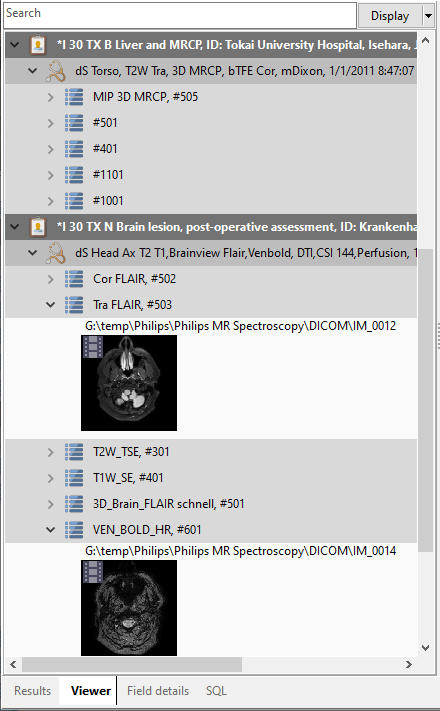
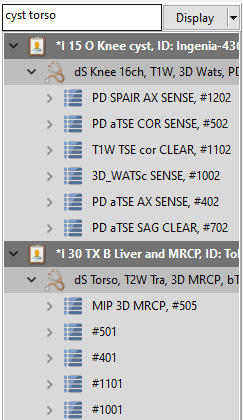
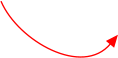
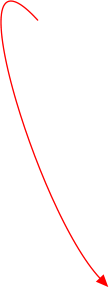
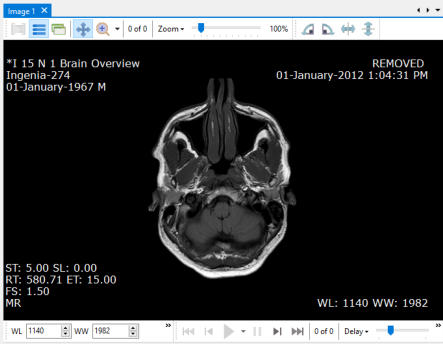
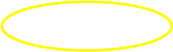
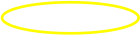

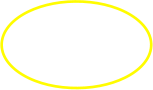
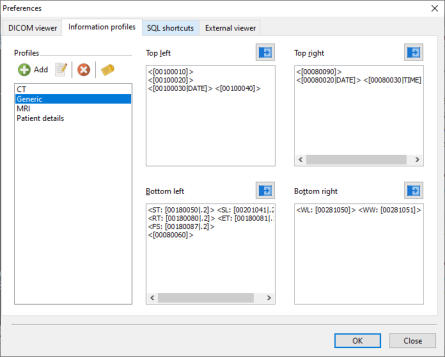
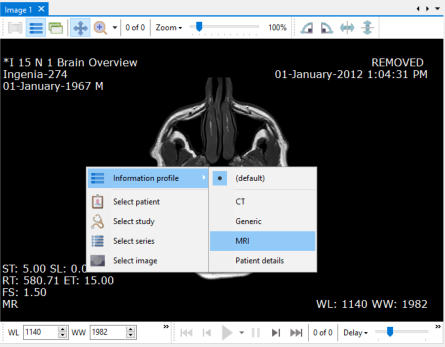
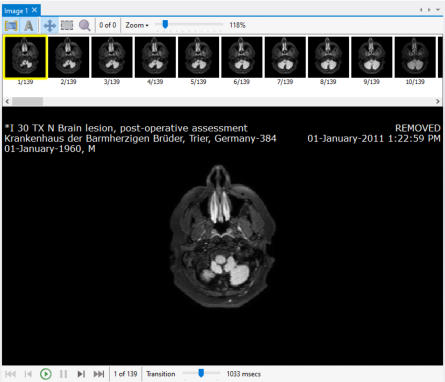
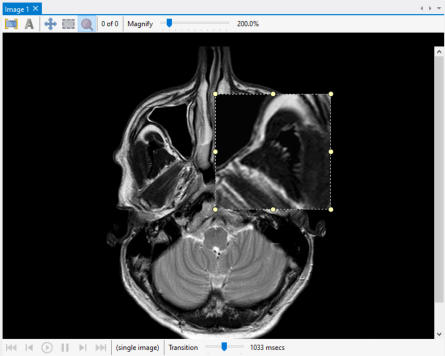
YOHZ SOFTWARE
(6)012 9714904 support@yohz.com https://www.yohz.com https://www.dicomsearch.com https://yohzapps.yohz.com
Copyright © 2005 - 2021 Yohz Software,
a division of Yohz Ventures Sdn Bhd.
ALL RIGHTS RESERVED
.All trademarks or registered trademarks are property of their respective owners
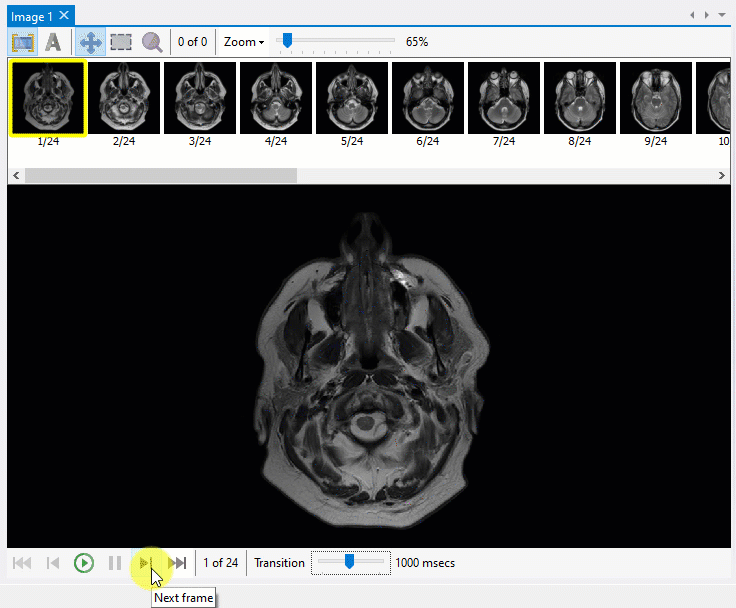
o Export your search results
Export your search results to Excel complete with thumbnails, or to regular text files.o Customize your layouts
Display 1, 2, 5, or 10 images on-screen depending on your needs. DICOM Search allows you to display as many images as you require, to make full use of your screen size. In addition, the DICOM tags for all the images displayed on-screen are displayed in individual columns, enabling you to make comparisons easily.o DICOM Search in action