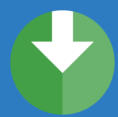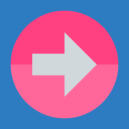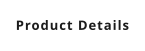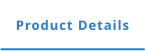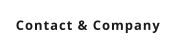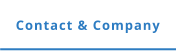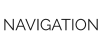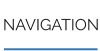NEED TO SEARCH YOUR DICOM IMAGES FOR SPECIFIC TAG VALUES ?
Say you have a collection of tens of thousands of DICOM images of different modalities from various sources, and you wanted to search for all MR knee images for men whose weight is between 75 and 85? Can you do that easily using your existing tools? Well, DICOM Search is able to perform the above search and return your search results in seconds. From the search results, just open the DICOM file in your favorite DICOM image viewer, and that’s it. What else can you do with the search results? You can make copies of the images and store them in another folder, so you have all the images in one place. You can also convert the images to other formats (bmp, gif, jpeg, png, and multi-page tiffs are supported) and embed DICOM tag values in the images like this: You can embed virtually any DICOM tag value, as DICOM Search allows you to define your own set of values to display. In addition to copying and exporting the images from your search results, you can also export the results to an Excel spreadsheet. Links are created so that you can simply click on open the source DICOM image in your preferred DICOM image viewer from within Excel (or LibreOffice). If instead you want to export the images and also display all the DICOM tag values stored in those images, DICOM Search can do that too. DICOM Search can also create a HTML slideshow using the images from your search results. We provide a couple of templates you can modify easily to customize the slideshow. Click here to view a sample using the default template and the search results above. DICOM Search can also display the search results in the hierarchical patient/study/series structure. At this point, we’ll like to stress that DICOM Search is not a certified viewer and should not be used in a clinical setting. We would prefer that you use your existing certified viewers to view the images from your search results, which DICOM Search allows you to do so easily. Having said that, our data-centric viewer does open up some interesting possibilities on working with your images. You can view individual frames of a multi-frame image easily. You can create a magnification layer, and move and resize the layer over the parts of interest. You can also open and display multiple images and arrange the images in whatever layout works best for you. You can synchonize the actions for all opened images. For example, in the screenshot below, we have different frames of the same image opened in different windows, and moving the magnification window in one image will magnify the same area in all the other images. You can also customize the information that’s displayed on the image using information profiles, which allows you to display values from any top level DICOM tags in your images. That is what DICOM Search can do you for in a nutshell. It helps you index the public DICOM tag values in your images, then lets you search for images of interest, view those search results and finally export and share the images for further analysis. Learn more about DICOM Search: > the product details page describes specific features in detail > the product video provides a product walk-through > the online tutorial provides a step-by-step guide on indexing, searching, viewing, and exporting your image collection > the product blogs provides additional guidance and details of specific features > the help file provides detailed guidance on using the product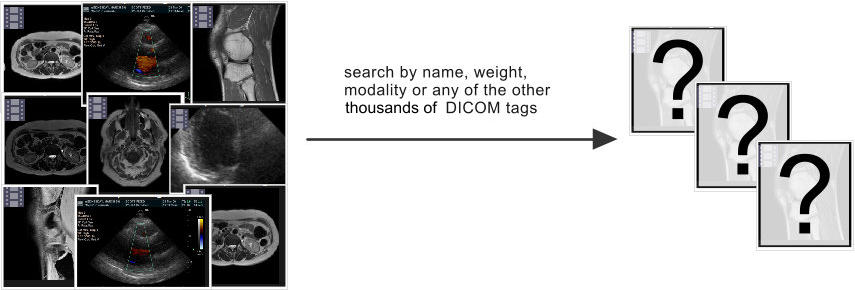



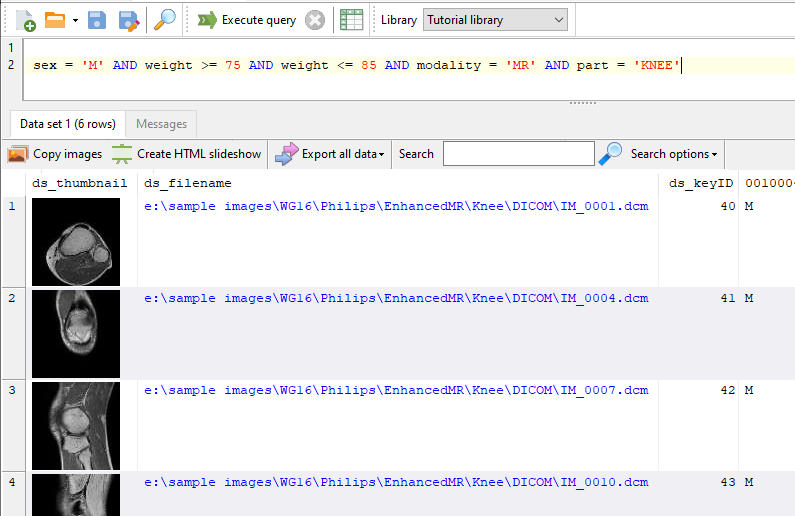
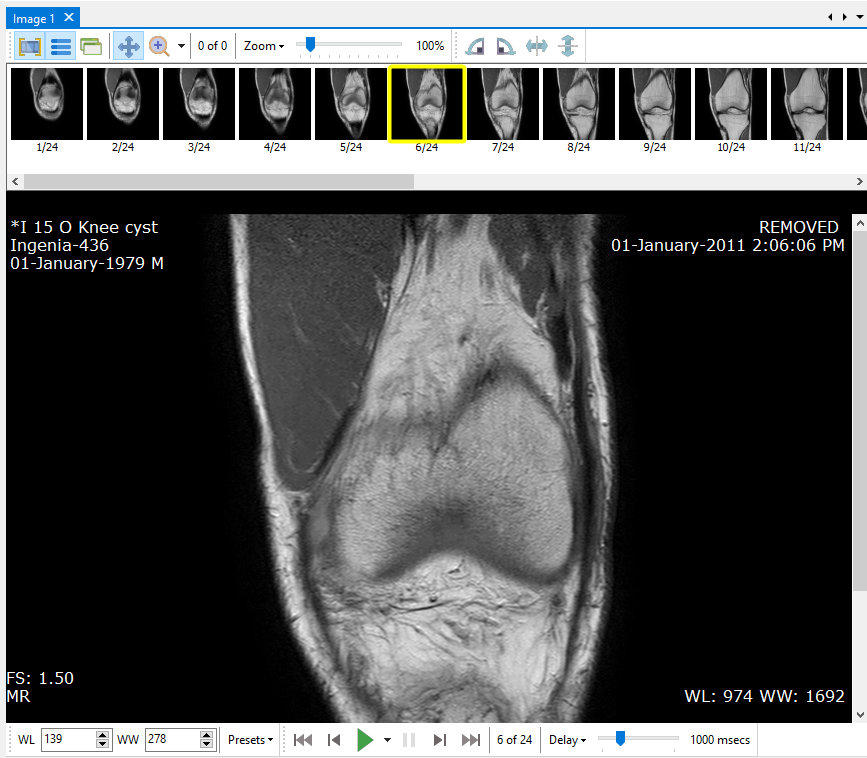
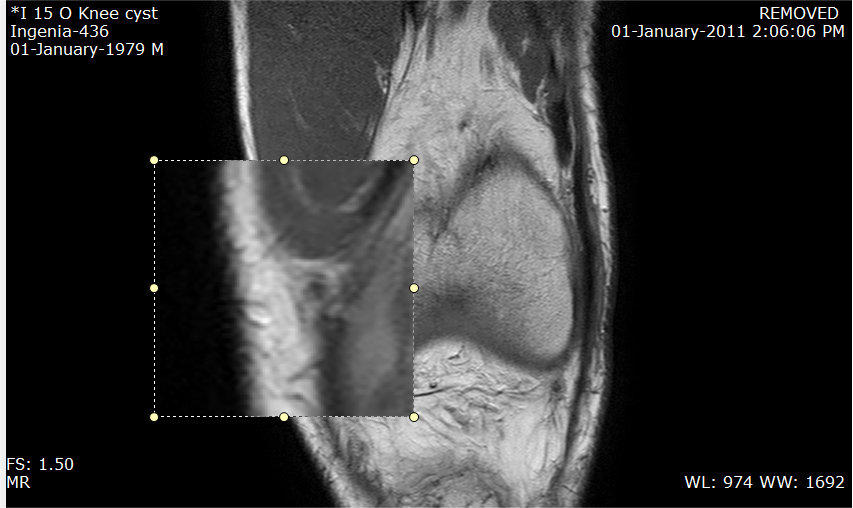
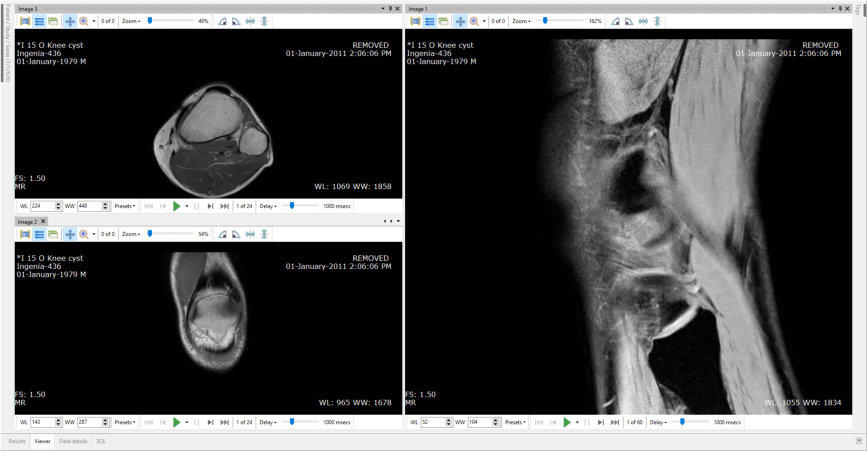
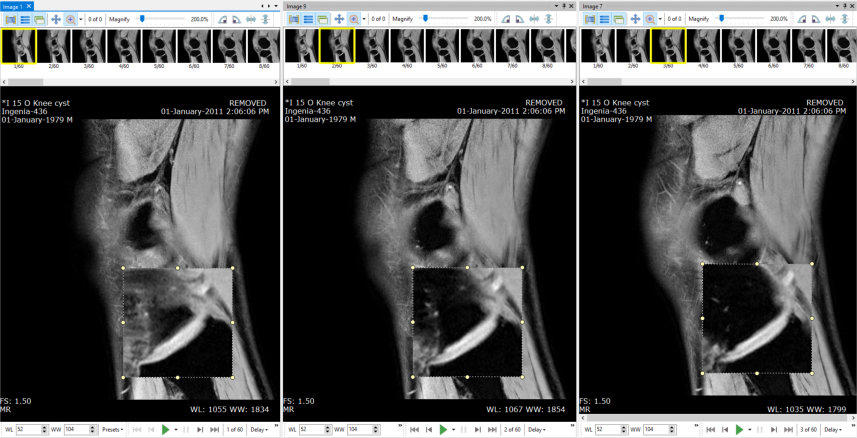
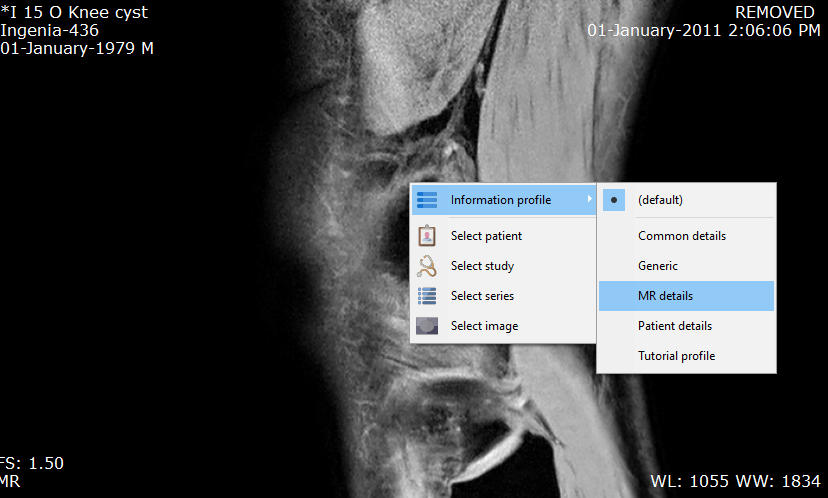
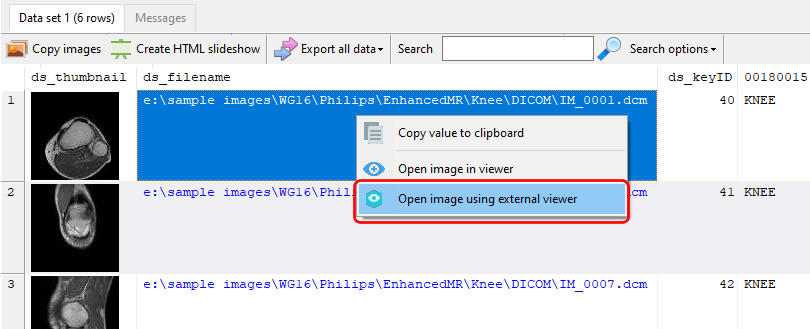

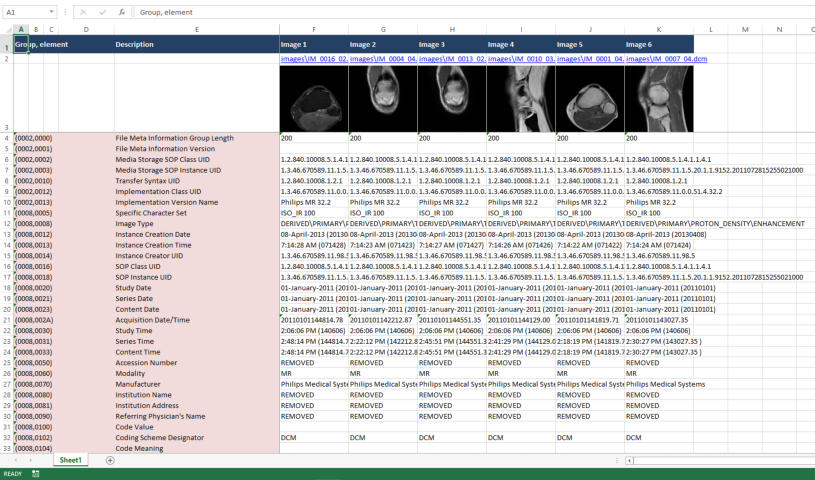
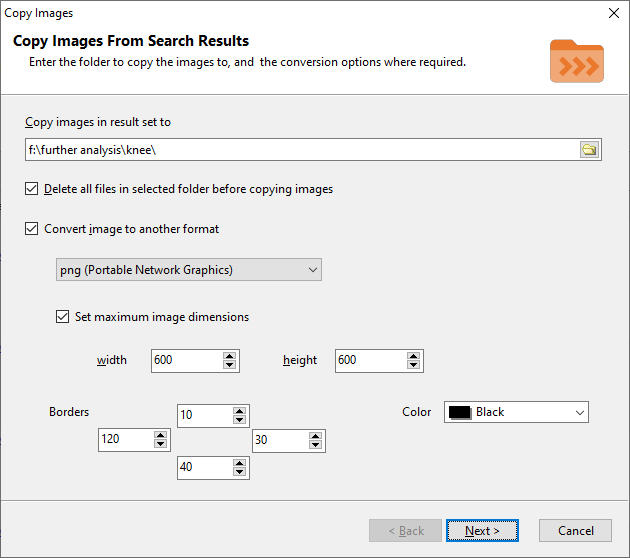

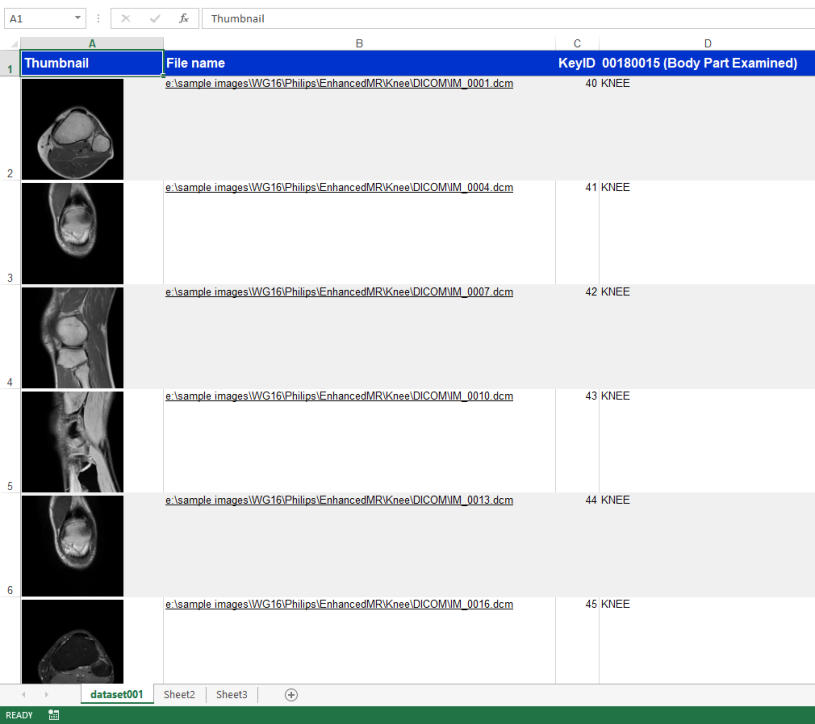


Copyright © 2005 - 2021 Yohz Software, a division of Yohz Ventures Sdn Bhd. ALL RIGHTS RESERVED.
All trademarks or registered trademarks are property of their respective owners
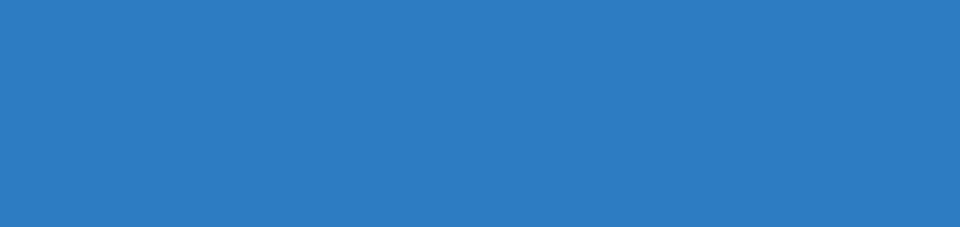
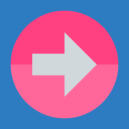
YOHZ SOFTWARE
6012 9714904 support@yohz.com https://www.yohz.com https://www.dicomsearch.com https://yohzapps.yohz.com

NEED TO SEARCH YOUR DICOM
IMAGES FOR SPECIFIC TAG VALUES ?
Say you have a collection of tens of thousands of DICOM images of different modalities from various sources, and you wanted to search for all MR knee images for men whose weight is between 75 and 85? Can you do that easily using your existing tools? Well, DICOM Search is able to perform the above search and return your search results in seconds. From the search results, just open the DICOM file in your favorite DICOM image viewer, and that’s it. What else can you do with the search results? You can make copies of the images and store them in another folder, so you have all the images in one place. You can also convert the images to other formats (bmp, gif, jpeg, png, and multi-page tiffs are supported) and embed DICOM tag values in the images like this: You can embed virtually any DICOM tag value, as DICOM Search allows you to define your own set of values to display. In addition to copying and exporting the images from your search results, you can also export the results to an Excel spreadsheet. Links are created so that you can simply click on open the source DICOM image in your preferred DICOM image viewer from within Excel (or LibreOffice). If instead you want to export the images and also display all the DICOM tag values stored in those images, DICOM Search can do that too. DICOM Search can also create a HTML slideshow using the images from your search results. We provide a couple of templates you can modify easily to customize the slideshow. Click here to view a sample using the default template and the search results above. DICOM Search can also display the search results in the hierarchical patient/study/series structure. At this point, we’ll like to stress that DICOM Search is not a certified viewer and should not be used in a clinical setting. We would prefer that you use your existing certified viewers to view the images from your search results, which DICOM Search allows you to do so easily. Having said that, our data-centric viewer does open up some interesting possibilities on working with your images. You can view individual frames of a multi-frame image easily. You can create a magnification layer, and move and resize the layer over the parts of interest. You can also open and display multiple images and arrange the images in whatever layout works best for you. You can synchonize the actions for all opened images. For example, in the screenshot below, we have different frames of the same image opened in different windows, and moving the magnification window in one image will magnify the same area in all the other images. You can also customize the information that’s displayed on the image using information profiles, which allows you to display values from any top level DICOM tags in your images. That is what DICOM Search can do you for in a nutshell. It helps you index the public DICOM tag values in your images, then lets you search for images of interest, view those search results and finally export and share the images for further analysis. Learn more about DICOM Search: > the product details page describes specific features in detail > the product video provides a product walk-through > the online tutorial provides a step-by-step guide on indexing, searching, viewing, and exporting your image collection > the product blogs provides additional guidance and details of specific features > the help file provides detailed guidance on using the product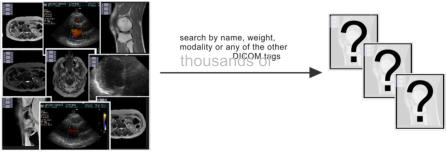
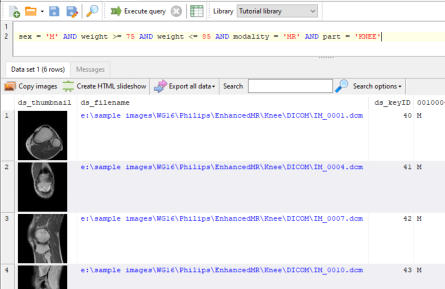
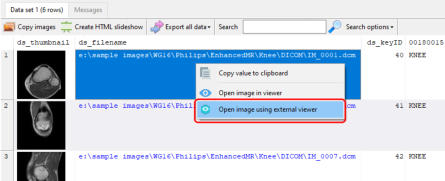
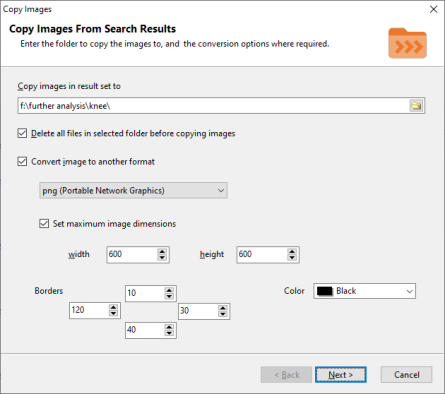

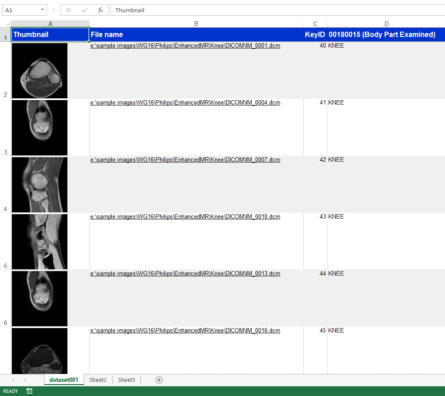
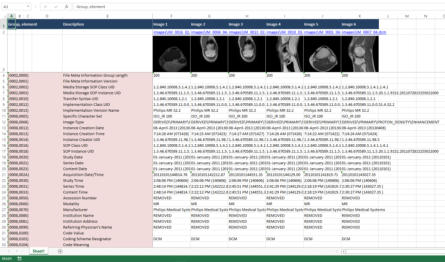
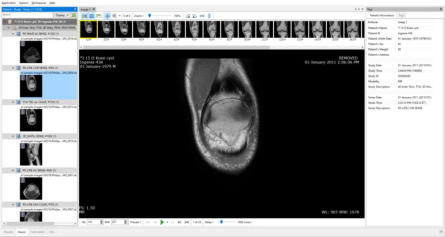
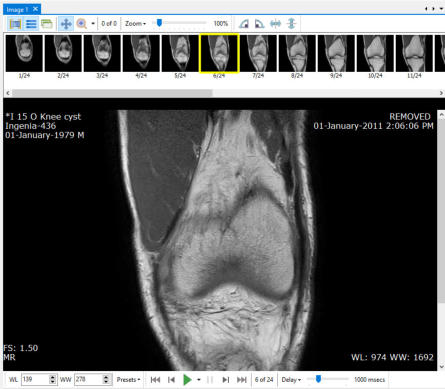
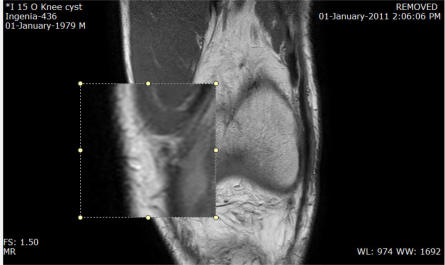
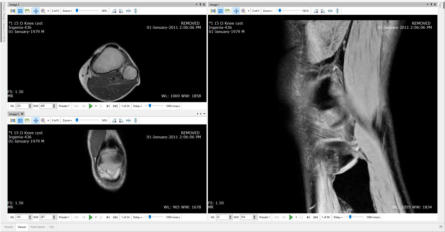

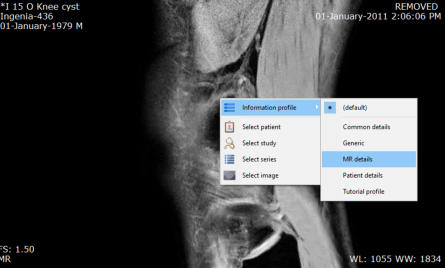





YOHZ SOFTWARE
(6)012 9714904 support@yohz.com https://www.yohz.com https://www.dicomsearch.com https://yohzapps.yohz.com
Copyright © 2005 - 2021 Yohz Software,
a division of Yohz Ventures Sdn Bhd.
ALL RIGHTS RESERVED
.All trademarks or registered trademarks are property of their respective owners