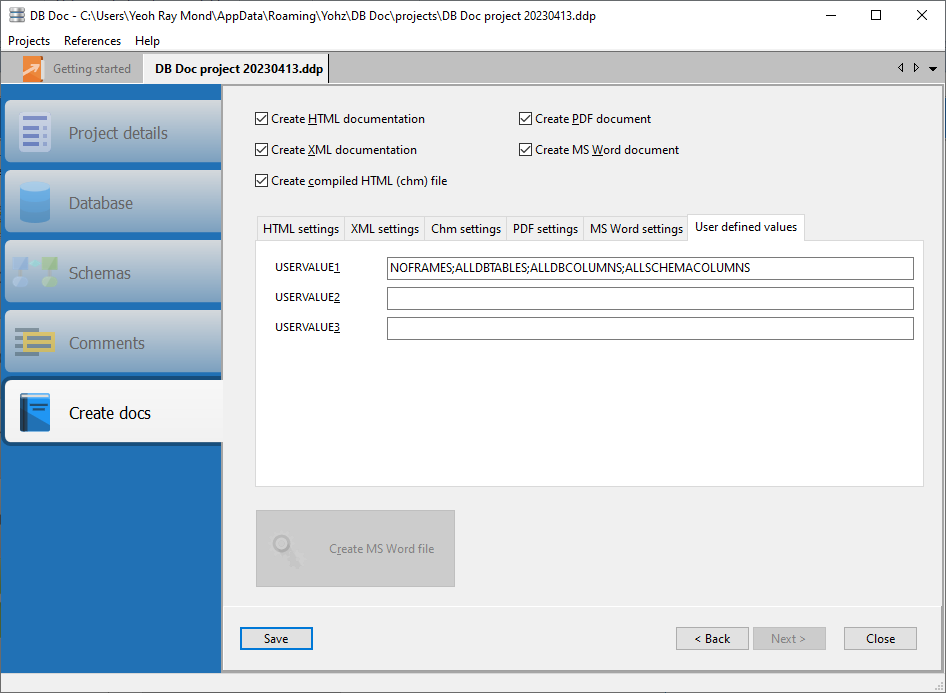On this page, you can set up the type of documentation to create, and their corresponding settings.
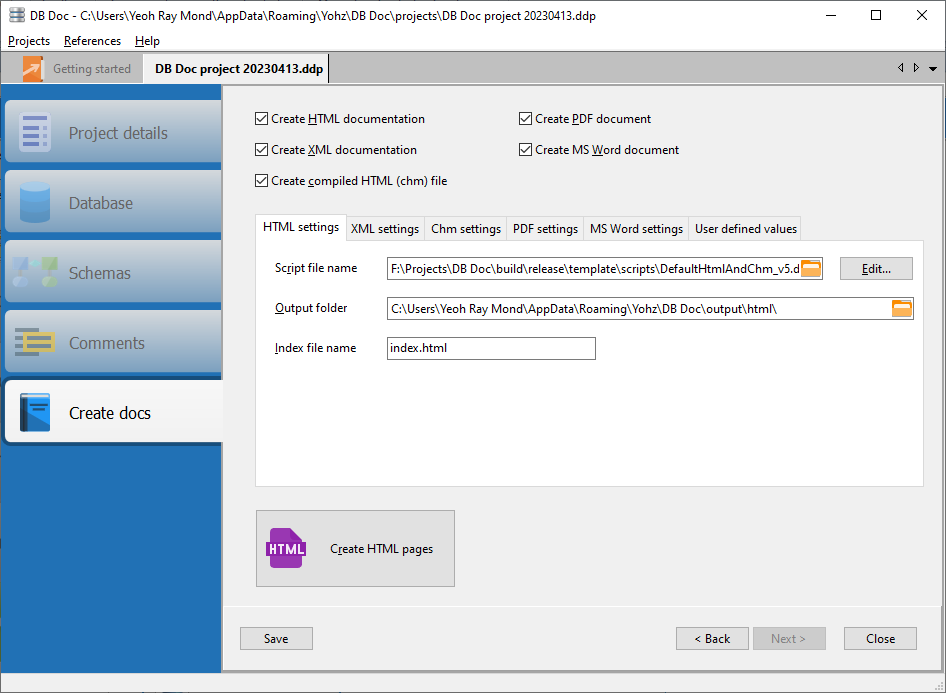
HTML and XML documentation settings
Script file name |
The DB Doc script used to generate the HTML/XML pages. See Scripting on how to write scripts.
|
Output folder |
The folder where the HTML/XML pages will be stored in.
|
Index file name |
The default HTML/XML file name that DB Doc will open upon completion of the script.
|
Once you have set up the settings, click on the Create HTML pages or Create XML pages buttons to create your documentation.
Compiled HTML documentation settings
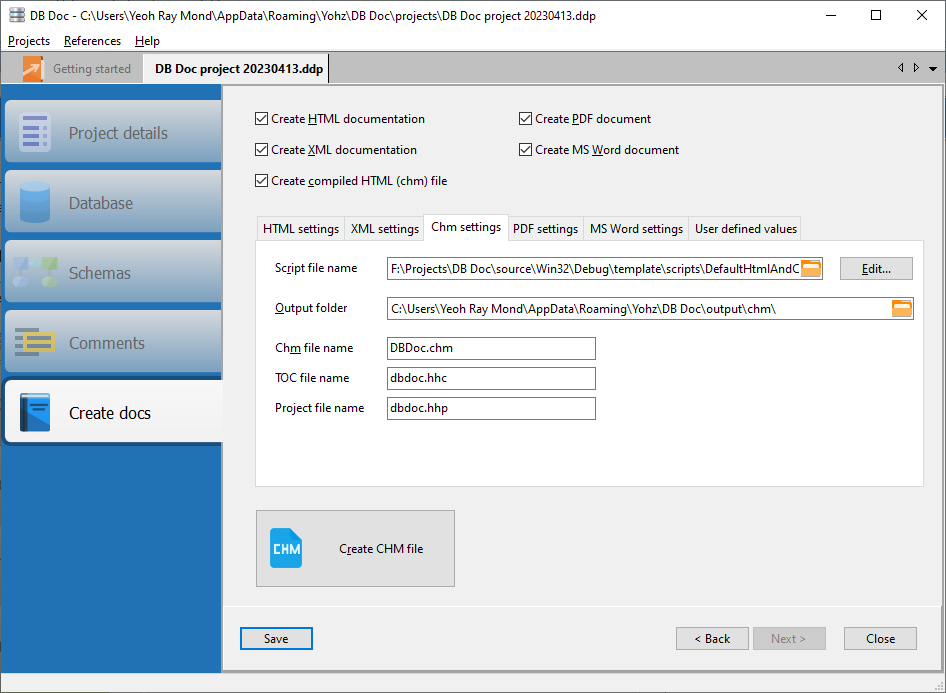
Script file name |
The DB Doc script used to generate the compiled HTML file. See Scripting on how to write scripts.
|
Output folder |
The folder where the compiled HTML project, table of contents file, and HTML pages will be stored in.
|
Chm file name |
The name of the compiled HTML file that DB Doc will create.
|
TOC file name |
The name of the compiled HTML table of contents file. This file is used by the HTML help compiler to determine which HTML pages to include in the chm file.
|
Project file name |
The name of the compiled HTML project file. This file is used by the HTML help compiler to create the chm file.
|
To create compiled HTML files, you need to first install the HTML Help Compiler Workshop. See here on details on how to download this package, and how to set up DB Doc to use the compiler.
Once you have set up the settings, click on the Create CHM file button to create your documentation. DB Doc will open the chm file if it was successfully generated.
PDF documentation settings
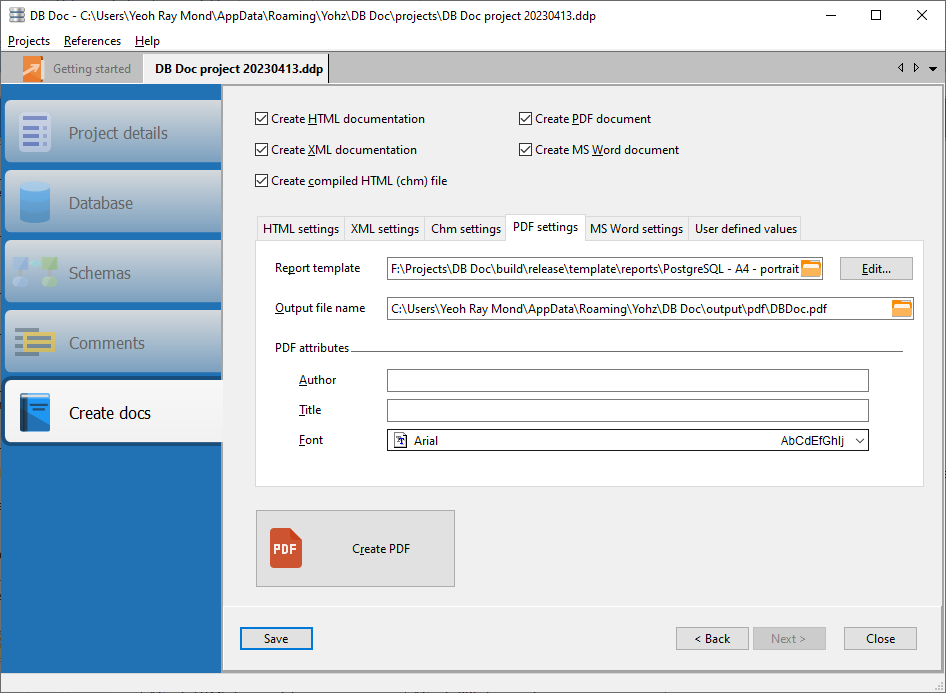
Report template |
The name of the report template that DB Doc will use to create the PDF document.
|
Output file name |
The name of the PDF document that DB Doc will save the report in.
|
Author |
The author of the PDF document..
|
Title |
The title of the PDF document.
|
Font |
The font to use in the PDF document.
|
Once you have set up the PDF settings, click on the Create PDF button to create your documentation.
MS Word (docx) documentation settings
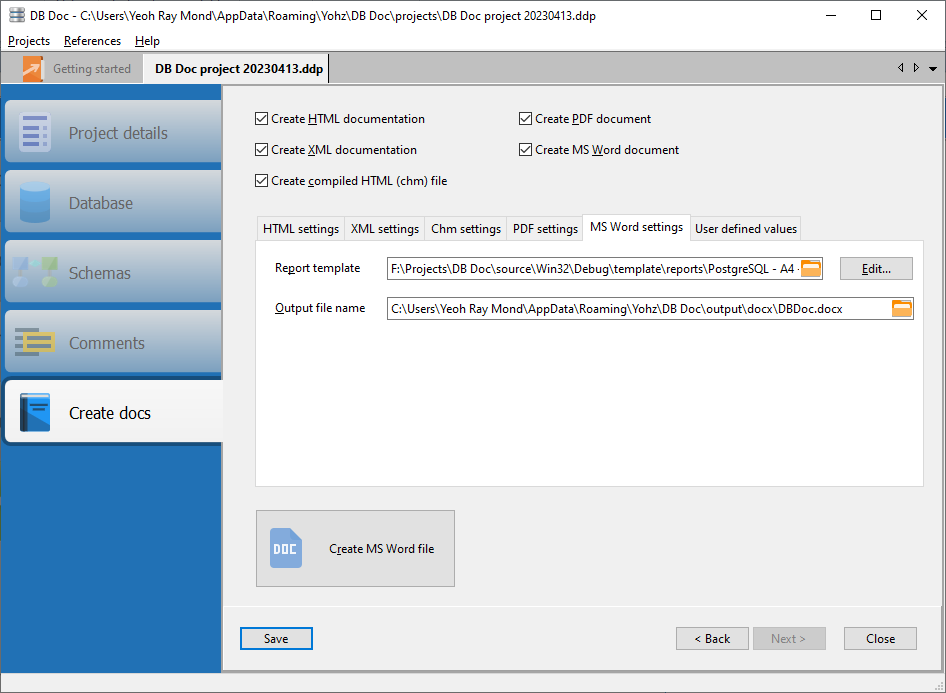
Report template |
The name of the report template that DB Doc will use to create the MS Word document.
|
Output file name |
The name of the MS Word (docx) document that DB Doc will save the report in.
|
Once you have set up the PDF settings, click on the Create MS Word button to create your documentation.
User defined values
The User defined values page allows you to define custom values used in your scripts. See UserDefinedValue1 for further details.