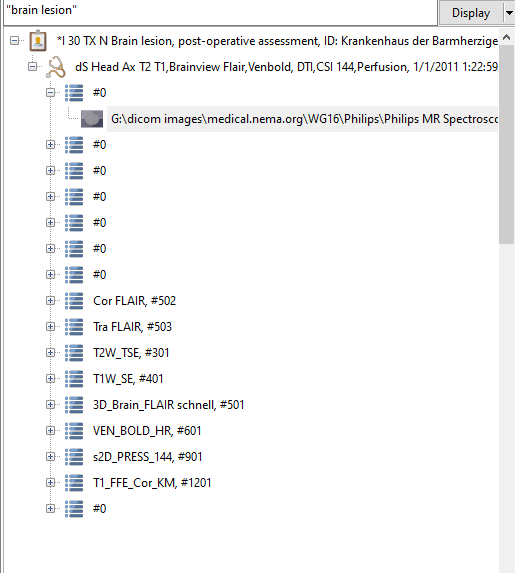The files explorer is displayed on the left, and groups the images by patient name, study description, and series description.
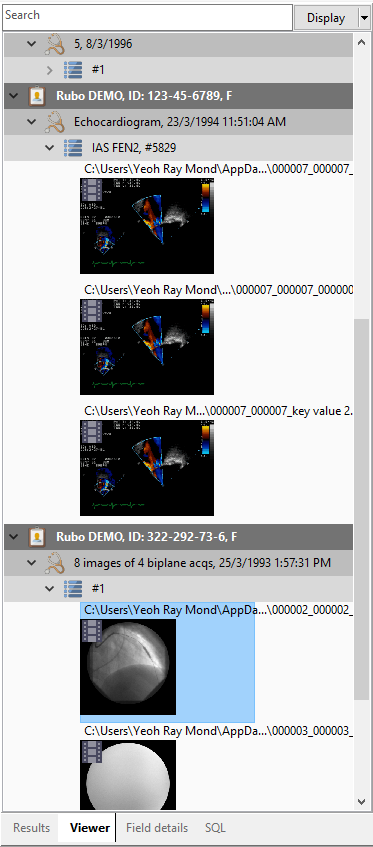
You can open the image in the viewer by selecting the image file name in the list. To quickly expand the view to the required level, click on the Display button and select the level you want to expand to.
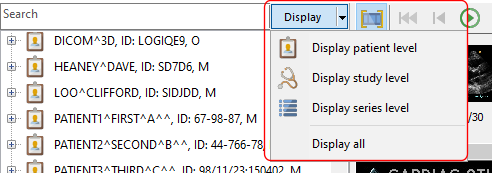
For each image, you can right click to bring up the context menu:
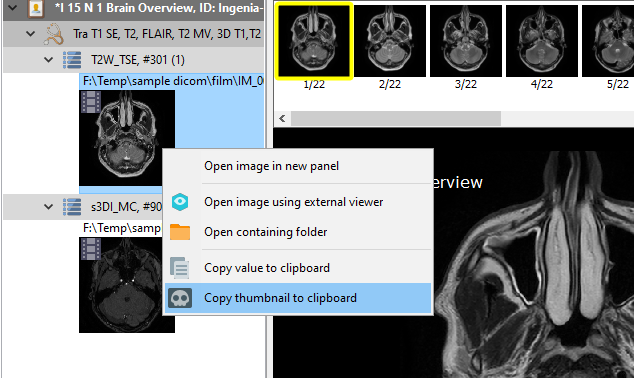
Filtering
You can filter the list by entering a value in the Search area e.g. if we enter patient in the search area, DICOM Search will then display only items containing the word patient. DICOM Search will search for the value in the patient name, study description, series description, and file name.
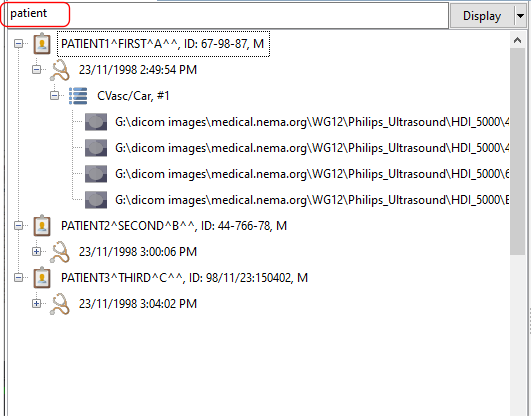
You can also filter using multiple values by separating each value with a space e.g.
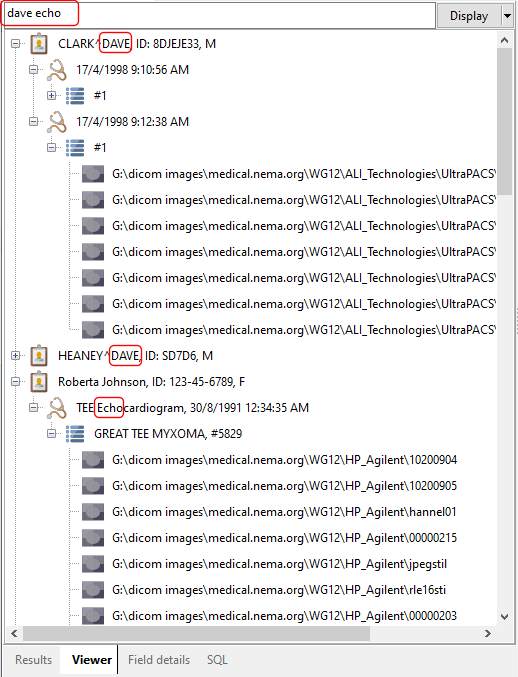
If you need to enter a value containing a space, enclose it in double quotes e.g.