You can convert images (bmp, gif, jpg, png, etc) to DICOM images using Easy DICOM Viewer. To start converting your files, select the Convert images to DICOM files item from the Tools menu.

There are 3 main areas on this screen.
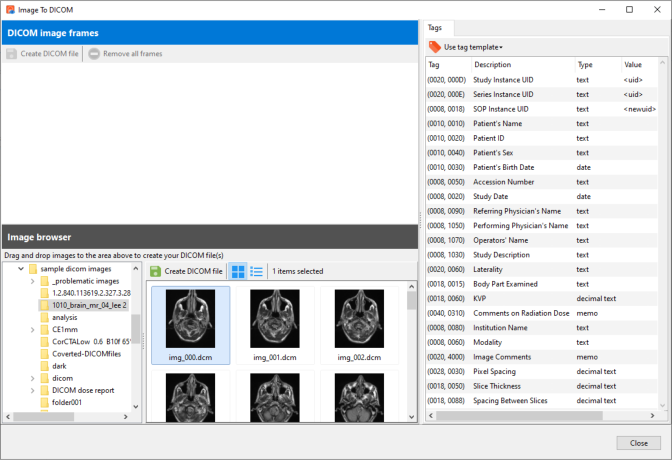
The DICOM image frames window is where you assemble the images you want to export. You can rearrange the images simply by dragging and dropping them into their new position.
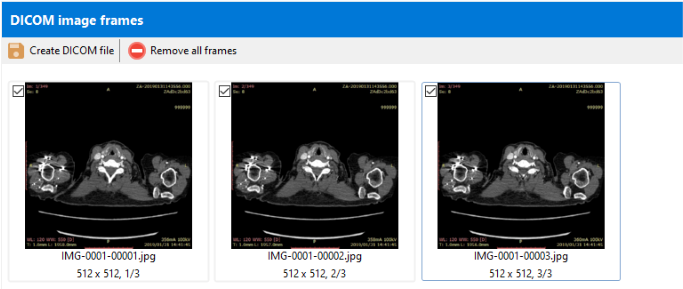
To remove an image, uncheck the image.
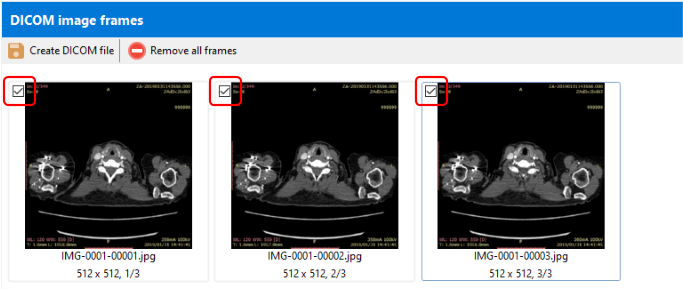
The Image browser window is where you can browse your computer for the images you want to convert to DICOM format. Simply drag and drop the images from the Image browser window to the DICOM image frames window.
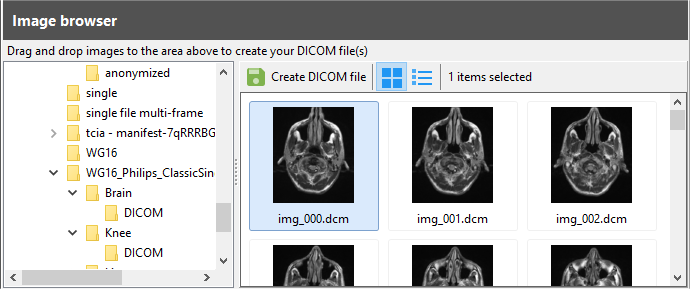
If you do not need to combine images from different folders and all the images you want to convert are in the current folder, just select all the files in that folder and click the Create DICOM file button in the Image browser window.
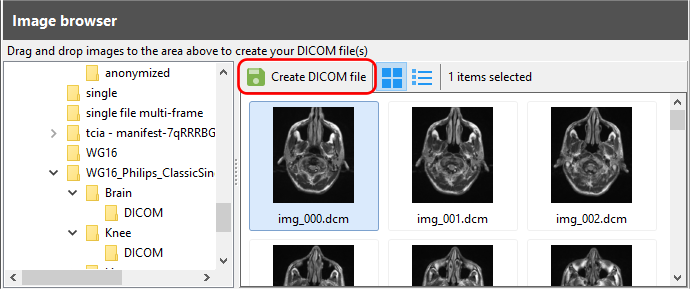
Finally, the Tags window is where you can specify the values for some common DICOM tags that will be included in the exported DICOM image(s).
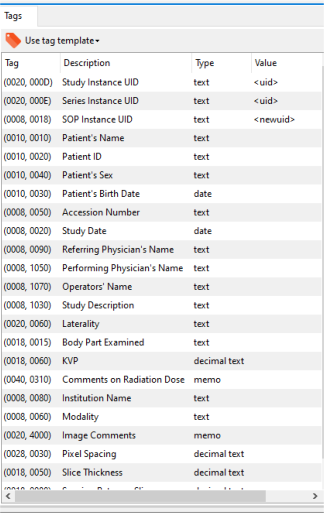
Converting the images
To convert the images, click on the Create DICOM file button in the DICOM image frames window.
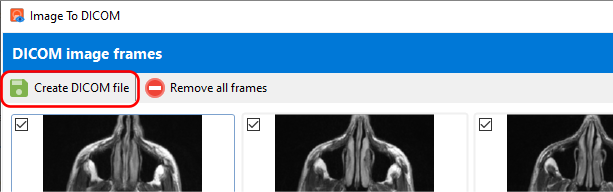
Enter the export settings.
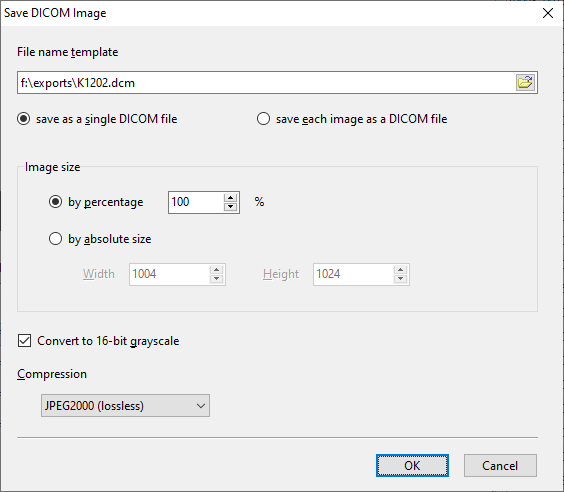
You can choose to export the images as a single DICOM file, or as individual DICOM files. If you want to export your images as a single DICOM file, they need to be all of the same size.
You can also choose to resize the images to the entered dimensions.
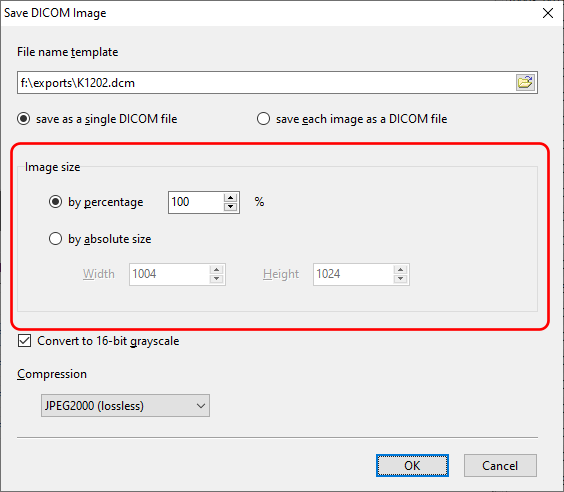
If you want to generate smaller DICOM files, you can choose a compression option.
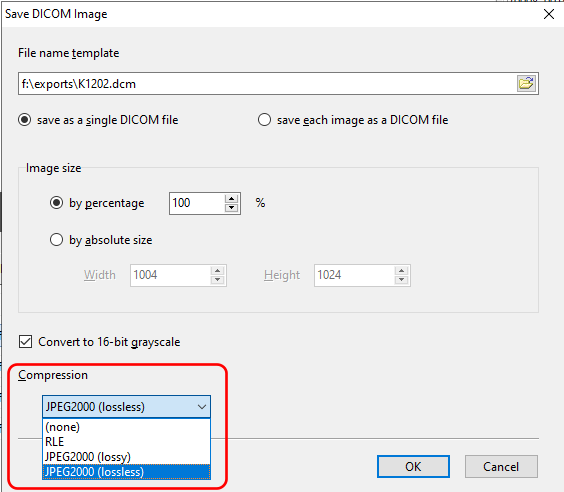
RLE and JPEG2000 (lossless) will not remove any details from the images. JPEG2000 (lossy) may remove details from the images, depending on the quality setting you choose.
Click OK to start the conversion process.