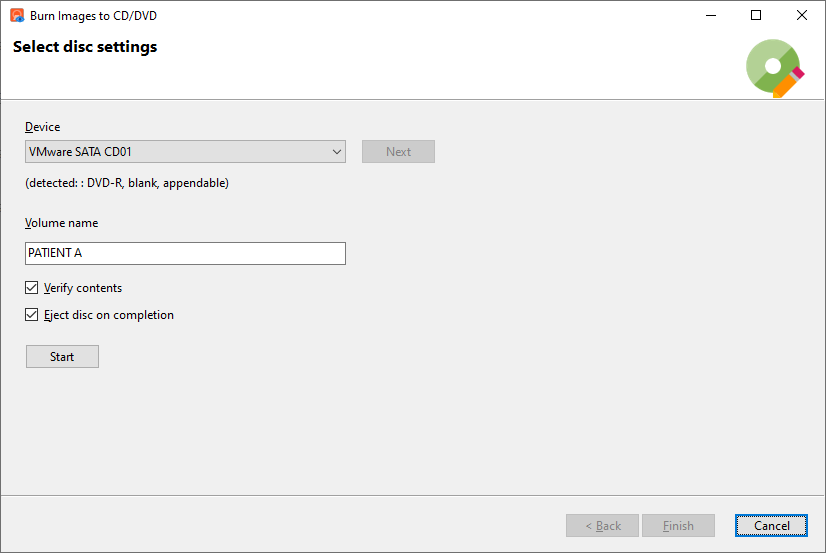You can burn your DICOM images to a CD/DVD using Easy DICOM Viewer. A lite version of Easy DICOM Viewer will also be written to disc, so that your users need not use a different DICOM viewer. This viewer can also display your logo/branding while loading.
To burn images to a CD/DVD, click on the Burn images to CD/DVD item from the Tools menu.
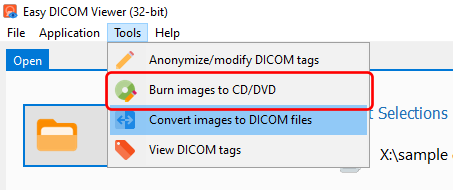
Select your images
Select the folders containing the images you want to modify the tags for, or select the individual files.
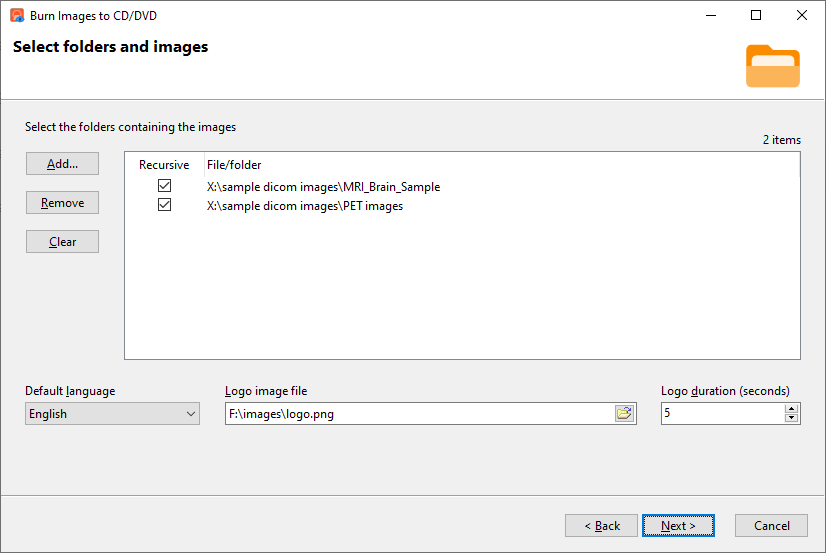
You can also add a file search pattern to the folder value where required e.g.
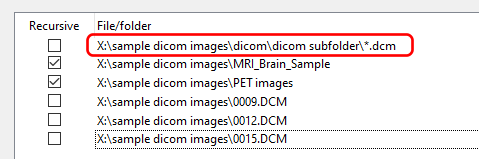
A Lite version of Easy DICOM Viewer will also be written to the CD/DVD with the images. You can set the default language used by this viewer, and also display an image while the viewer is loading.
Creating the disc image
Once you have selected the folders and files to write, Easy DICOM Viewer will create the disc image in your Windows temp folder.
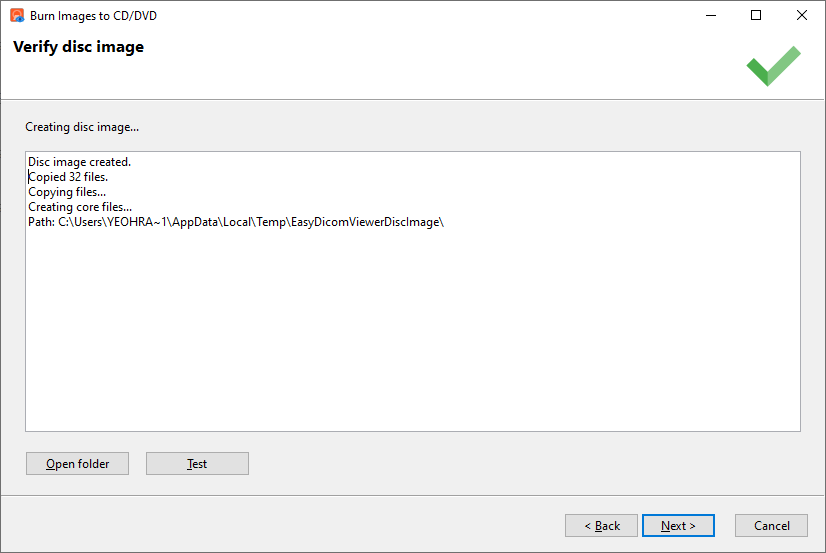
Once completed, you can click on the Open folder button to inspect the files. You can copy additional files into this folder if necessary, or delete unwanted files. Click on the Test button to see how the included viewer will display the copied images.
Writing the image to CD/DVD
Select the device to write the disc image to, ensure you have a blank media available, and click on the Start button to start writing to the media.