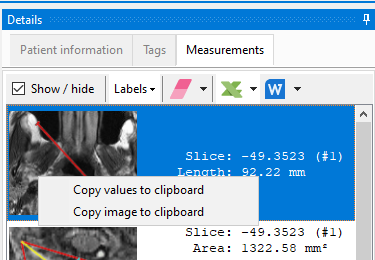The measurements panel displays the stored areas of the image you are measuring. It is displayed on the Details tab on the right.
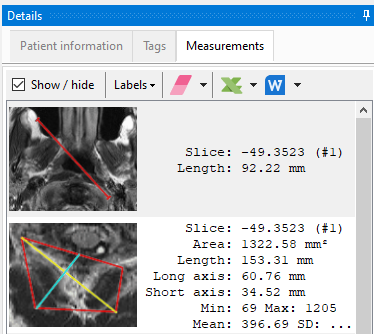
To add a measurement to the measurements panel, select a measurement on the main image, right click to bring up the context menu, and select the Store measurement item.
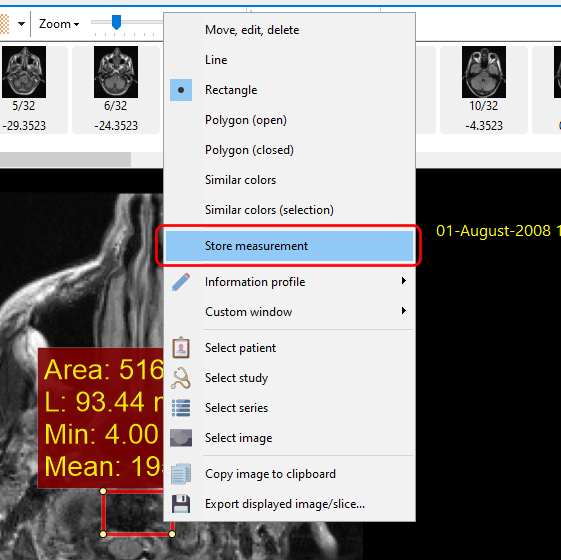
The values of each stored measured area are displayed on the measurements panel. The toolbar on this panel allows you to work with the measurements.
Show / hide |
Displays or hides all the measurement shapes on the image. |
|
You can choose to display labels for only the active measurement, all measurements or hide all the labels entirely. |
|
Delete the selected measurement.
The additional option in the dropped-down menu deletes all measurements.
|
|
Exports all the measured images and values to an Excel workbook. |
|
Exports all the measured images and values to a Word document.
|
You can also copy the measured area and values to the clipboard by bringing up the context menu and selecting the required option.