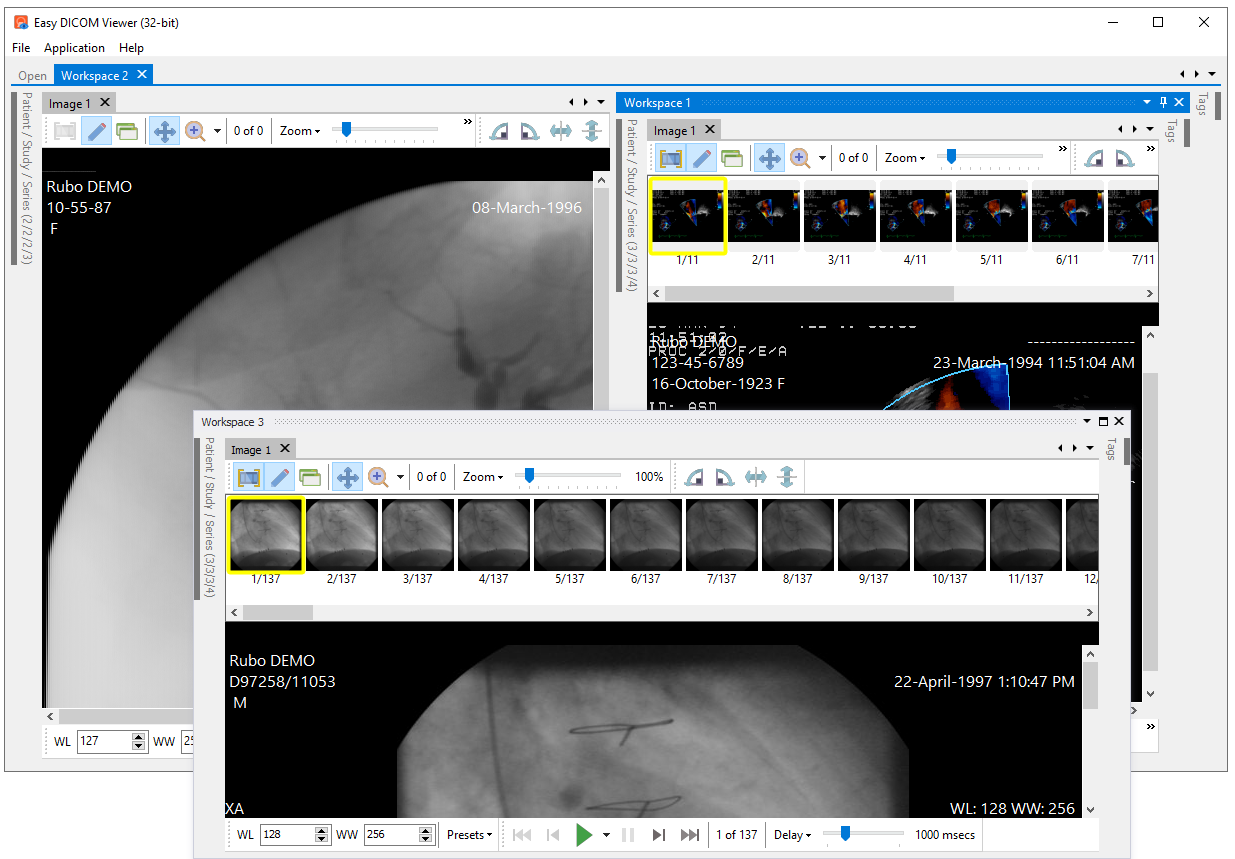When you first open Easy DICOM Viewer, the Open tab is where you will select the folder(s) and/or file(s) you want to view.
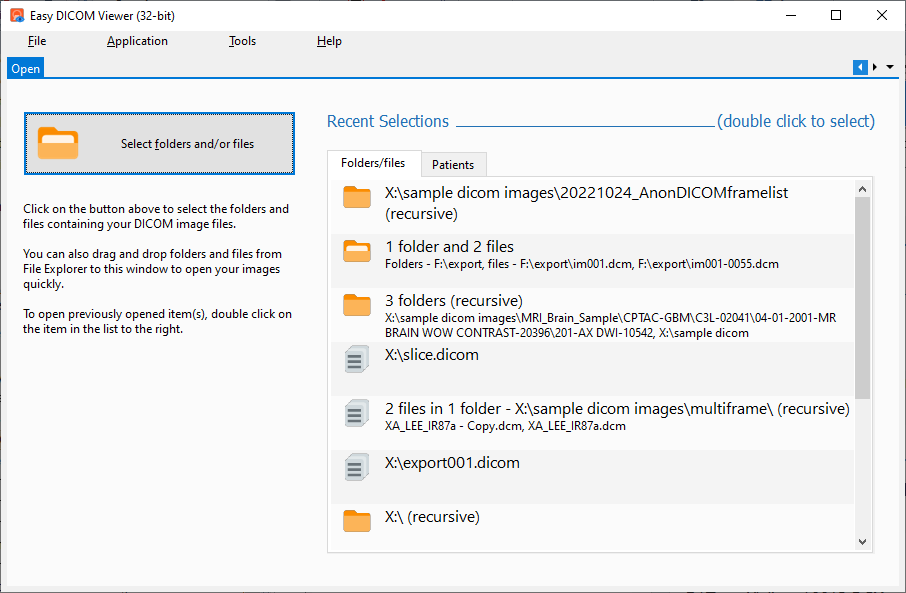
To open a folder or file, you can do any of the following:
•click on the Select folder(s) and/or file(s) button
An Explorer window is then displayed, where you can select multiple folders and files.
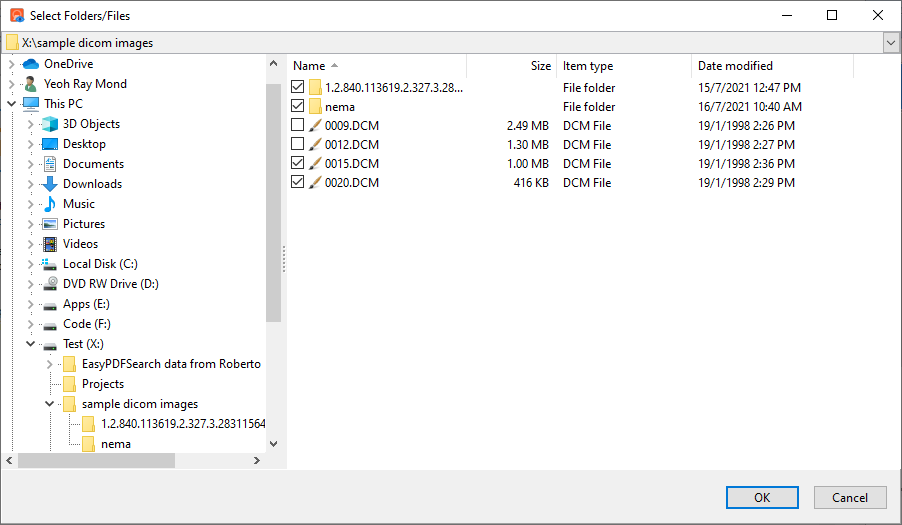
•drag and drop folders and files from File Explorer onto this window
From Windows File Explorer, you can drag your folders and files to this window and Easy DICOM Explorer will open your images.
•double click on the list of list of recent selections on the right
This will open your recent selection of folder(s) and file(s).
Once your images have been processed, they will be opened in a separate workspace.
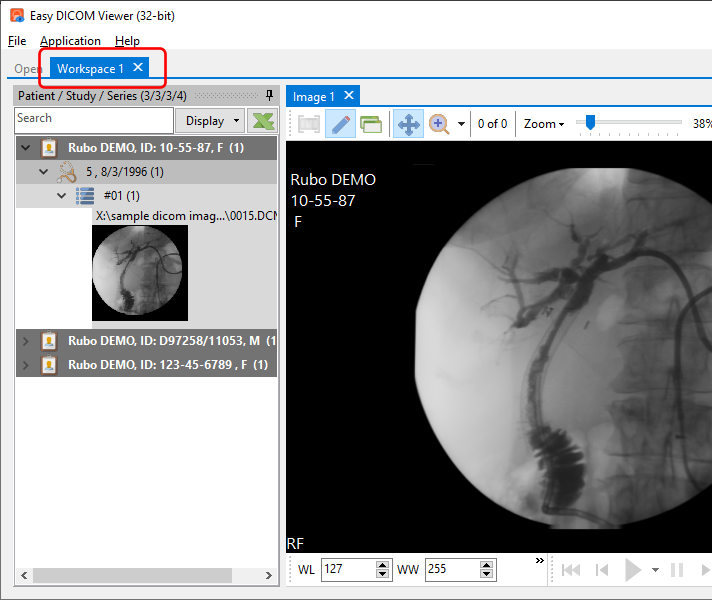
You can create a separate window for this workspace by dragging and dropping the tab to another location. When you have multiple workspaces, you can easily rearrange the workspaces by dragging and arranging the tabs in whichever layout best suit your needs.