The Recent Selections area lets you quickly open recently selected files/images.
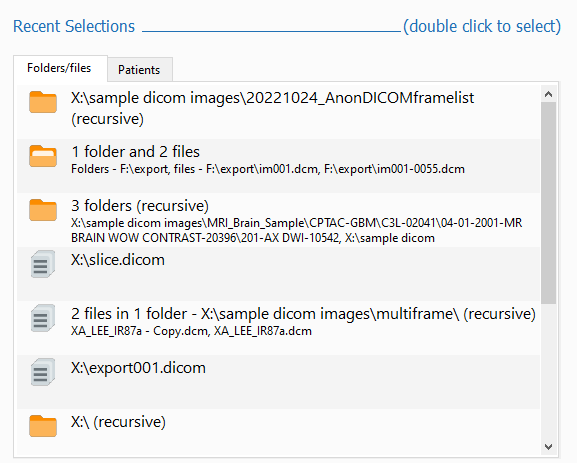
Folders/files
The recently opened folders and files are listed. To open any of the recent items, double click on the item.
Patients
The Patients listing displays the recently opened images, sorted by patient name or study date.
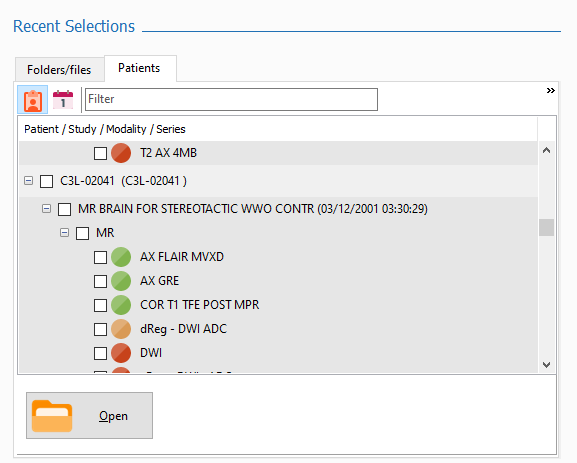
To sort the listing by patient name, click on the Sort by patient name button.
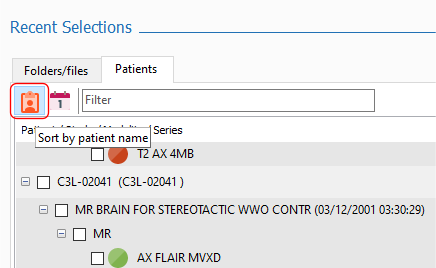
To sort the listing by study date, click on the Sort by study date button.
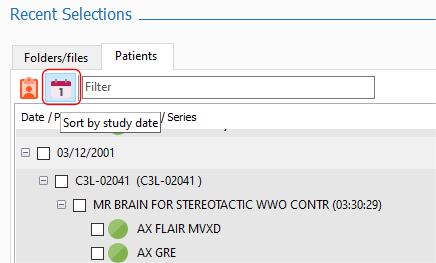
Select one or more studies to open by clicking on the check box for the study, then click on the Open button.
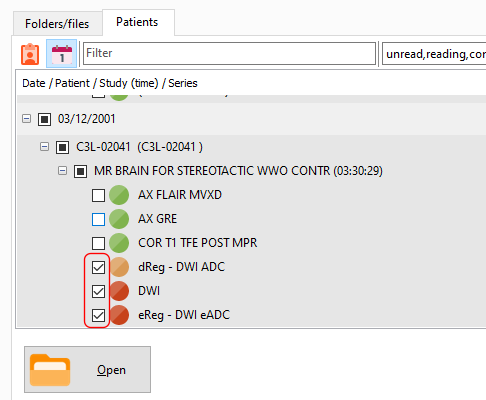
Series status
In the patient listing, each series has an indicator that displays the status of the series, which can be one of the following:
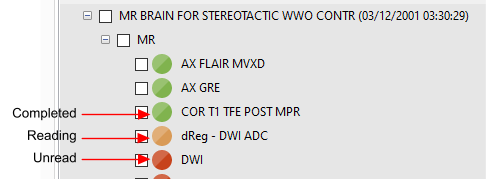
When you first open a series, its status will be unread, as displayed in the Patient information window.
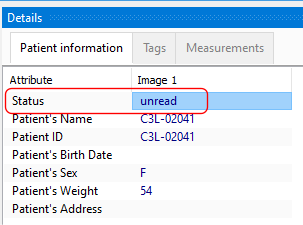
You can change the status by clicking on the value and selecting the new status.
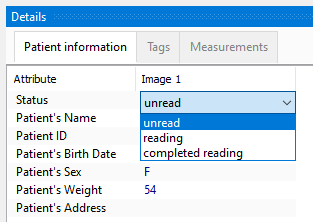
Notes
You can make notes for each series listed in the Patients listing. When you select a series, a Notes window is displayed on the right.
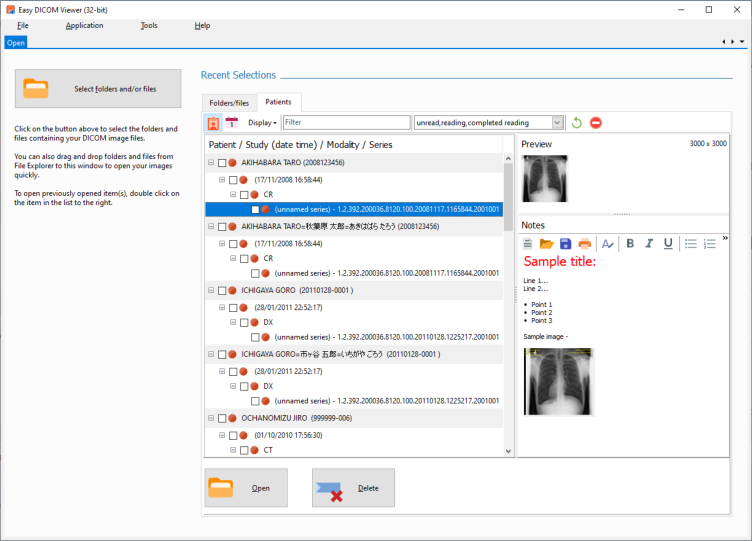
You can add or edit notes in the Notes window. You can also export the notes to RTF format, and also Word and PDF if you have Microsoft Word installed. Your notes are also displayed in the images workspace.