On this page, select how the data should be formatted.
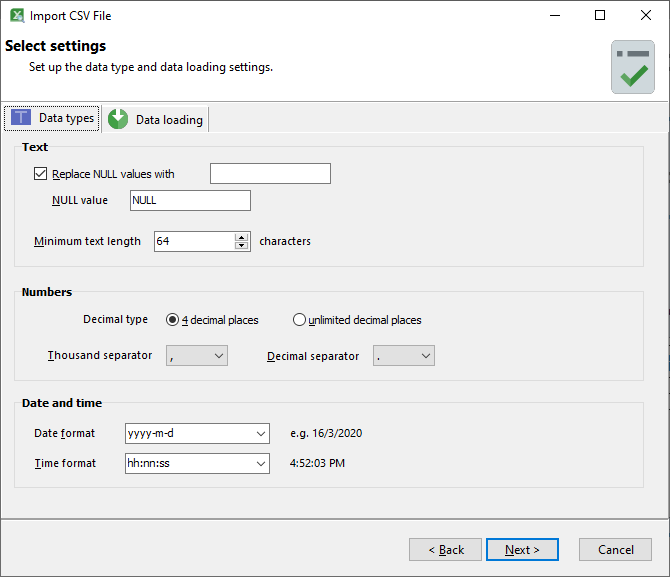
Data types
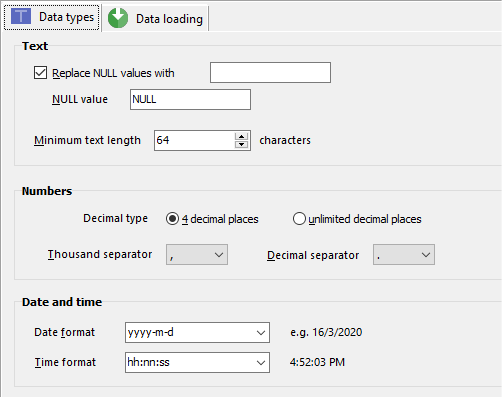
Setting |
Description |
Replace NULL values with _ |
If you want to replace NULL values in your CSV file with another value, select this option.
Enter the value you want to replace it with in the provided area. If your NULL values are represented by something other than the word NULL, enter that word in the provided area.
|
Minimum text length |
Enter the minimum text length here. When Easy Excel Analysis scans your CSV file, it only scans the first 50 rows by default.
Based on those rows, it sets a length for those text columns. You can set the minimum text length here if you know that the text length is larger in the rows that Easy Excel Analysis does not scan. You can always change the length of individual text columns in the next screen.
|
Decimal type |
Select the precision required for your decimal values here. If you want to preserve decimal values in your calculations, select the unlimited decimal places option. Note that this option is slower compared to limited precision to 4 decimal places.
|
Thousand separator |
Enter the thousand separator used in your CSV file here.
|
Decimal separator |
Enter the decimal separator used in your CSV file here.
|
Date format |
Enter the date format used in your CSV file here.
|
Time format |
Enter the time format used in your CSV file here.
|
Data loading
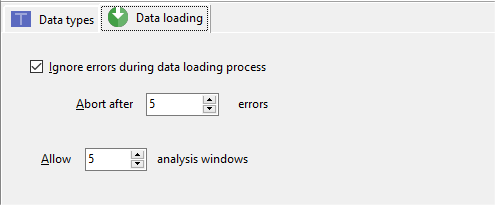
Setting |
Description |
Ignore errors during data loading process |
Select this option if you want Easy Excel Analysis to ignore errors during the data loading process. You can also choose to stop the data loading process after a specified number of errors have occurred.
|
Allow _ analysis windows |
This is the maximum number of data tables and pivot tables that you can create using the selected worksheet, and affects the memory requirements of Easy Excel Analysis.
|
See also: