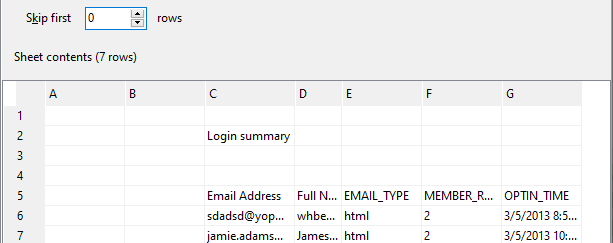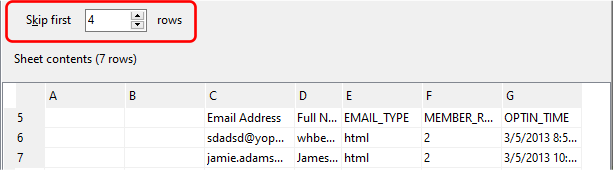Once you have selected your Excel file, Easy Excel Analysis will start the import wizard.
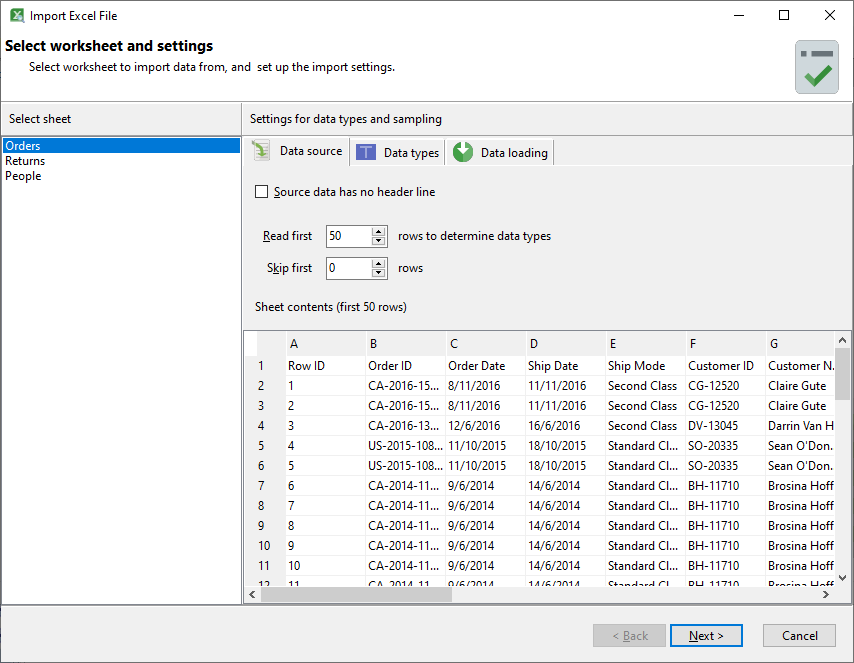
Select the worksheet you want to import data from. A sample of the worksheet contents will be displayed on the right panel.
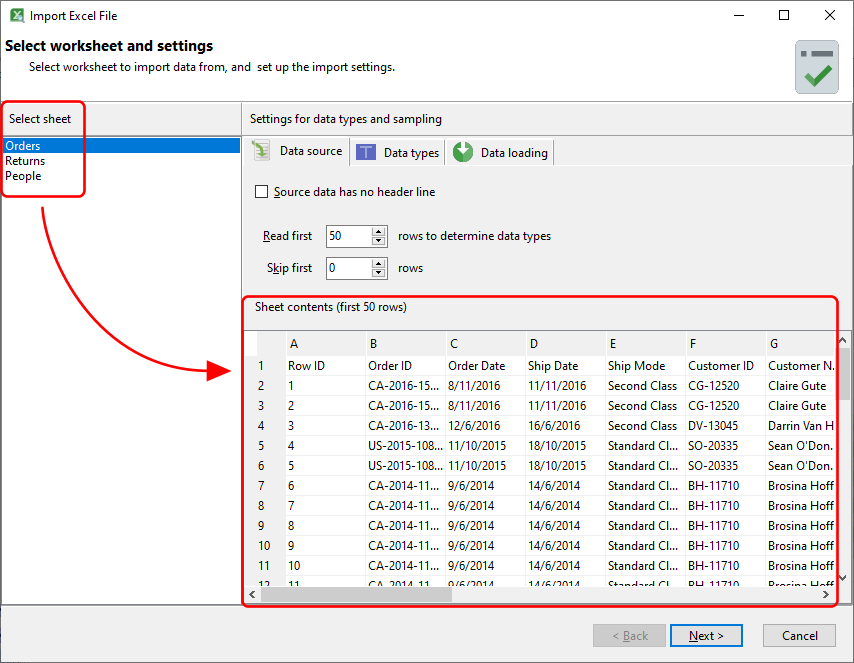
Data source settings
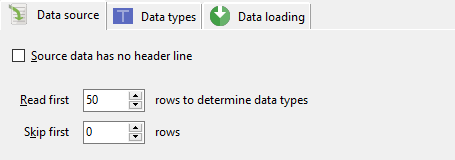
Setting |
Description |
Source data has no header line |
If your worksheet does not contain a header line, select this option. Easy Excel Analysis will assign names to your columns instead.
|
Read first _ rows to determine data types |
Determines the number of rows that Easy Excel Analysis should read to try to determine the data type of each column. Reading more rows increases the accuracy of determining the correct data type, but would take longer.
Note that you can always change the data type in the next screen.
|
Skip first _ rows |
If your worksheet contains non-data rows before your data rows, enter the number of rows to skip here.
For e.g. this worksheet contains a title on the 2nd row.
We need to start importing data only from the 5th row onwards. We need to skip the first 4 rows.
|
Data types
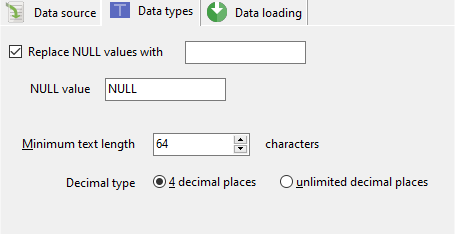
Setting |
Description |
Replace NULL values with _ |
If you want to replace NULL values in your worksheet with another value, select this option.
Enter the value you want to replace it with in the provided area. If your NULL values are represented by something other than the word NULL, enter that word in the provided area.
|
Minimum text length |
Enter the minimum text length here. When Easy Excel Analysis scans your worksheet, it only scans the first 50 rows by default (you can change that number in the Data source settings).
Based on those rows, it sets a length for those text columns. You can set the minimum text length here if you know that the text length is larger in the rows that Easy Excel Analysis does not scan. You can always change the length of individual text columns in the next screen.
|
Decimal type |
Select the precision required for your decimal values here. If you want to preserve decimal values in your calculations, select the unlimited decimal places option. Note that this option is slower compared to limited precision to 4 decimal places.
|
Data loading
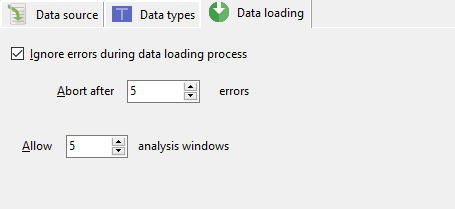
Setting |
Description |
Ignore errors during data loading process |
Select this option if you want Easy Excel Analysis to ignore errors during the data loading process. You can also choose to stop the data loading process after a specified number of errors have occurred.
|
Allow _ analysis windows |
This is the maximum number of analysis tables and pivot tables that you can create using the selected worksheet, and affects the memory requirements of Easy Excel Analysis.
|