This function helps you look for text in your PDF files. To start the search, click on the Find text button:

Enter up to 6 words or phrases to search for.
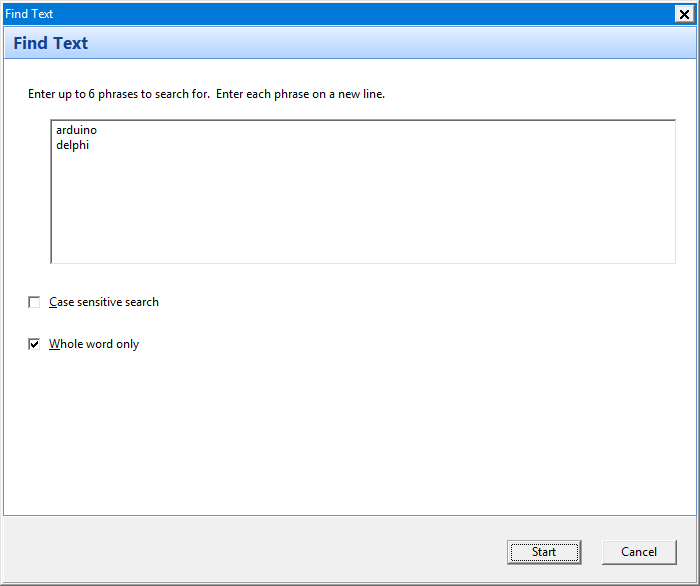
You can also choose to make the search case sensitive or only find whole words.
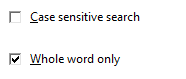
Once the search has completed, the results will be displayed in the Search results window. You can easily select and view the pages in which the search words/phrases were found. All search words/phrases will be highlighted.
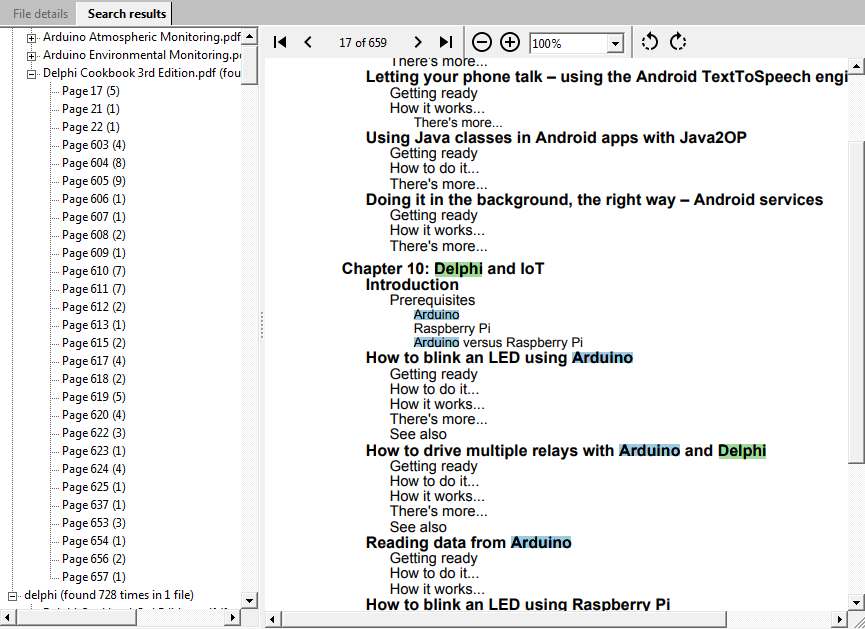
Mouse interactions with the PDF page
Scroll the mouse wheel to scroll the page vertically.
SHIFT + mouse wheel to scroll the page horizontally.
CONTROL + mouse wheel to zoom in/out of the page.
Click and drag the mouse to select text on the page. When the mouse button is released, the selected text is highlighted and copied to the clipboard.
Double click on a word to highlight and copy to the clipboard.
Keyboard interactions with the PDF page
a - opens the previous page containing the word/phrase
z - opens the next page containing the word/phrase
A - opens the previous page
Z - opens the next page
The A and Z keys need to be active using the CAPS LOCK key. Using SHIFT to switch to uppercase will not work.