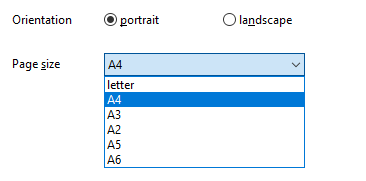This function helps you extract text and images from your PDF files to a Microsoft Word file. Please note that this function does not preserve the formatting found in the PDF file - it just extracts the text as a single block, then extracts all the images in the order they are listed internally in the PDF file.
To start extracting text and images to Word files, select one or more PDF files, then click on the Extract to Microsoft Word button:

The Extract to Microsoft Word options are then displayed:
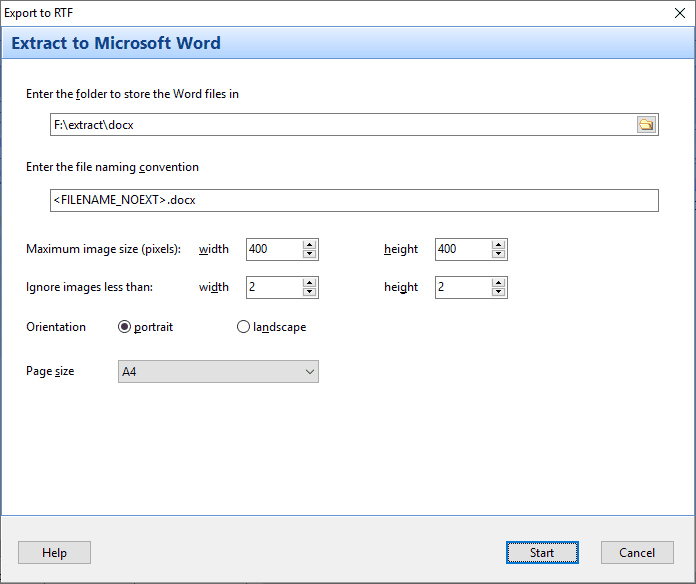
Enter the folder to store your files in. You will also need to enter a file naming convention for the text files. You can use tags as part of the folder or file names using the original file name as a template.
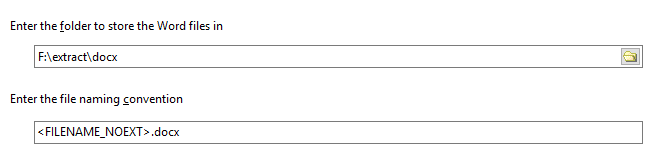
Enter the maximum width and height of the images to store in the Word file. Any images larger than that size will be shrunk to the dimensions you enter here.

You can also specify the minimum size of the images before they are exported. This is useful in situations where the PDF file uses blank images as spacers, which you want to ignore. In the example below, Easy PDF Explorer will only export images that are at least 2 pixels wide and 2 pixels in height.
![]()
Enter the page orientation and the paper size for the Word file.