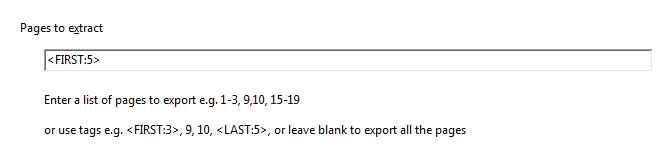This function helps you export your PDF pages as image files. To start exporting pages as images, select one or more PDF files, then click on the Export Pages as Images button:

The Export Pages As Images options are then displayed:
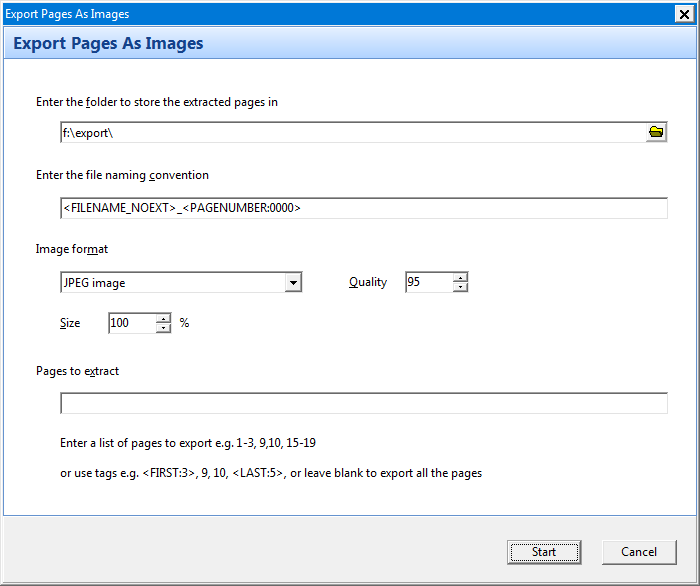
Enter the folder to store the image files in. You will also need to enter a file naming convention for the exported image files. You can use tags to name the files using attributes of the original file.
You can choose between Windows bitmaps, PNG or JPEG as the image formats. For JPEG images, you will need to also choose the quality of the image. A lower quality results in a smaller file.

Next select the image size, relative to the on-screen size of the page.
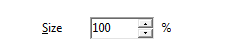
Finally, enter the pages to export. Leave this value blank if you want to export all the pages. If you want to export only selected pages, enter the page numbers here. You can also use the FIRST and LAST tags described here to select pages from the beginning or end of the PDF files.