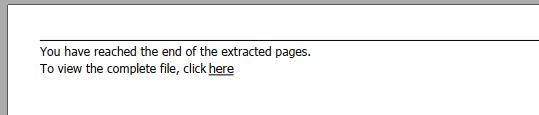This function helps you extract pages from your PDF files and store them into new PDF files. To start extracting pages or splitting a file, select one or more PDF files, then click on the Extract pages button:

The Extract Pages options are then displayed:
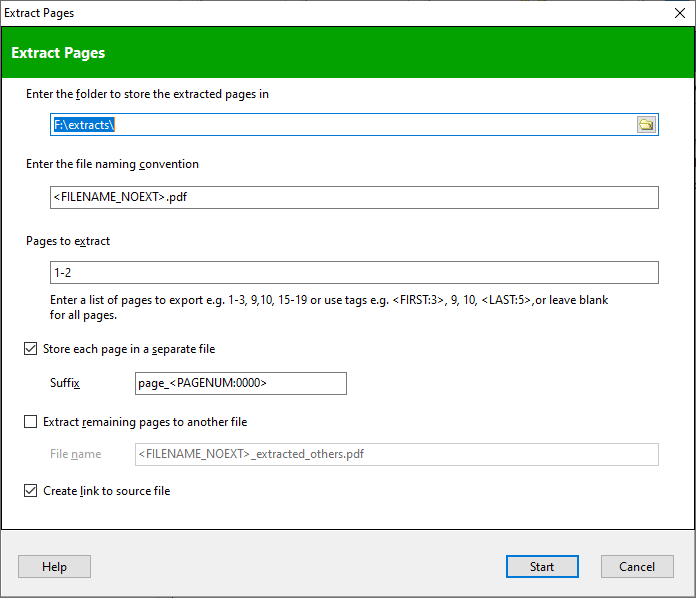
Enter the folder to store the new PDF files in. You will also need to enter a file naming convention for the new files. You can use tags to name the files using attributes of the original file.
Enter which pages to extract from the source PDF file.
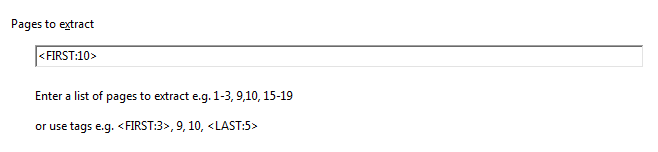
You can number the pages explicitly e.g.
1-3, 9, 10, 15-19
will extract pages 1, 2, 3, 9, 10, 15, 16, 17, 18, 19 from each of your selected PDF files into new PDF files.
You can also use FIRST and LAST tags to extract pages from the start or end of the file. For e.g. the tag
<FIRST:5>
will extract the first 5 pages from each of your PDF files. The tag
<LAST:3>
will extract the last 3 pages from each of your PDF files. You can also both tags together e.g.
<FIRST:5>, <LAST:3>
or a combination of the tags and explicit page numbers e.g.
<FIRST:5>, 10, <LAST:3>
will extract the first 5 pages, page 10, and the last 3 pages from your PDF files.
Extracting each page to a different file
If you want to extract each page to a separate file, select the Store each page in a separate file option.
You may use the default suffix which adds the page number to the file name, or use your own suffix.

You must use the <PAGENUM> tag in the suffix, so that each page is saved to a unique file. In the example above, pages from the selected PDF files will be stored in separate folders. Note that the folder name uses the <FILENAME_NOEXT> tag, so the pages for each file are saved in separate folders.
Extracting the remaining pages
If you want to also create a new PDF file from the remaining pages, enable the Extract remaining pages to another file option.

Then enter the file naming convention for the PDF file.
Create link to source file
You can add a page to the extracted PDF file to link to the original PDF file. To do this, enable the Create link to source file option.
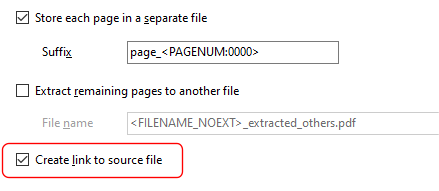
In the exported PDFs, a new page will be created containing a link to the original PDF file: