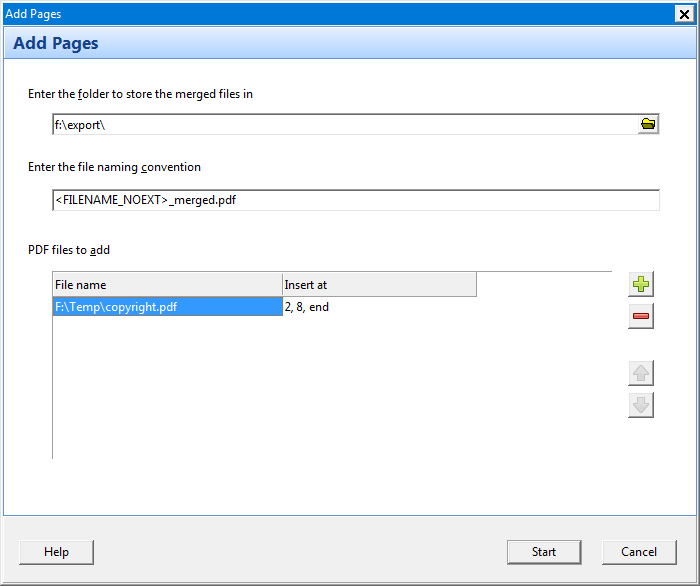This function helps you merge PDF files together. To start merging pages, select one or more PDF files, then click on the Add pages button:

The Merge Pages options are then displayed.
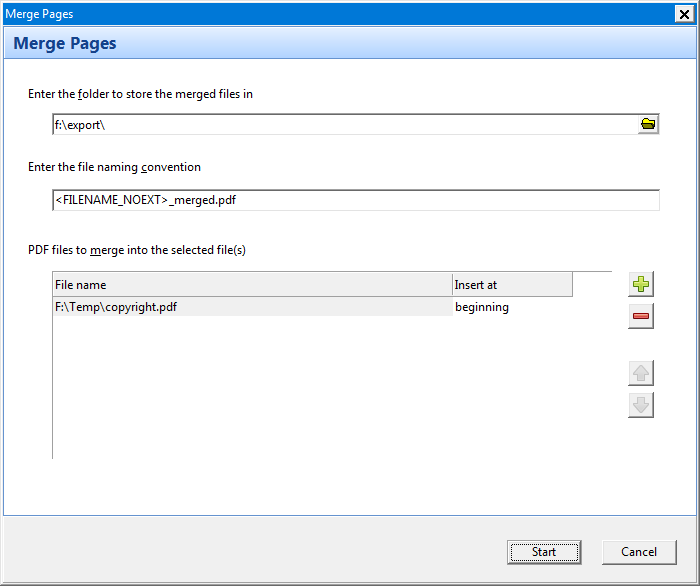
Enter the folder to store the new PDF files in. You will also need to enter a file naming convention for the new files. You can use tags to name the files using attributes of the original file.
Next, select the files to merge with your PDF files. Say for e.g. we want to add a page containing copyright information to each of our selected PDF files. We already have a single-page PDF file (named copyright.pdf) containing the copyright information, and we want to merge that page into the beginning, middle, and end of each of our files. This is how we would set up our merge settings.
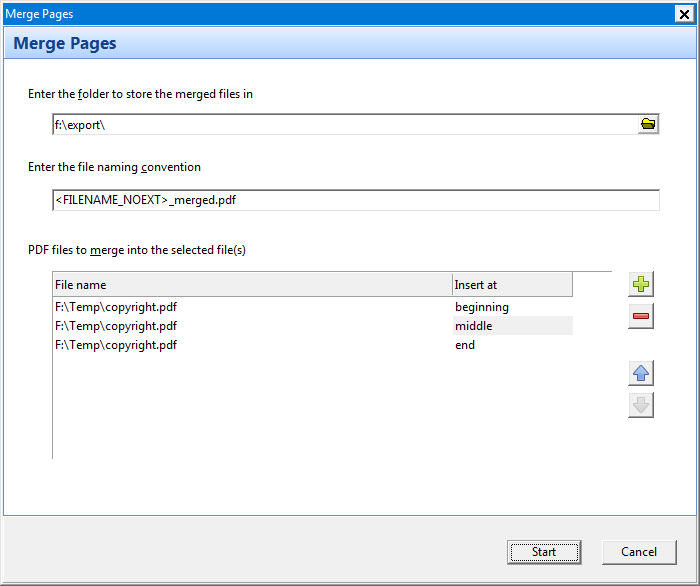
Files will be merged in the same order that they are listed. You can change the order by clicking on the arrow buttons to change the file sequence.
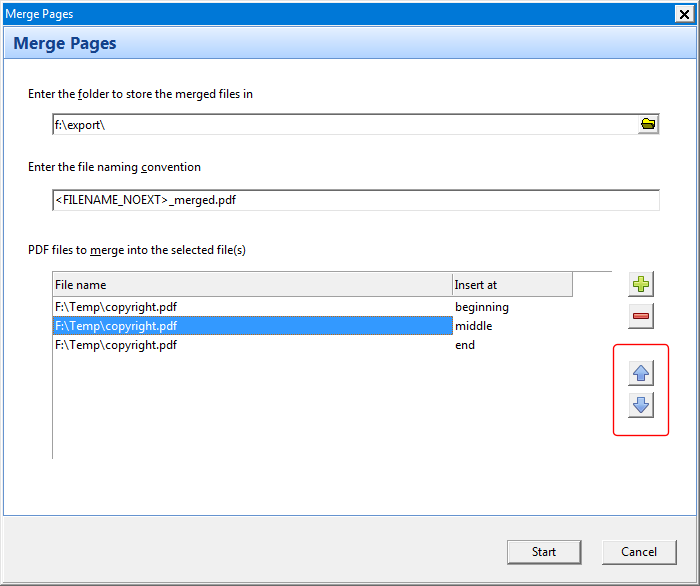
You can also provide multiple insertion point values e.g.
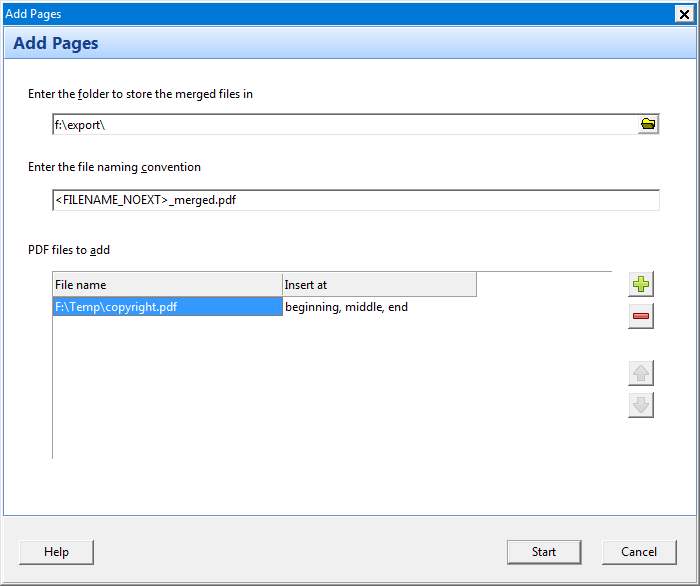
or provide a list of page numbers and/or constants (beginning, middle, end) as insertion points e.g.