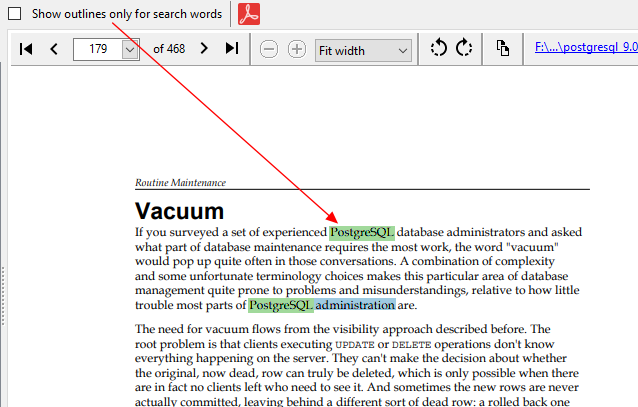You can add highlight annotations to a file from the search results. To do that, select the file you want to open, right click to bring up the context menu, and select the Open PDF file using internal viewer item.
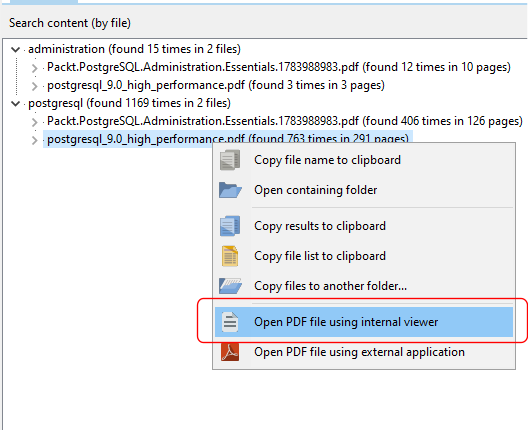
To highlight text, click on the Highlight text button.
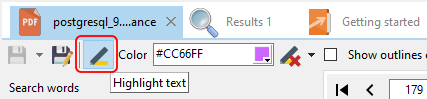
To change the highlight color, click on the color selection list.
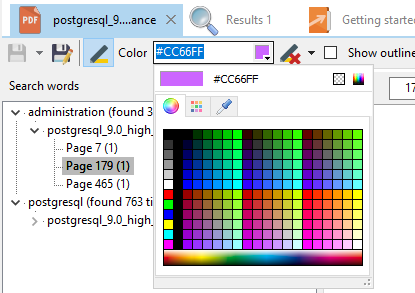
Then simply select the text you want to highlight in the PDF file. To save the PDF file with the highlighted text, click on the Save PDF file button. Note that you cannot save the PDF file using the same name as the original file.

In the internal viewer, the search results summary listing is still available, but only for the selected file. You can still quickly open the pages listed in the search results by clicking on the page listing.
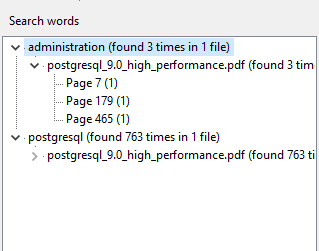
By default, the search words are highlighted in outlines, to distinguish the search words from text you highlight.
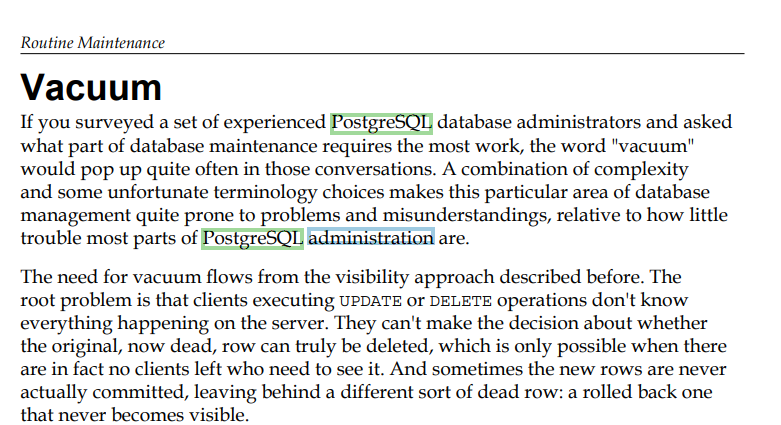
If you prefer to view the search words fully highlighted, deselect the Show outlines only for search words option.