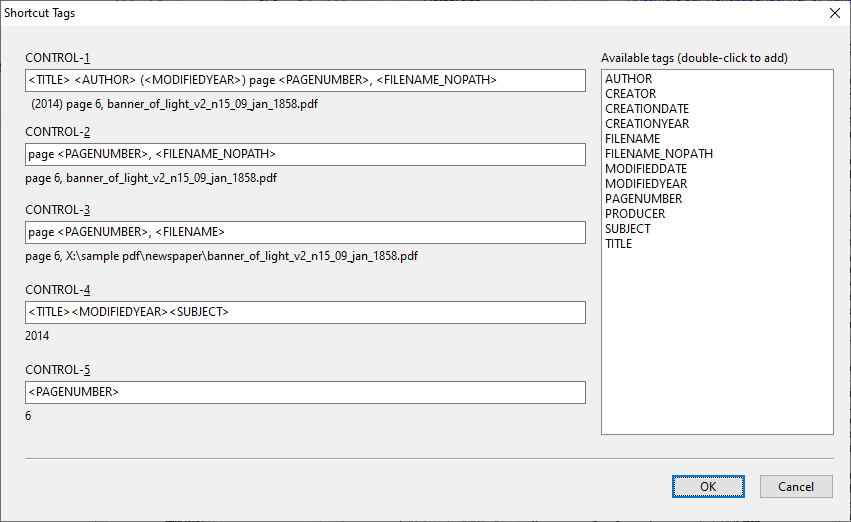The notes window lets you make notes while working with your PDF files. To open the Notes window, click on the Show/hide notes window button.
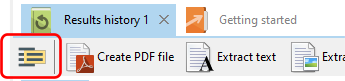
The Notes Editor is where you can write your notes. Most common text formatting options are available.
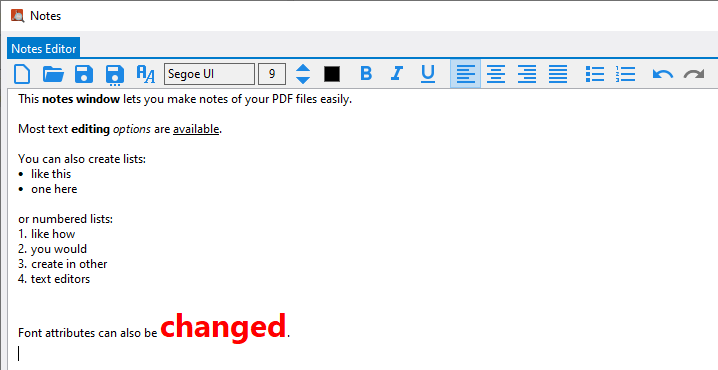
The contents are saved to the rich text format (rtf). If you have Microsoft Word installed, you can also save the notes to DOCX and PDF formats.
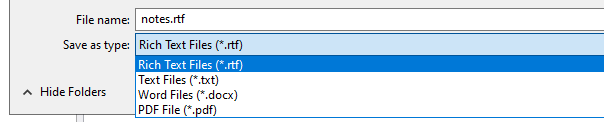
The Notes window will be displayed over all other windows, to make it easier to quickly switch between PDF documents and still see your notes. You can also choose to display the current PDF document inside the Notes window by clicking on the Open file in notes window button.

The current document is then displayed on a new tab in the Notes window.
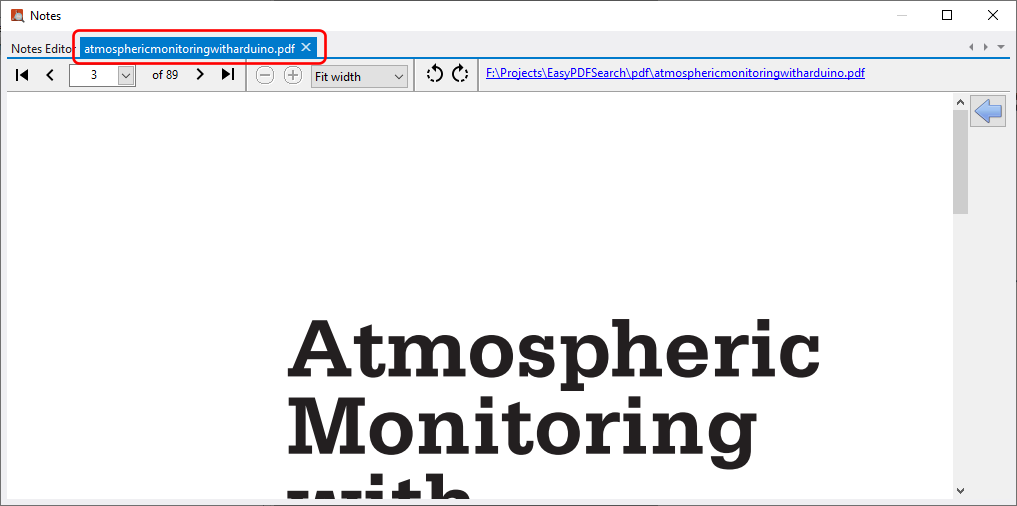
You can then rearrange the tab placement by dragging the tab to a new location and dropping it. For e.g. if you have 3 documents opened in the Notes window:
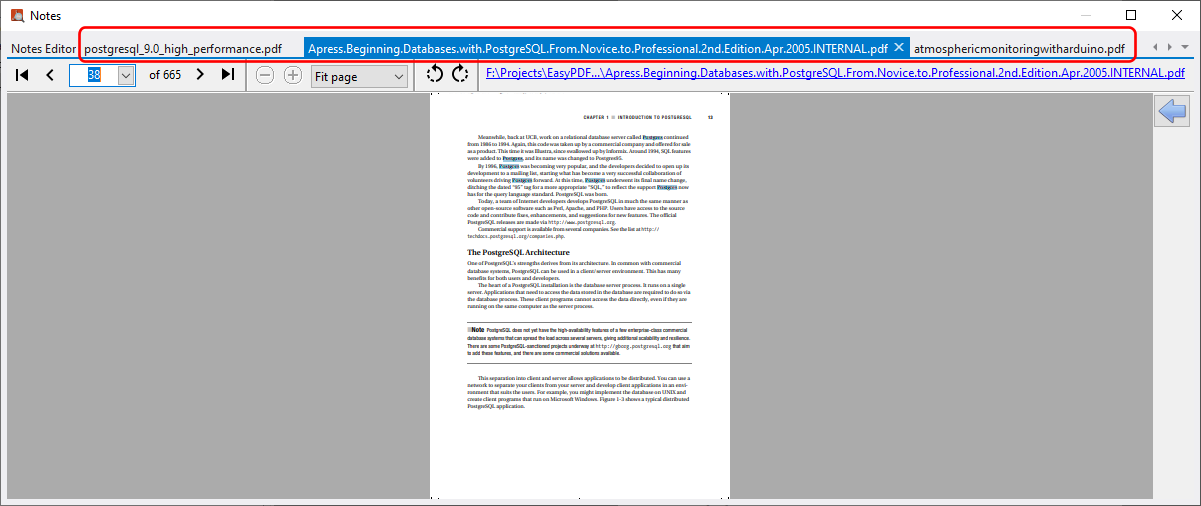
you can rearrange them in multiple layouts like this by simply dragging and dropping each document's tab:
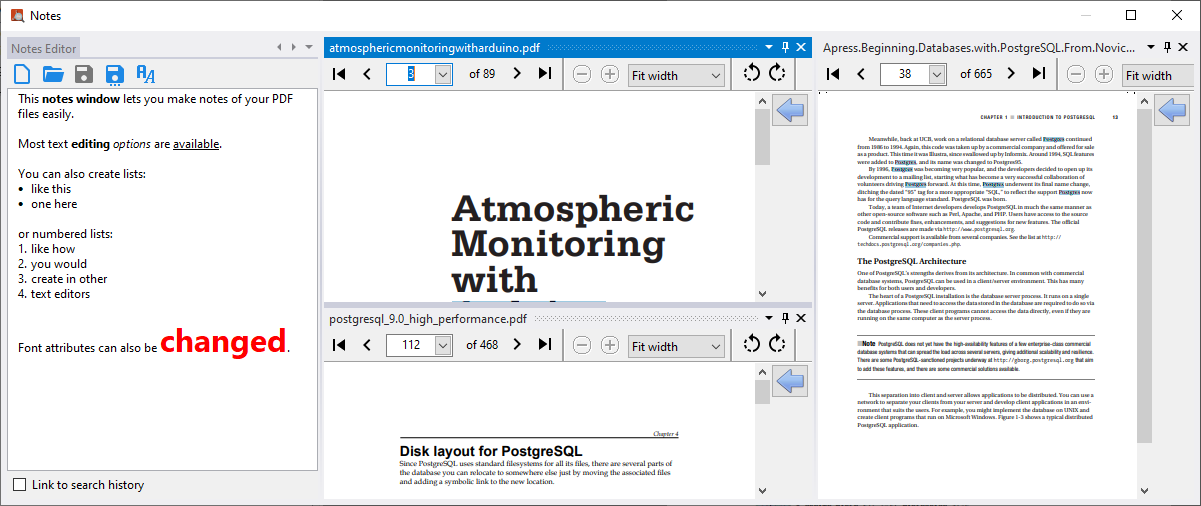
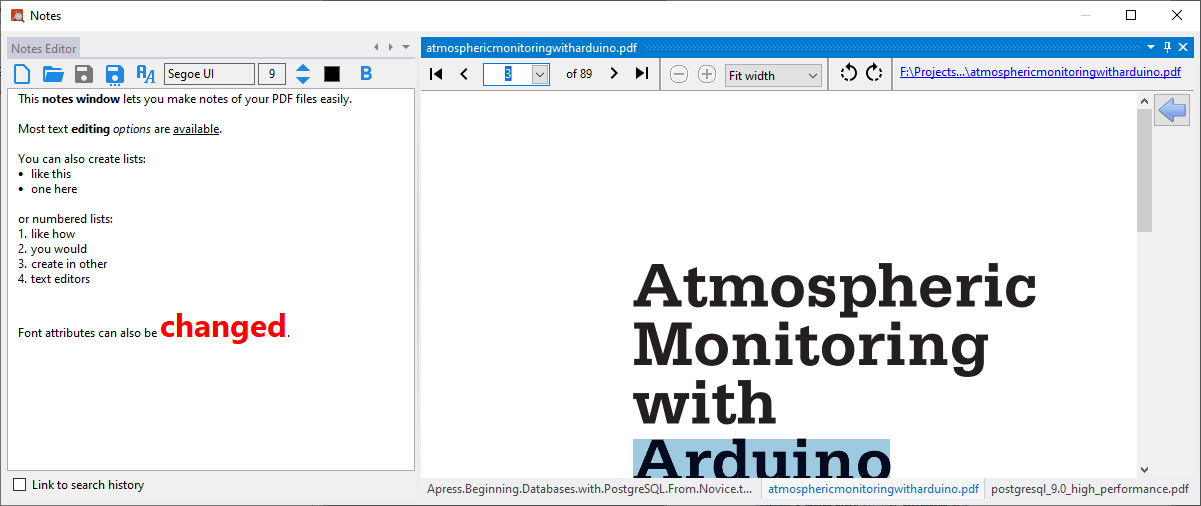
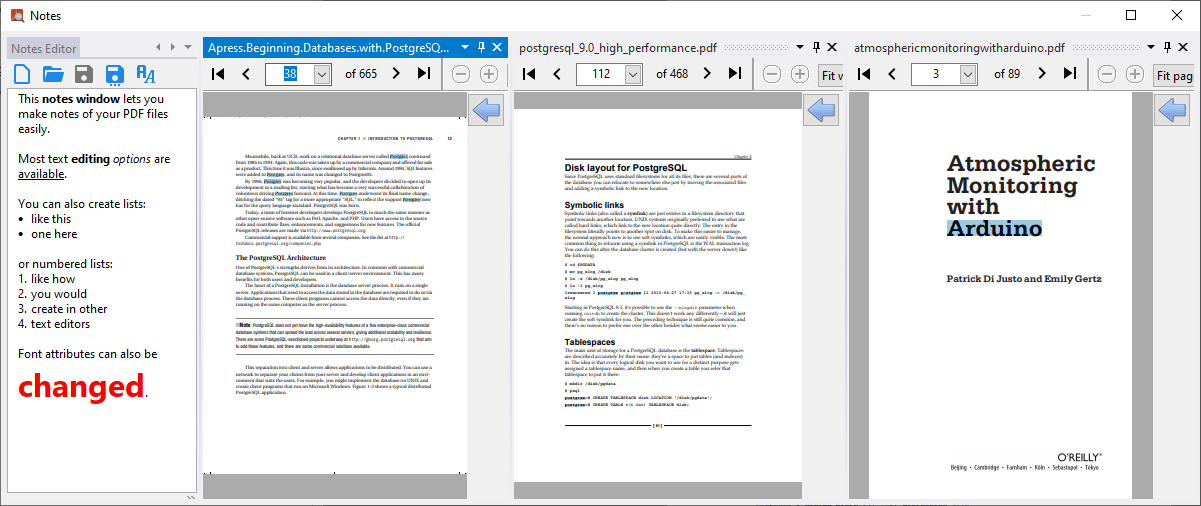
Remember to always save your notes once you have made changes.
Shortcut Tags
Easy PDF Search provides 5 shortcut tags you can use to quickly add PDF metadata to your notes. You can add details like the current PDF file name, page number, title, subject, etc, as long as they are defined in your PDF file. A common use for these shortcut tags is to include citation details in your notes.
To activate the tags, press the CONTROL key and a number from 1 to 5. The corresponding tag will then be added to your notes.
You can define the tags by clicking ion the Define shortcut tags button on the Notes toolbar at the bottom.
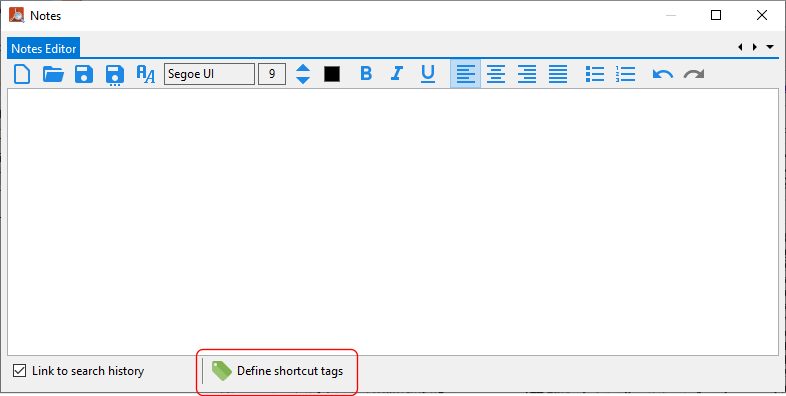
The Shortcut Tags window is then displayed, where you can customize what each of the shortcuts will display. The available tags are displayed on the right. Double-clicking on any of the tag will add the tag to the currently selected shortcut. A preview of the shortcut tag is displayed below the editing box.