There is an option to display all your libraries in a single list, instead of by categories. This was the previous style used in Easy PDF Search, and can be turned on by setting the Use old style library listing option in the Settings window.
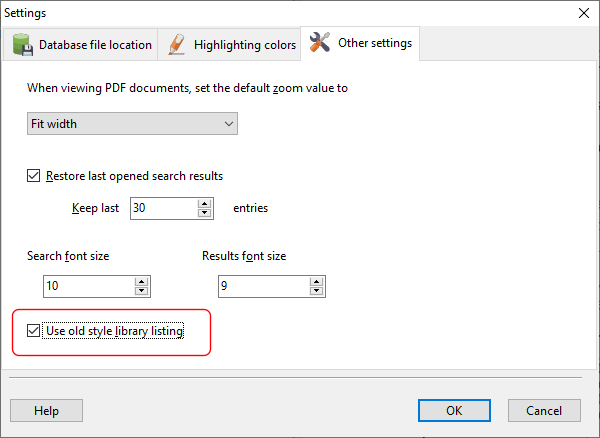
You can customize the appearance of the libraries in this mode e.g.
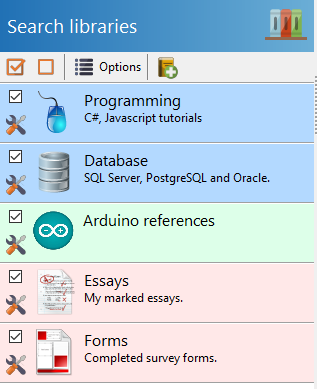
You need to create at least one library before you can start searching. To create a library, click on the Create a new library icon.
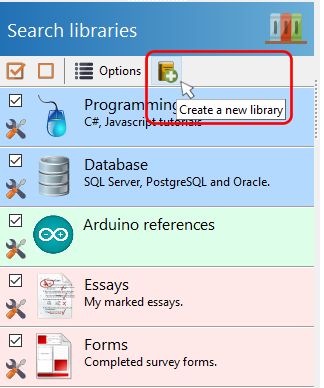
The Library window is then displayed.
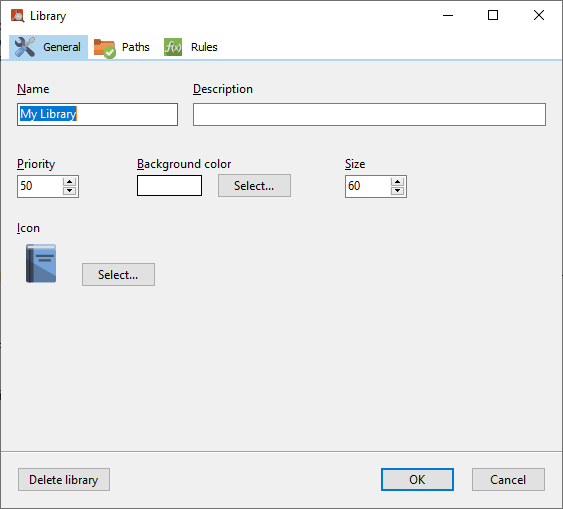
General properties
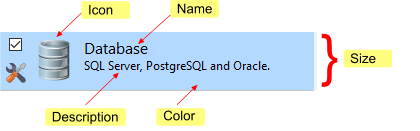
Property |
Description |
Name |
The value that is displayed on the libraries panel. |
Description |
The value that is displayed beneath the name value. |
Priority |
This determines the order of the libraries that is displayed. A library with a smaller priority value is displayed before that with a higher value. |
Background color |
The color of the library panel. |
Size |
The size of the library panel. |
Icon |
The image that is displayed on the left of the library panel. Suggested size is 48 pixels by 48 pixels. |
Paths
Enter one or more paths for this library. Easy PDF Search will search in all the paths listed here. If you want to perform the search recursively, select the Recursive option.
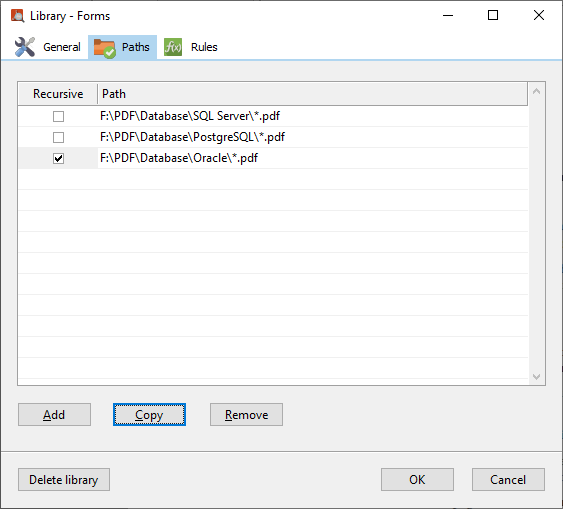
You can modify the search pattern to filter on the file names using normal Windows search conventions. For e.g. if you enter the following:

Easy PDF Search will only search on files whose names begin with the word Learning,or names contain the word 2016.
To delete a library, click on the Delete library button.