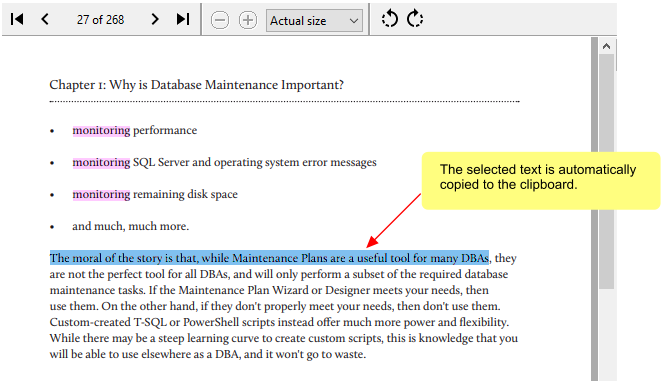Once the search has completed and your search words were found, the search results window is displayed.
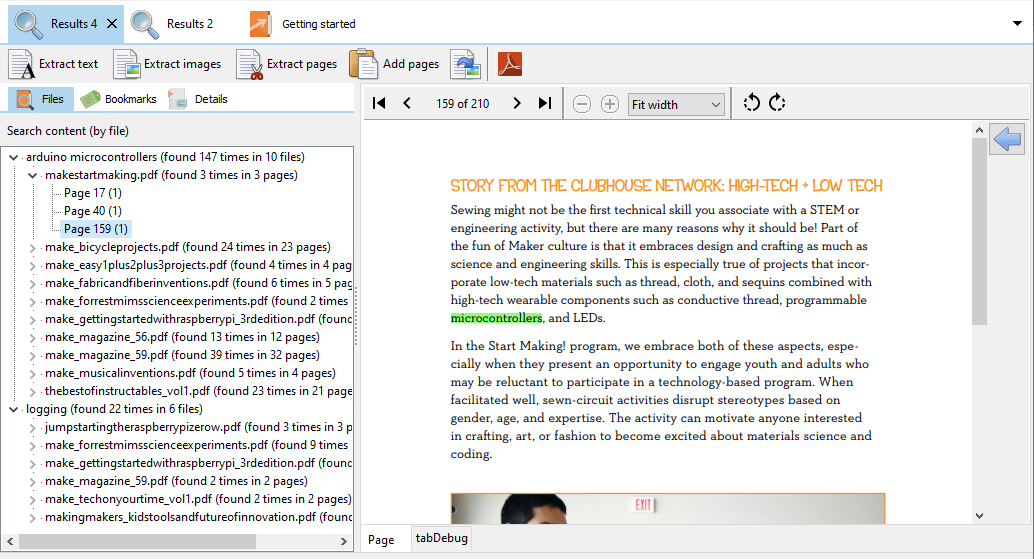
On the left, the search results listing panel displays details of the search words and the files and pages (for content and annotation searches) they were found in. Clicking on any of the file or page items will open the corresponding file and page in the viewer.
In the center viewer, the search words are highlighted using the colors set in the application Settings. When in the viewer, pressing the left/page up and right/page down keys will move one page prior and next respectively.
You can easily copy text by holding down the mouse button and dragging across the text you want to copy. When you release the mouse button, the text is automatically copied to the clipboard. To copy all the text on the current page, press CONTROL-A.