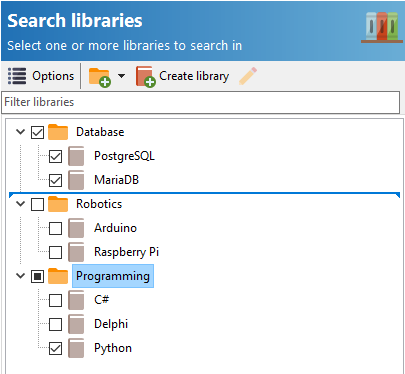Libraries help you organize your PDF files, and also help you to quickly choose which files to search in. If a file is found in multiple libraries, it is only processed once.
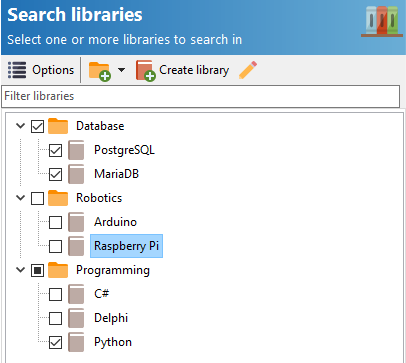
You need to create at least one library before you can start searching. To create a library, click on the Create library icon.
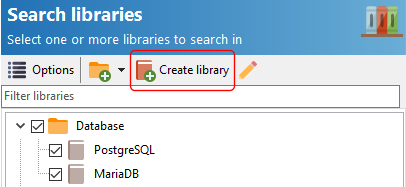
The Library window is then displayed, where you can provide a name for the library, and the folder(s) where the PDF files for that library are located in. Easy PDF Search will search in all the paths listed here. If you want to perform the search recursively, select the Include subfolders option.
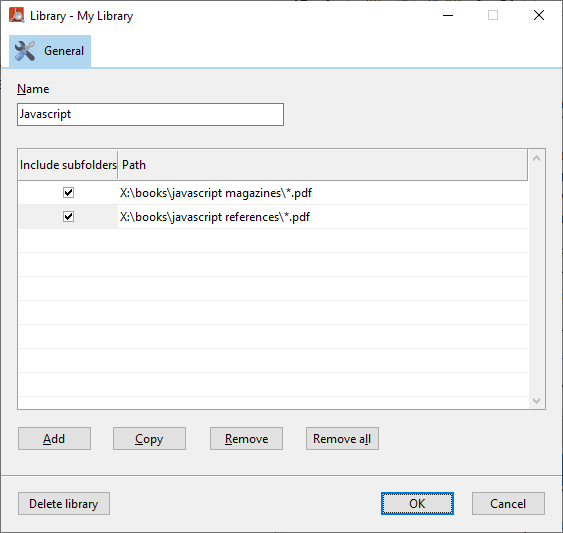
You can modify the search pattern to filter on the file names using normal Windows search conventions. For e.g. if you enter the following:

Easy PDF Search will only search on files whose names begin with the word Learning,or names contain the word 2016.
To delete a library, click on the Delete library button.
Adding paths
To add one or more paths to the library, click on the Add button.
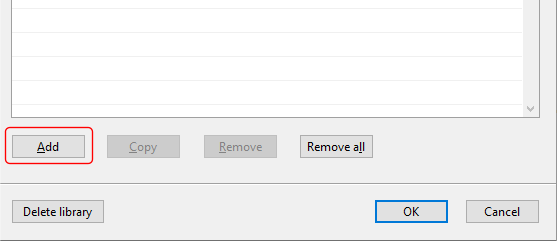
Select one or more paths to add to the library.
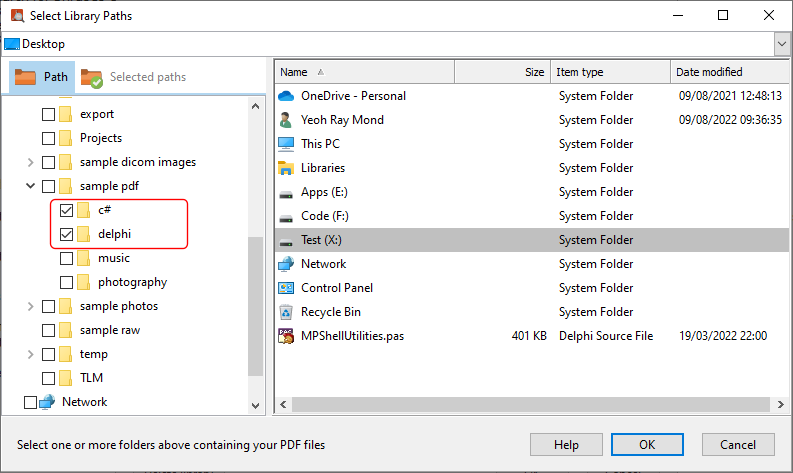
Rearranging the category and library items
You can drag and drop the category and library items to rearrange them to suit your requirements. When you start the drag process, an indicator is displayed where the item will be moved to.