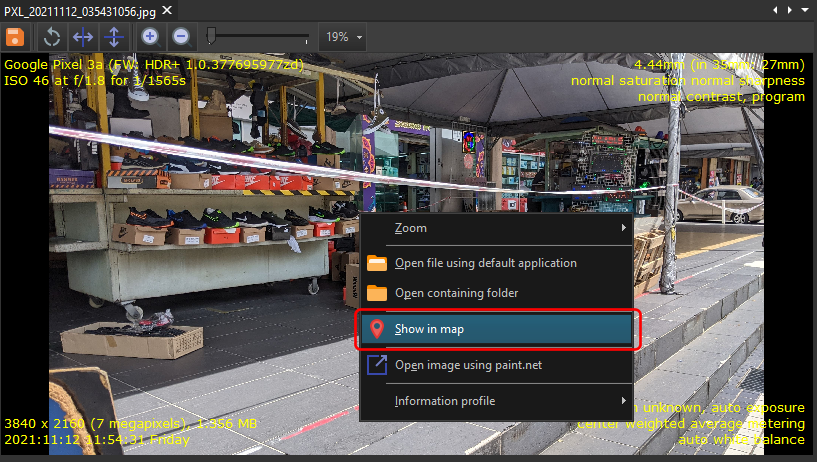Once the search has completed and there are photos matching your search criteria, the search results window is displayed.
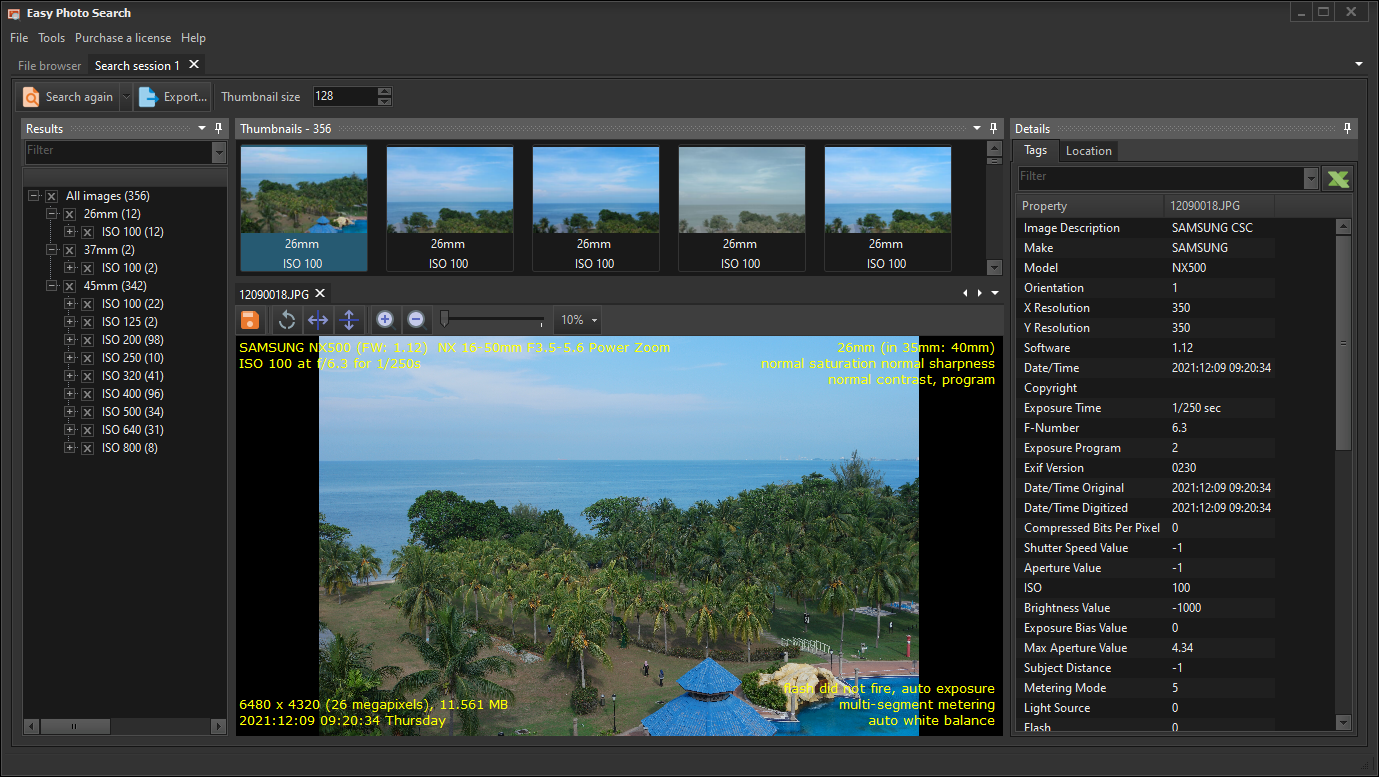
The results window
The results window is displayed on the left. If you chose to group the search results, then the individual groupings are displayed.
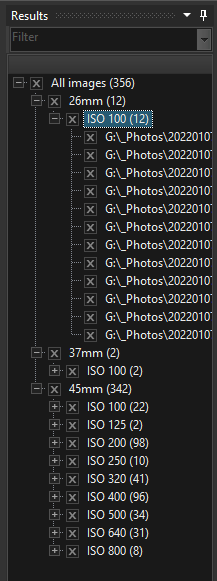
You can easily display or hide groups of photos by selecting/deselecting the group. When you select a group, Easy Photo Search will automatically select and display the first photo in that group.
The thumbnail window
The thumbnails window along the top displays thumbnails of search results images.
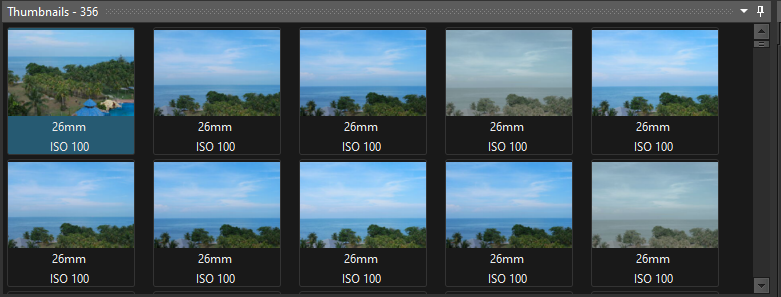
The caption beneath each thumbnail is the last 2 grouping levels used to display the search results. You can change the thumbnail size from the search session toolbar.
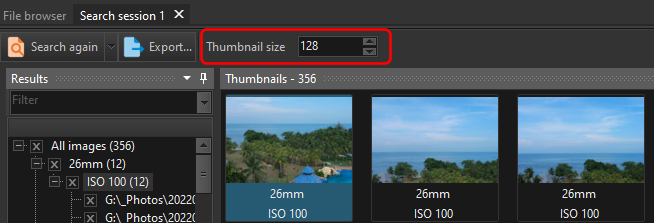
Sometimes, the photo may have been deleted. In such cases, a 'broken image' thumbnail is displayed.
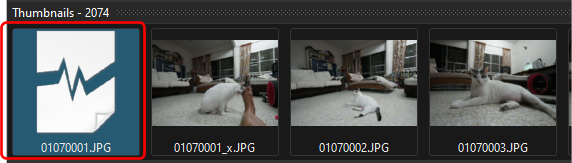
The image window
The image window displays the selected thumbnail image.
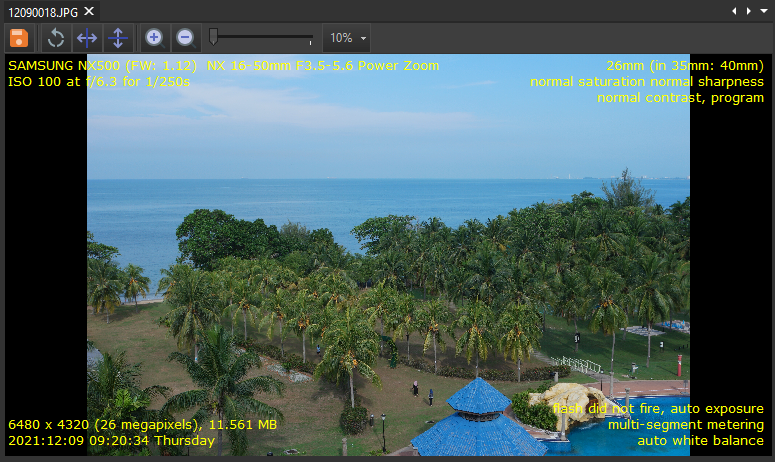
The default information profile is used to display information on the photo. You can create your own information profile to display the details you want displayed on the image, and you can switch information profiles anytime by selecting the information profile you want to use from the photo's context menu.
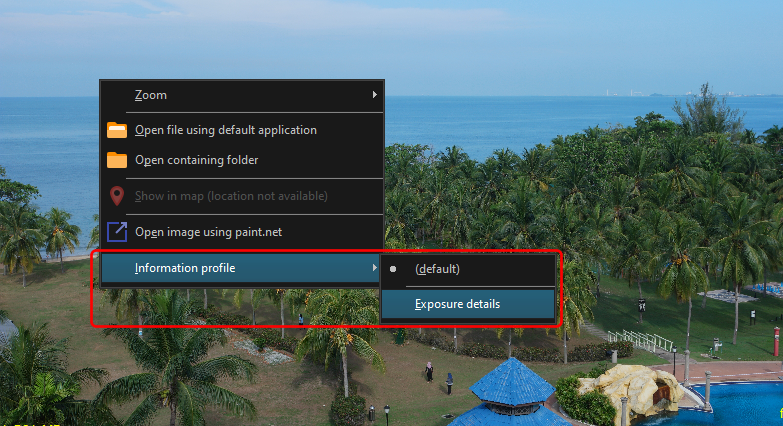
The context menu allows you to fit the photo,open the photo using the registered application, plot the location of the photo on a map (if location information is available) and change the information profile.
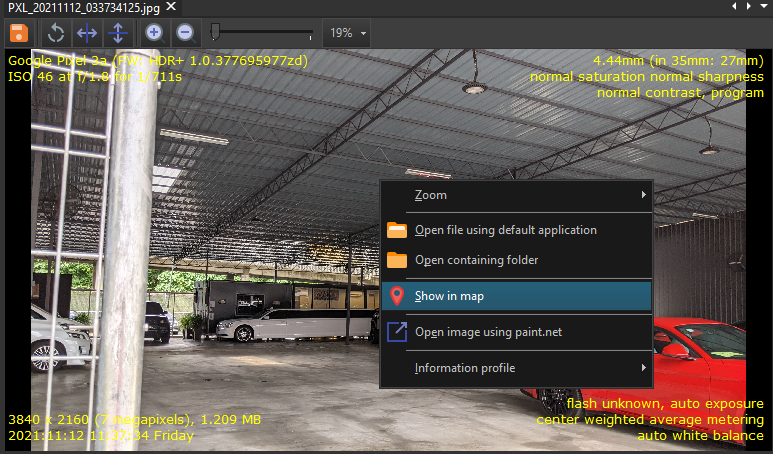
The details window
The details window on the right displays the selected photo's EXIF values and also the location of the photos (where available).
The EXIF values are displayed in a tabular form, and you can export this information to an Excel spreadsheet.
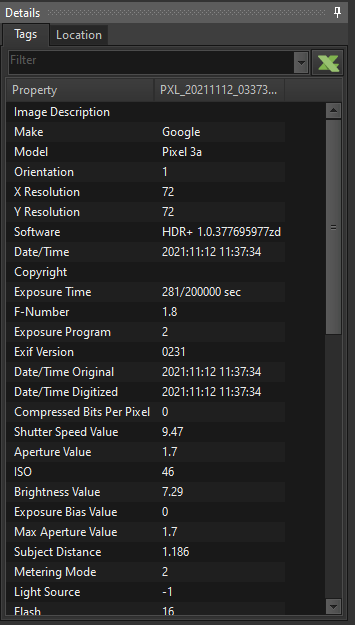
The location map displays a thumbnail on the location where the photo was taken.
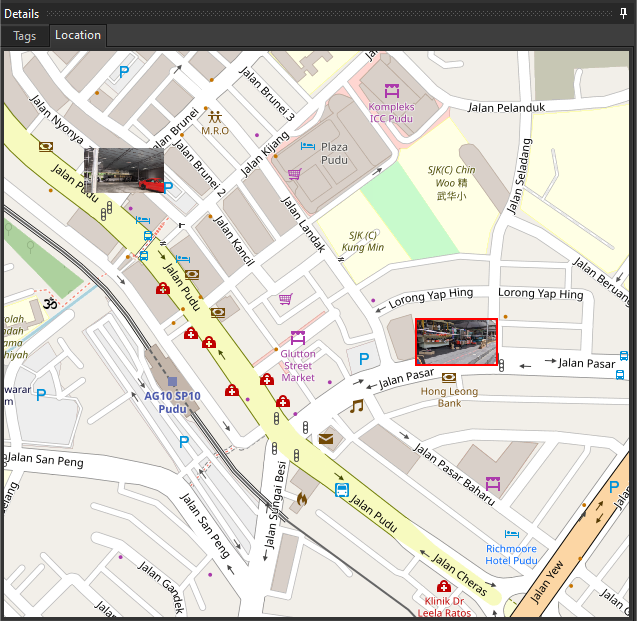
Your photo must contain GPS information for Easy Photo Search to display the photo on the map. Use the main image's context menu and the Show in map option to display the photo on the map.