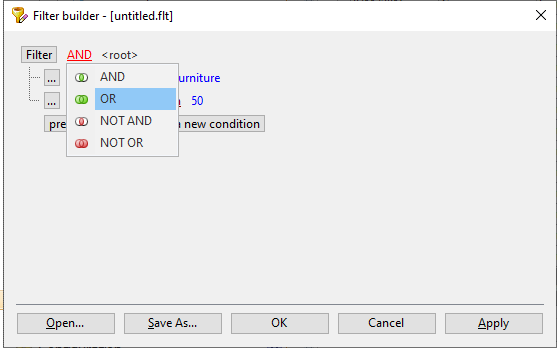To filter your data, move your cursor to the a column header. A filter icon will appear. Click on the filter icon to display the filter panel.
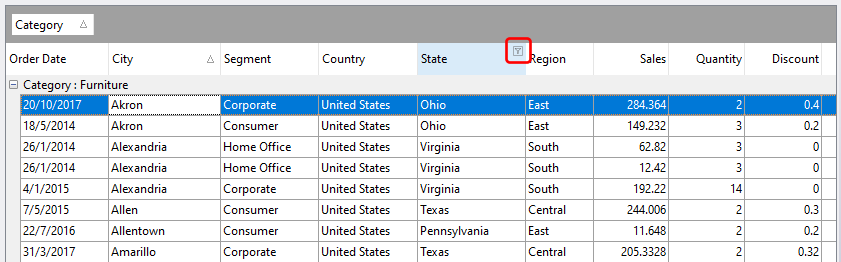
The filter panel displays all the unique values in that column. Select one or more values to filter the columns on.
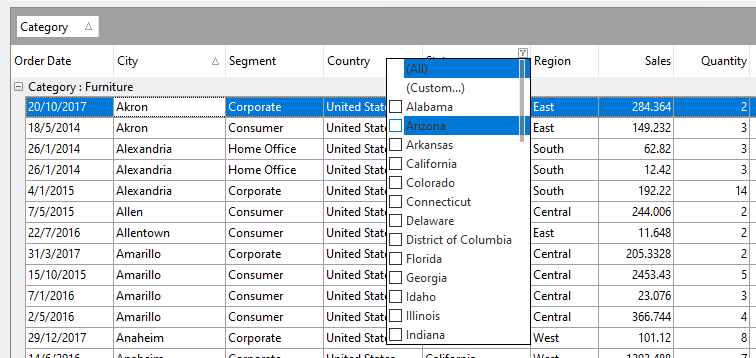
Advanced filtering
Once you have applied one or more filters to your columns, the filter area is displayed together with the currently active filters.
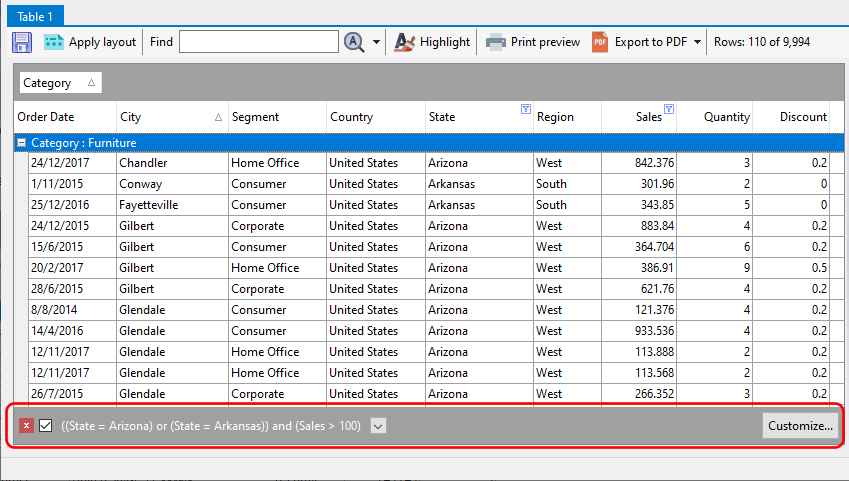
Clicking on the Customize button will bring up the Filter builder window which allows you to apply advanced filtering conditions to your table.
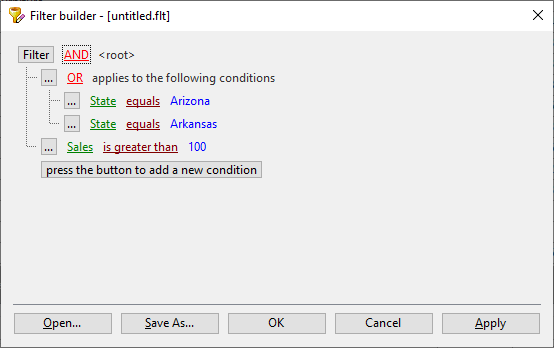
For example, when you filter the values on two or more columns, only rows that meet all the filter criteria are displayed.
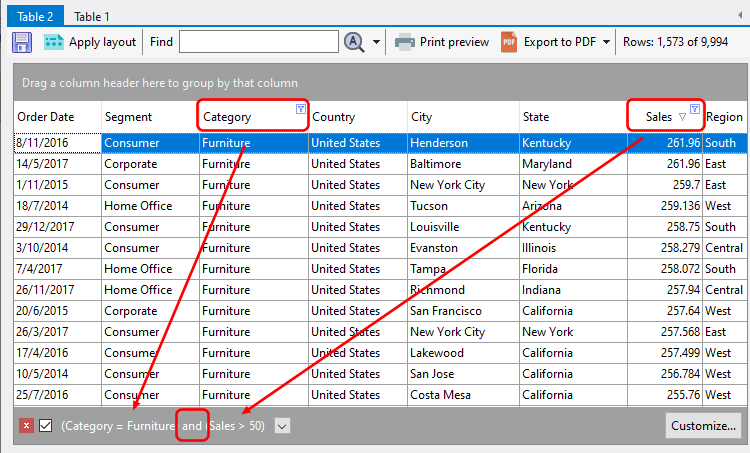
Using the Filter builder window, you can change this condition to an OR condition this way: