In the analysis table, you can sort the columns simply by clicking on the column header.
In the table below, none of the columns are sorted.
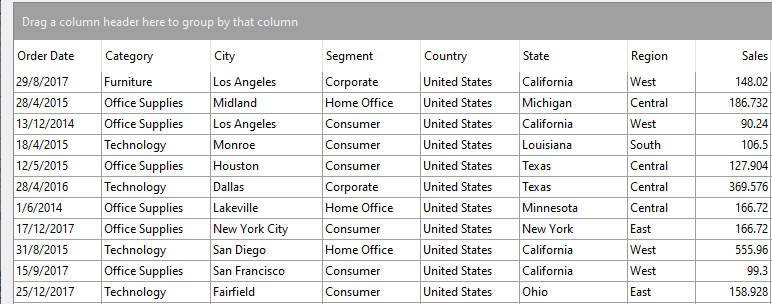
We will click on the Category column header to sort by that column. A sort order icon will then be displayed.
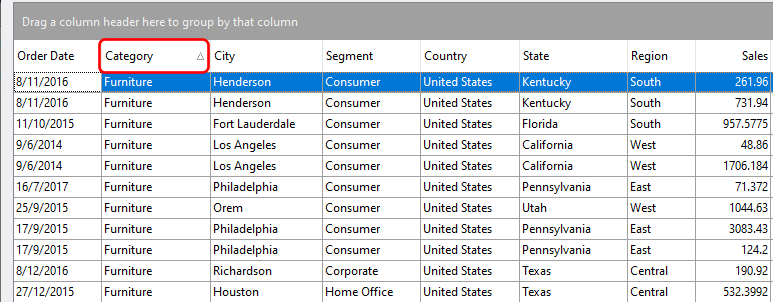
To sort on multiple columns, hold down the SHIFT key while clicking on the column header. In the example below, the rows are now first sorted by the Category column, then by the City column.
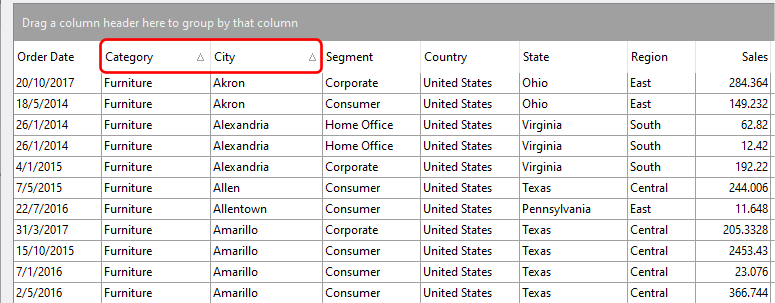
You can sort on as many columns as you require. To sort in descending order, click on an already sorted column a second time.
Grouped columns can also be sorted. In the example below, the Category column, which has been used as a grouping column, is sorted in descending order.
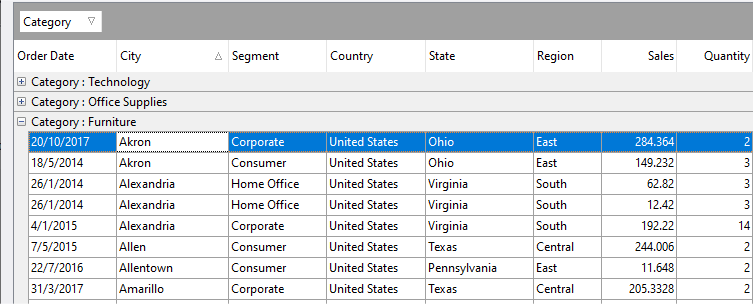
Sorting using summary values in an analysis table
In analysis tables, you can also sort using any group header summary values. To sort by a group header summary value, click on the summary item in the Sort on list on the Summaries customization page.
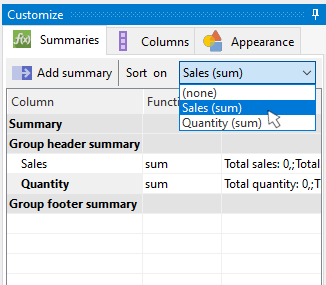
See also: