First, we'll need to connect to the database server. You do this by selecting the Database > New connection menu item,
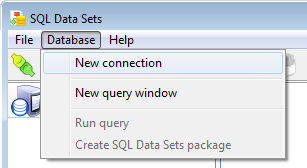
|
or by clicking on the New connection (
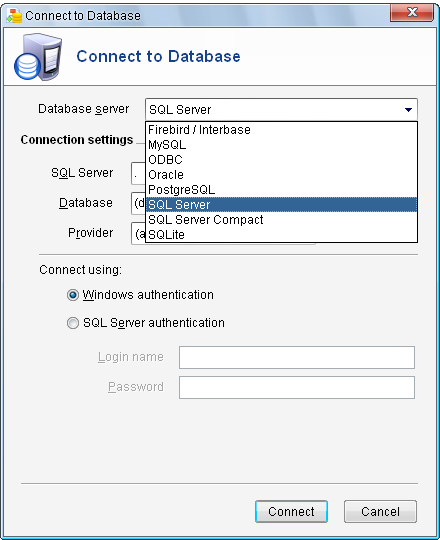
|
Enter the necessary login details to connect to the server, and select the AdventureWorks database. Click OK to connect to the database.
Enter the following query in the SQL workspace, and run the query by pressing F5, or clicking on the Run query (
|
SQL Data Sets returns 2 data sets.
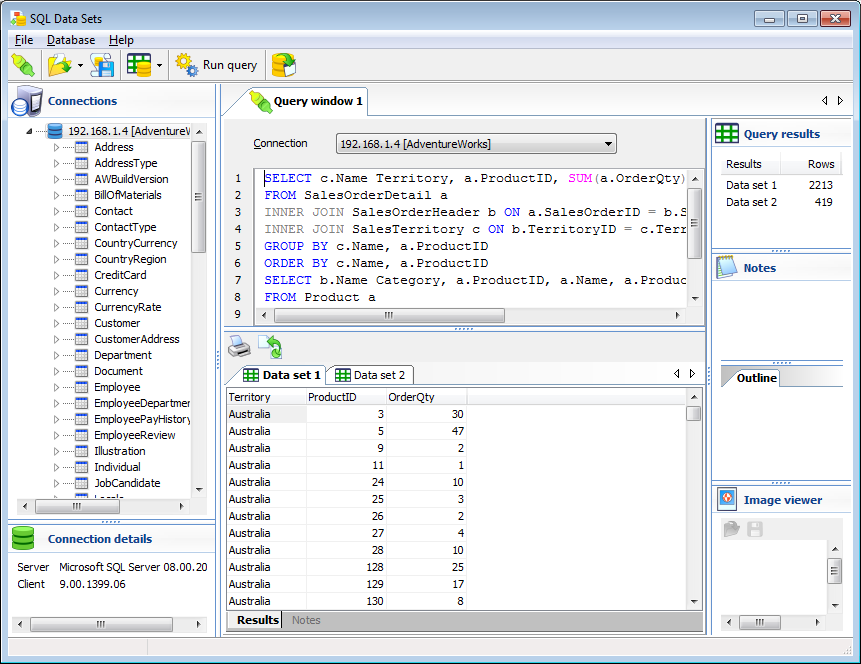 r r |
Let's enter a note in the second data set, for ProductID 168. You can do this by simply selecting any cell in that row, and typing into the Notes area. A red triangle is displayed on the upper right corner, to indicate that the cell contains a note.
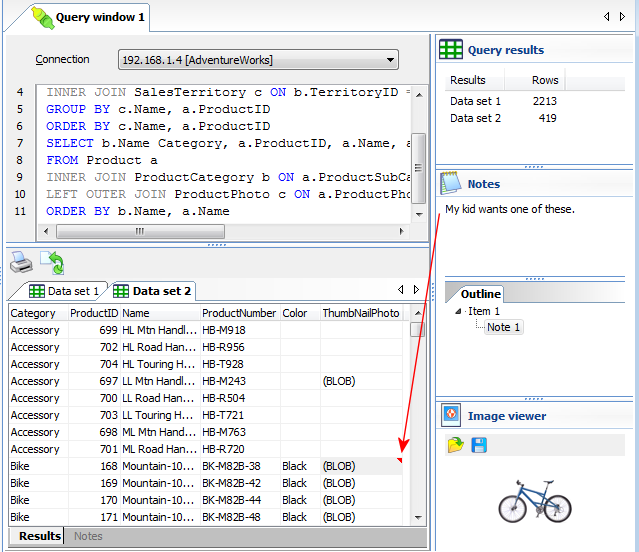 |
Now select the Database > Create SQL Data Sets package menu item
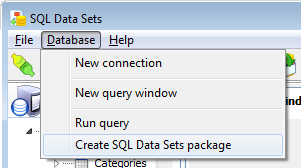
|
or click on the Create SQL Data Sets (
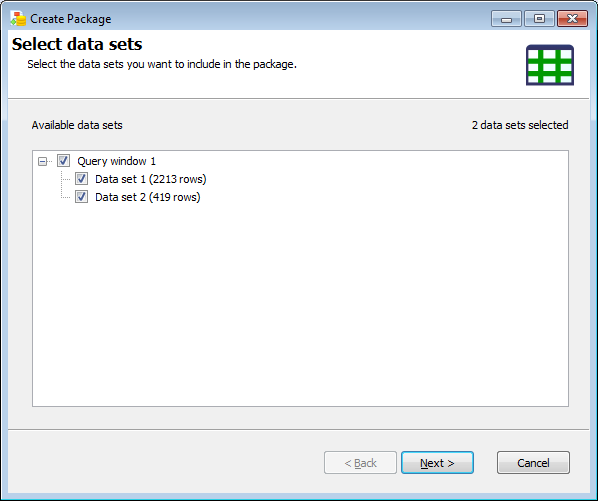 |
Enter the file name to save the packaged data sets in. Select the Encrypt file option and enter a password. Enter some comments. Click Next.
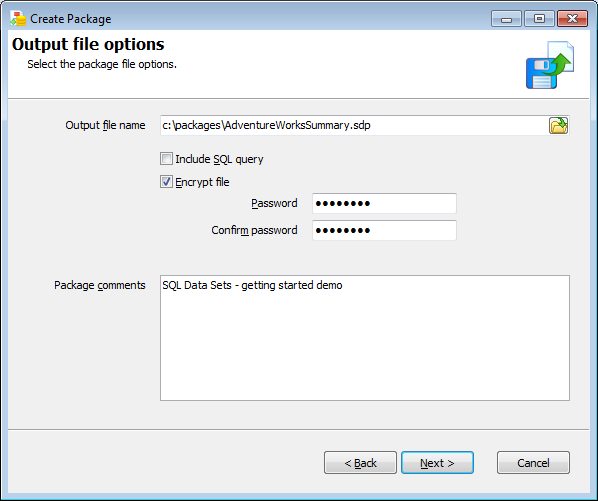 |
SQL Data Sets will now create a package using the options you selected.
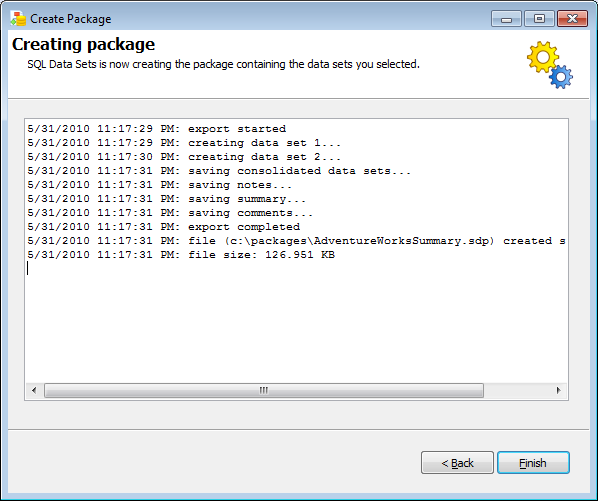 |
Congratulations, you've created your first SQL Data Sets package.

