On this page, enter a description for the task so that you can identify the purpose of the task. The description is also displayed on the home page.
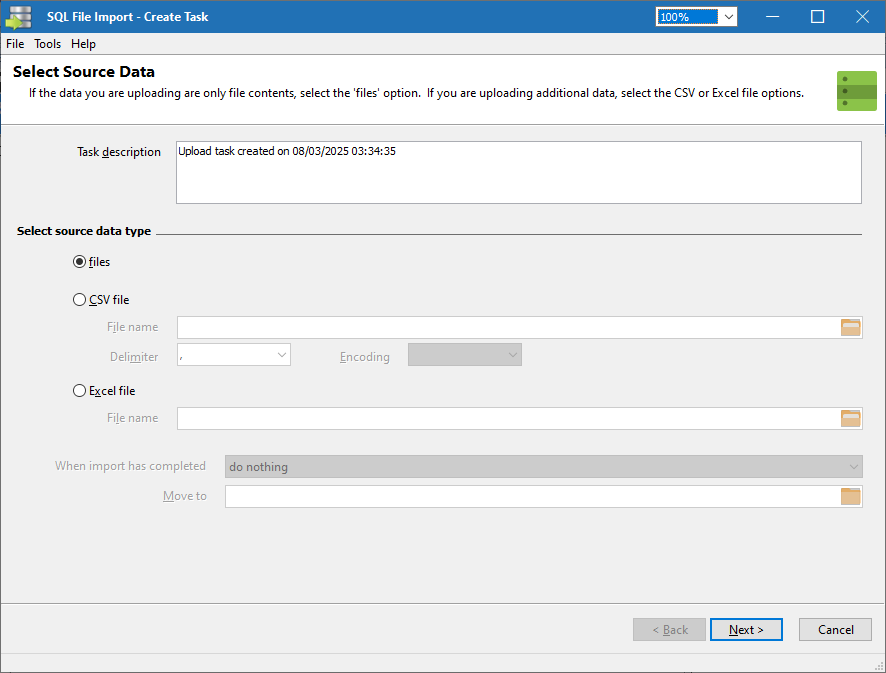
Next, select the source data type. If you are only importing files into your database, select the Files item. SQL File Import will then look in the folders you entered to find matching files, and import those files into your database. If you need to import additional details into your database, for e.g. the file name, you can still do so by using scripts. See the Demo 1 sample task on how to perform this.
If you need to import files and other data into your database, you can prepare a comma-separated values (CSV) file (using semi-colons as the value separator), and use that file as the source for the upload. You can also prepare the data in an Excel spreadsheet. Depending on the option you choose, select the appropriate item in the source data type option, and enter the name of the CSV of Excel file.
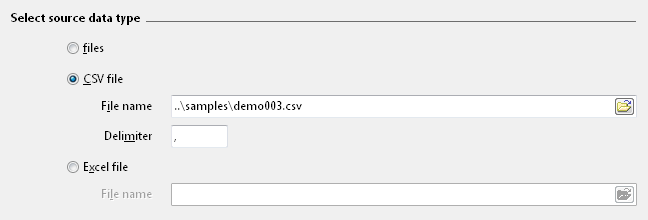
If your CSV files uses a different delimiter, enter this delimiter symbol in the text box so that SQL File Import parses the CSV file correctly.
For CSV and Excel source files, you can choose to delete or move the file once the import process has completed.
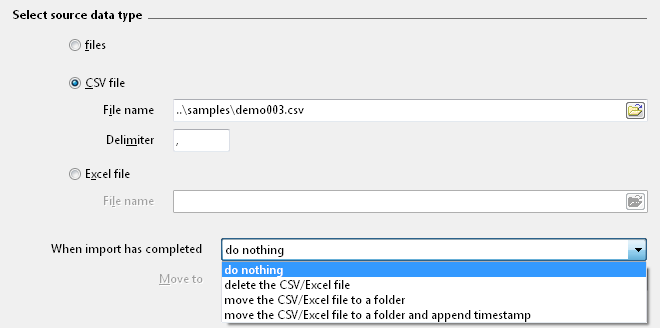
If you choose to move the file to a folder, enter the folder name in the area below:
