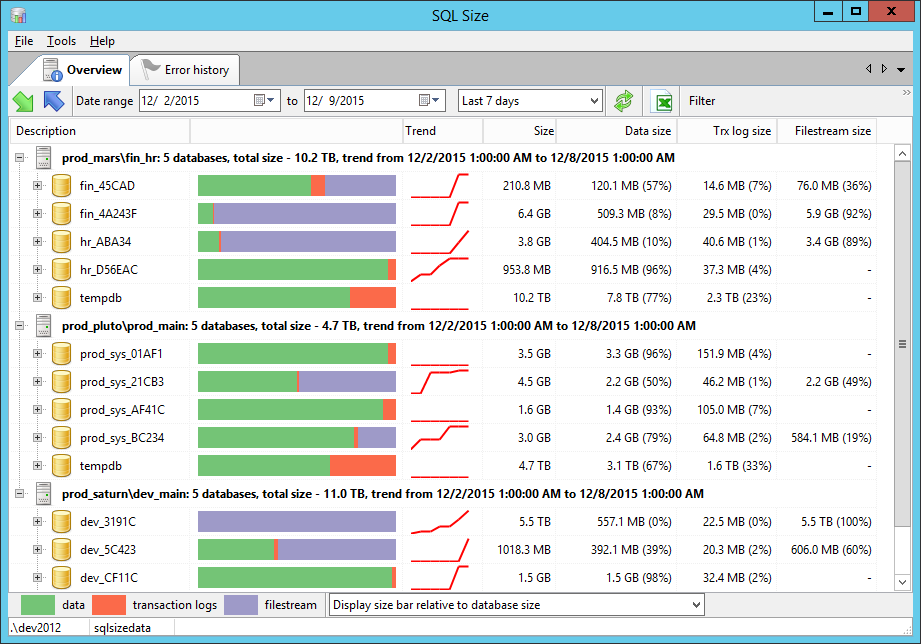
|
The number of databases and the total size for each instance is displayed, together with the date range for the displayed data.
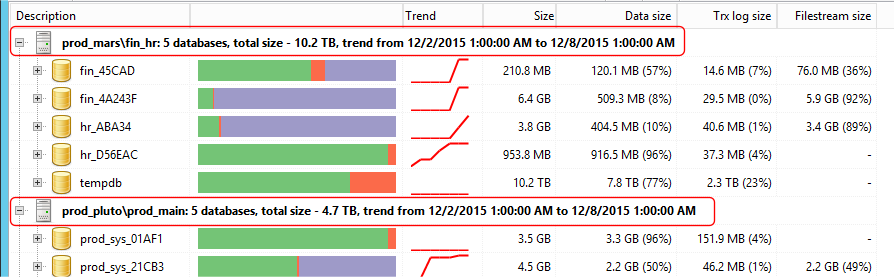
|
Note that the number of databases does not represent the actual number of databases for that instance, as SQL Size collects size data only for the databases you specify. This is set up using the SQL Size Configuration application, on the Databases page.
For each database, you can compare the relative size of the various components (data files, transaction logs, and filestream data). The growth trend of the database is also displayed in a small chart.
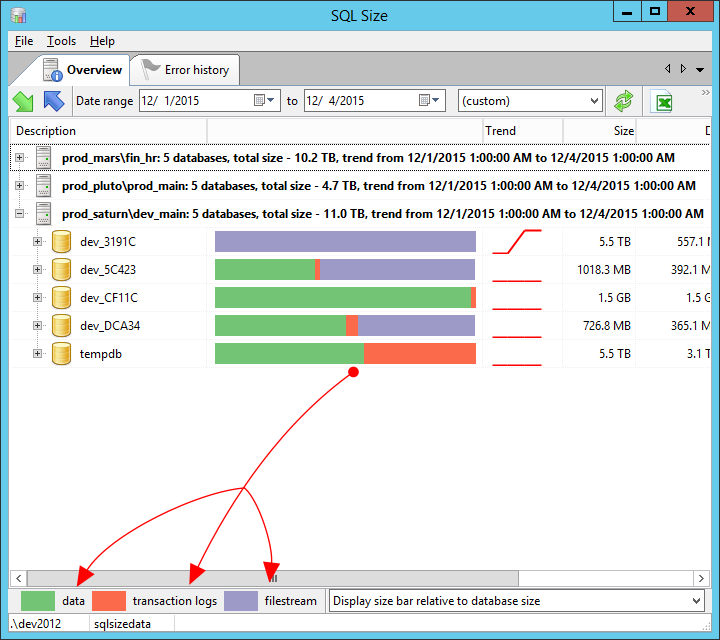
|
Expanding the database node will reveal details of the individual components of the database.
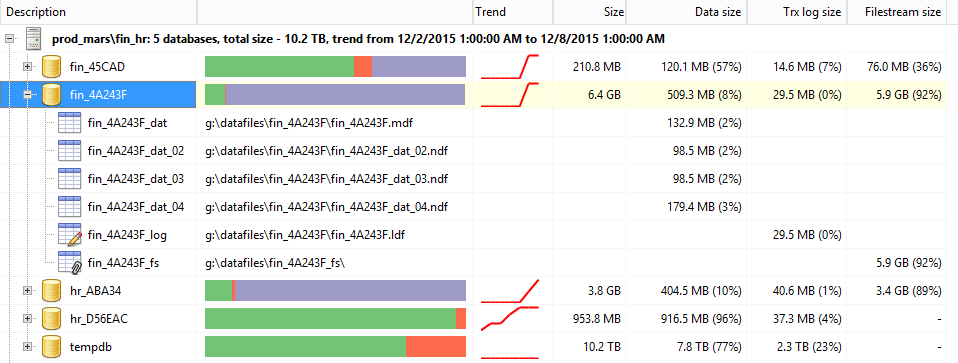
|
To analyse the database in detail, double click on the database name, or any one of it's components. You can also analyse the database in detail by selecting the Analyse database item from the database's context menu.
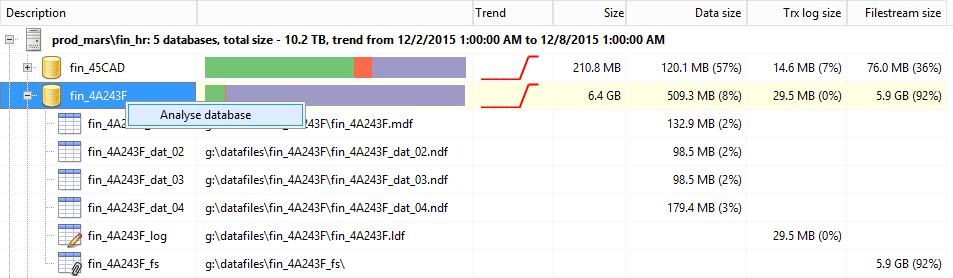
|
To change the analysis period, change the starting data and end date of the period on the toolbar, and click on the Refresh data

|
You can also export the currently displayed data to an Excel spreadsheet by clicking on the Export overview to Excel spreadsheet button
To filter the databases that are displayed, enter part or all of the database name in the area next to the Filter item on the toolbar.
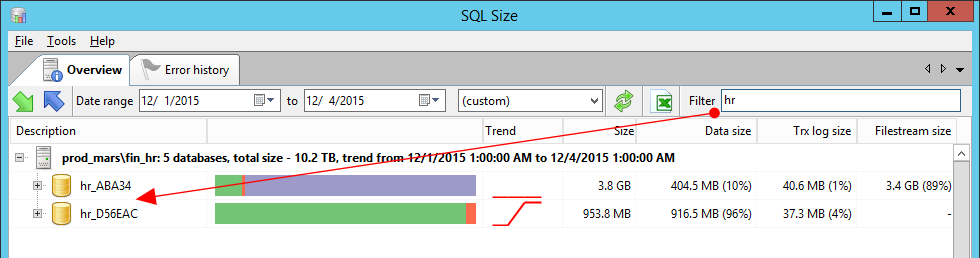
|
| |

