The program flow is displayed in a tree view.
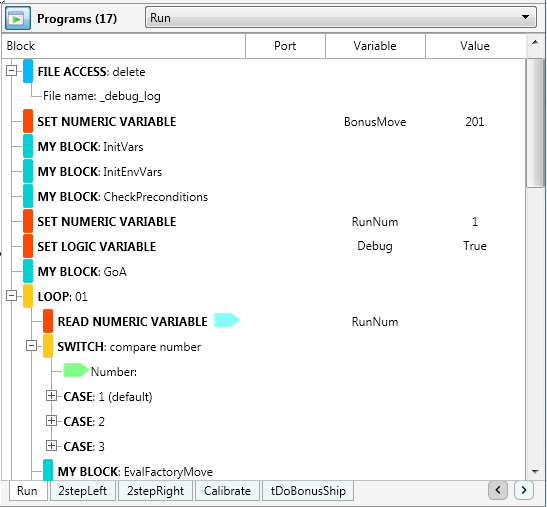
There are 4 columns in the tree view:
block - displays details about the programming block, and also any inputs or output values
port - displays the port the sensor is attached to
For example, the program flow below indicates that the unregulated motor block is connected to port B, and the color sensor used in the wait block is connected to port 2.
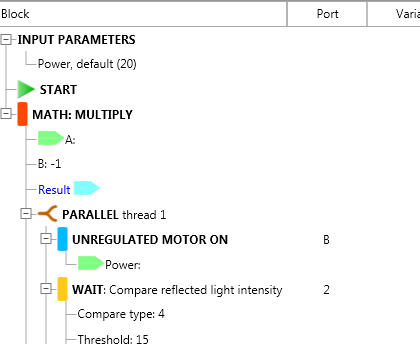
variable - the variable name of the variable block
value - the value assigned to the variable
For example, the program flow below indicates that the numeric variable BonusMove is assigned a value of 201. The RunNum variable is set to 1, and the Debug value is set to True.
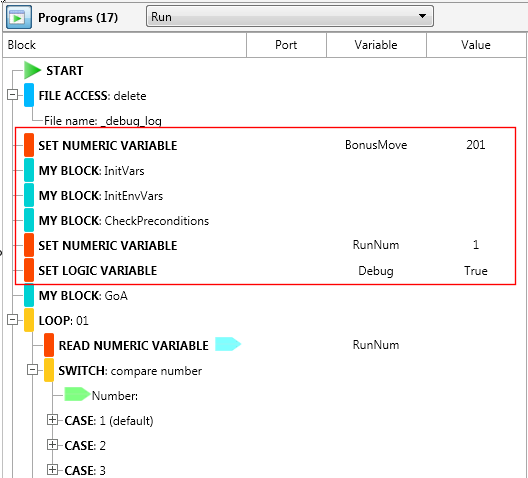
Each colored entry represents an EV3 programming block. The color denotes the type of block, similar to the colors in the EV3 software.
![]() action block
action block
![]() flow control block
flow control block
![]() sensor block
sensor block
![]() data operations block
data operations block
![]() advanced block
advanced block
![]() action block
action block
Input values may have an input icon (![]() ) next to them. Similarly, an output value may have an output icon (
) next to them. Similarly, an output value may have an output icon (![]() ) displayed. This means that those values are wired values. In the example below, the power value of the Unregulated Motor block is a wired value.
) displayed. This means that those values are wired values. In the example below, the power value of the Unregulated Motor block is a wired value.
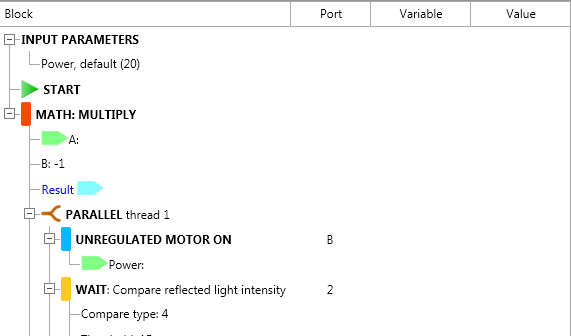
When we click on the power value, we can see (in the Value column) that the value is provided by the result of the earlier Math block.
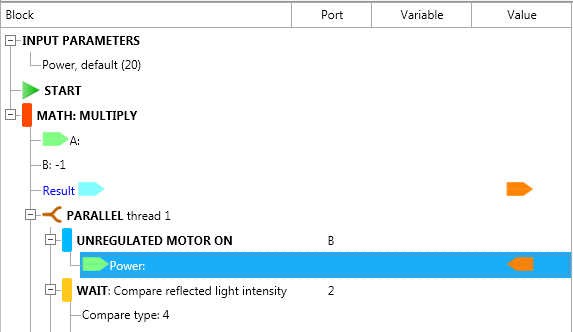
When a hint is attached to a block, a flag icon (![]() ) is displayed next to the block. In the example below, a hint is attached to the Move2Stall block.
) is displayed next to the block. In the example below, a hint is attached to the Move2Stall block.
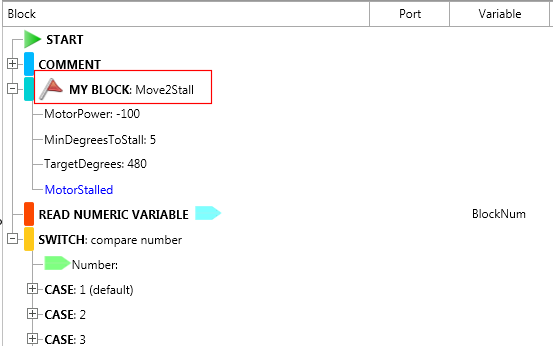
To view the hint details, click on that item. The hint details are displayed on the Analysis page in the Project Overview area.