In the EV3 software, the Programs listing does not sort the items in any particular order. This makes looking for a specific item in a large project very tedious and time consuming.
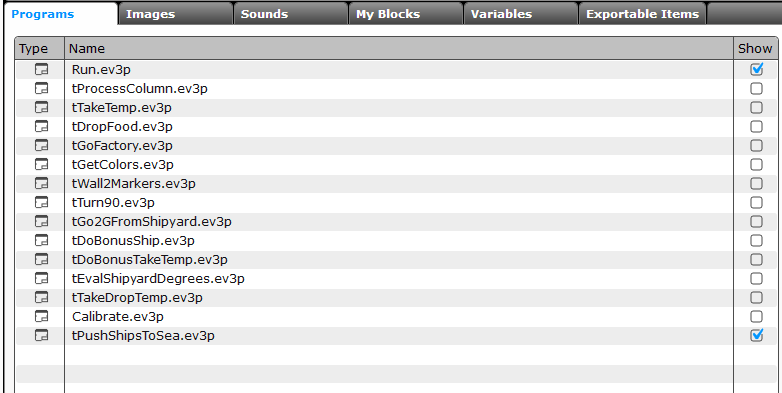
Similarly, if your project contains many My Blocks, the list of blocks are not sorted in any particular order.
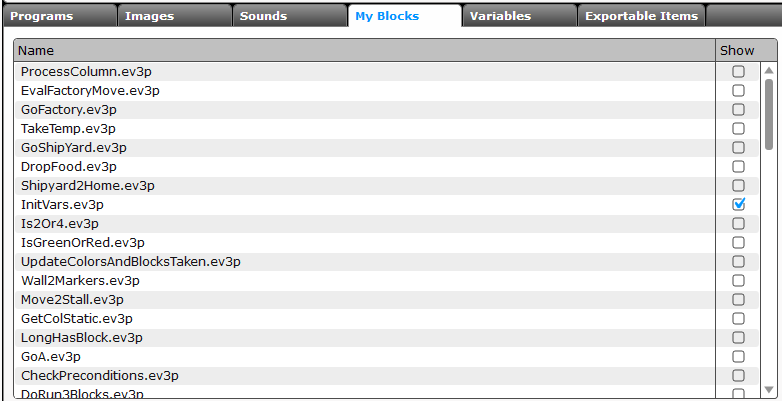
In the My Blocks page, the blocks are also not sorted in any particular oder, and it becomes a tedious process to locate a specific block when we need to use it.

TEP helps you solve this problem by helping you sort your programs and My Blocks in any order you want. To do this, select the Sort my programs and My Blocks button on the Home page.
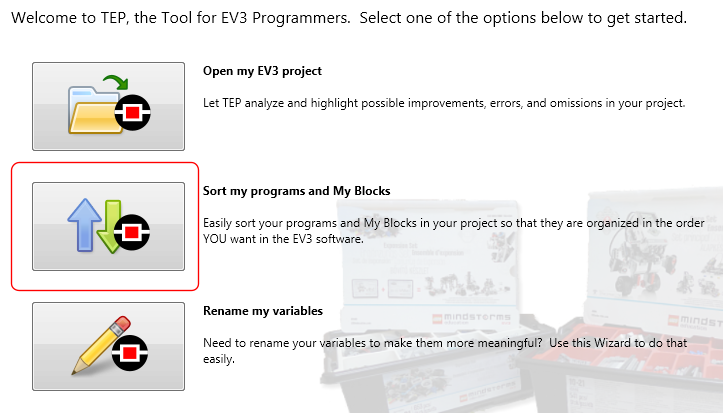
This brings up the Sort programs/My Blocks wizard. On the first page, enter the name of the EV3 project file you want to sort your items in, then click Next.
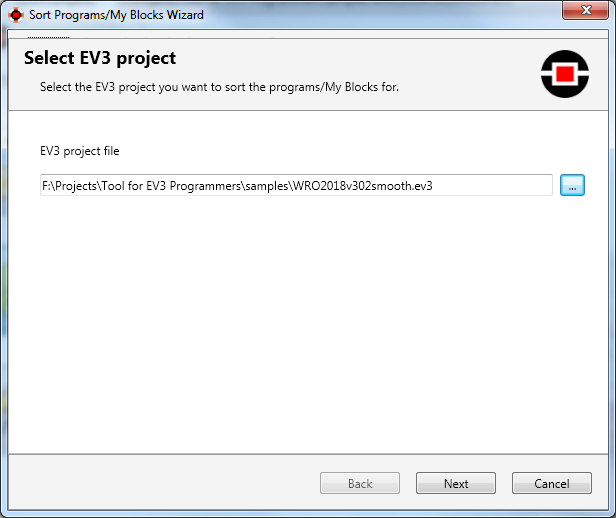
TEP will then analyze the project and display all the programs and My Blocks it finds in your project.
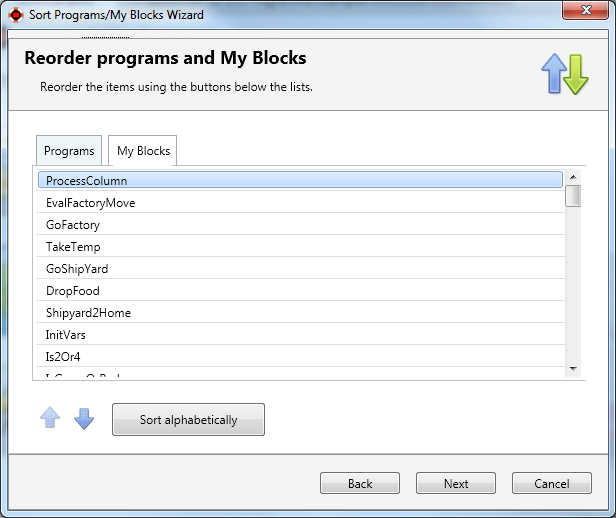
You can then reorder the items in the list by selecting an item in the list and clicking on the move up (![]() ) or down (
) or down (![]() ) buttons. You could also just click on the Sort alphabetically button to sort all the items alphabetically. Once you have done reordering the items, click on the Next button.
) buttons. You could also just click on the Sort alphabetically button to sort all the items alphabetically. Once you have done reordering the items, click on the Next button.
On the last page, enter the name of the project file to store the new project details in.
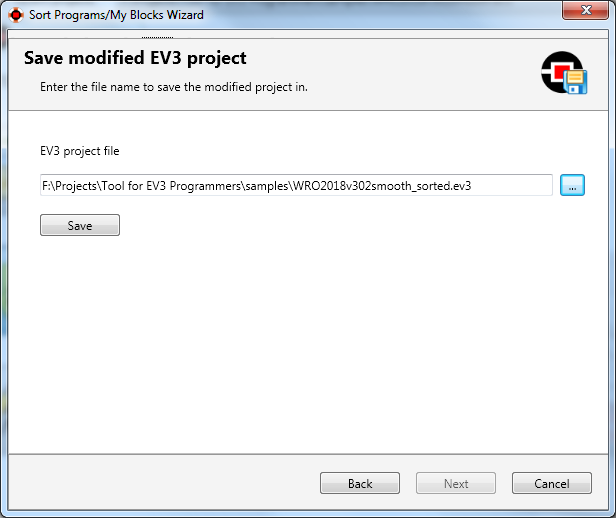
Click on the Save button to save this new project.
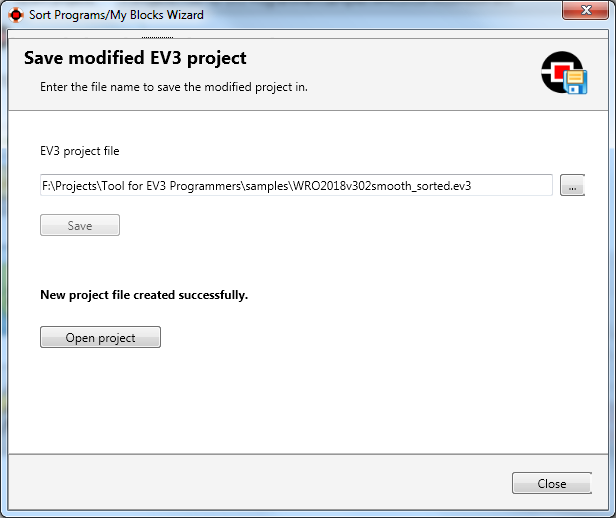
Your items should now be sorted in the order you defined, when you open your project using the EV3 software.
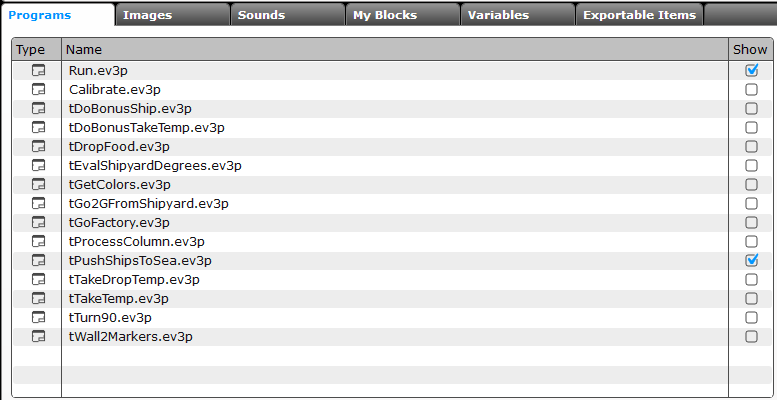
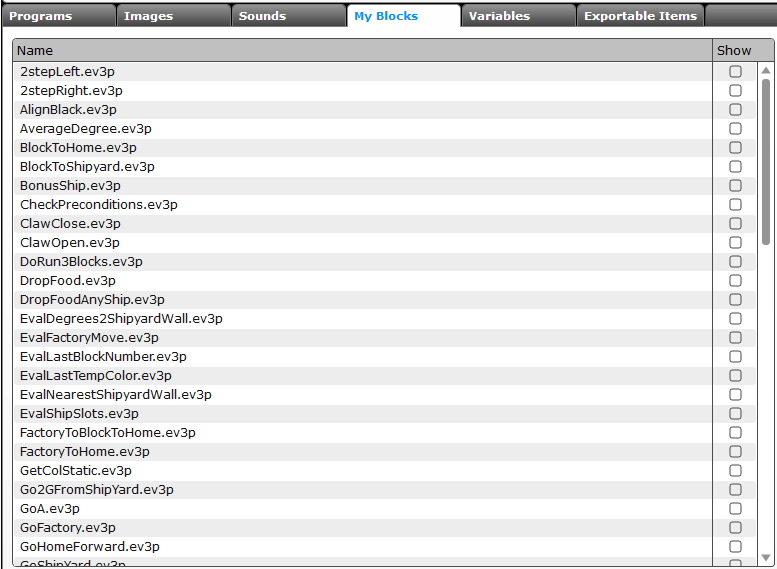
Note that if you add or delete programs or My Blocks to your project, the order of the items may change again. In that case, you'll need to use TEP to reorder the items again.