Click on the Show ruler button to display a horizontal and vertical ruler for the current image.
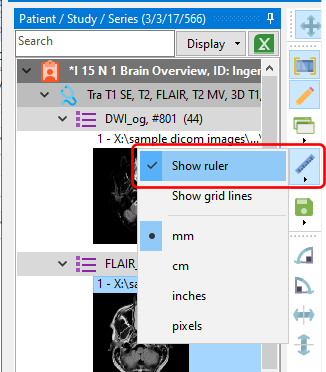
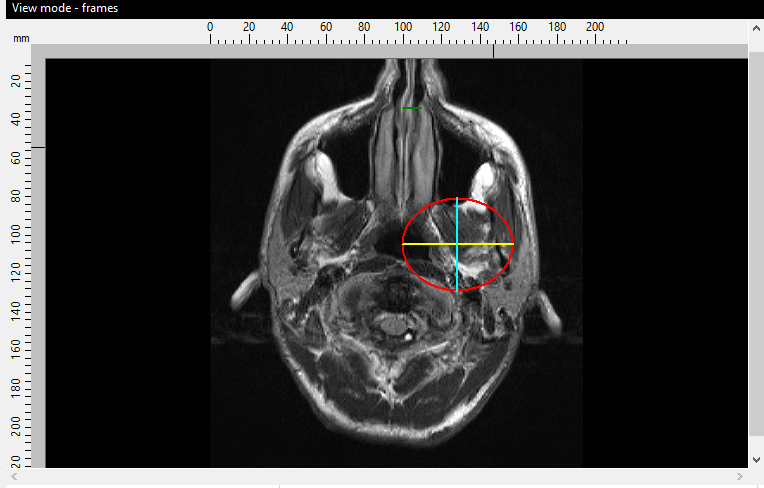
The default unit of measurement is mm, and is displayed in the left corner of the rulers.
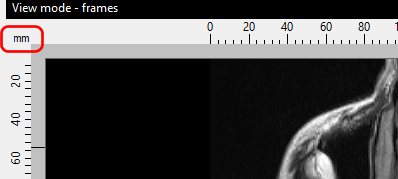
You can change the unit of measurement by clicking on this label, or selecting the desired unit of measurement from the drop down menu for the Show ruler button on the toolbar.
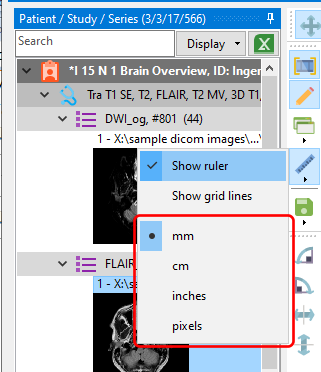
You can also display grid lines over the image to help in measuring areas of interest.
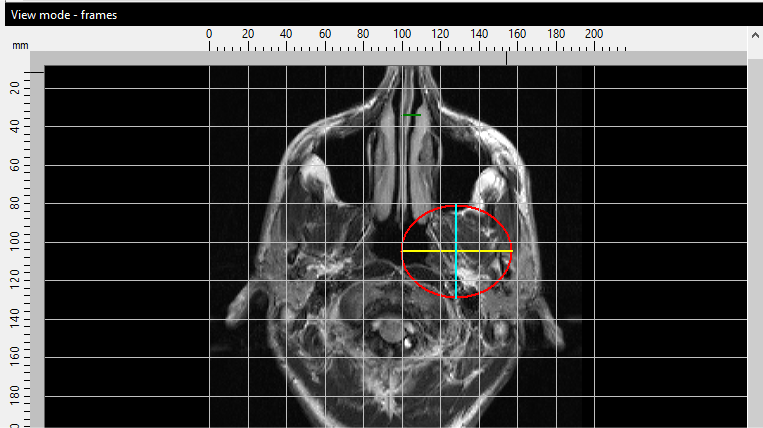
To display the grid, select the Show grid lines option from the Show ruler drop down menu.
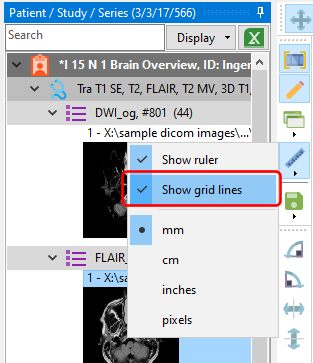
Customizing the ruler
To customize how the ruler is displayed, select the Customize option from the Show ruler drop down menu.
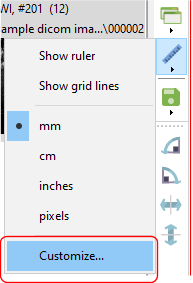
or by right clicking on the unit of measure value at the top left of the ruler.
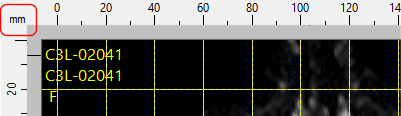
In the Customize Ruler window, you can change the horizontal and vertical scales.
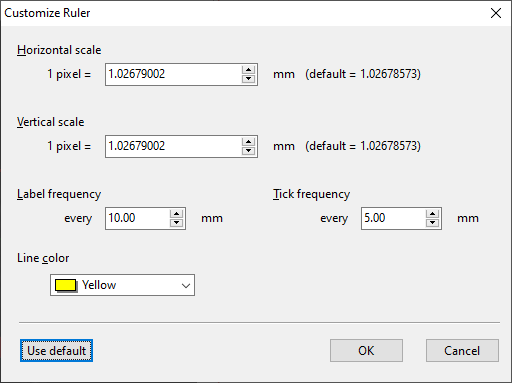
Note that any stored measurements will still use the old scale, so remember to change the scale before creating any stored measurements.
You can also change the label and tick frequencies. These are the minimum values that will be used. Larger values may be used if there is not enough space to display the label/ticks without overlapping each other.